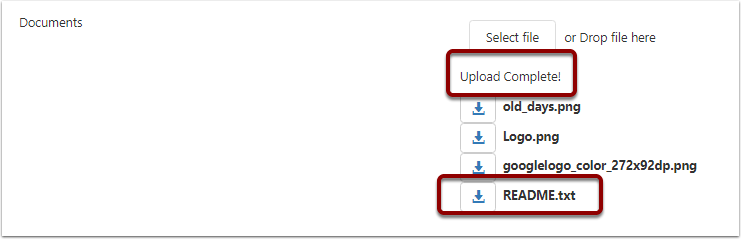Service Log List App
This article will describe the use of the Service Log List app in CreataCRM.
Open the App
In the navigation, expand Home and click on Mobile Menu.
In here, under the global Pages heading, click on Service Log.
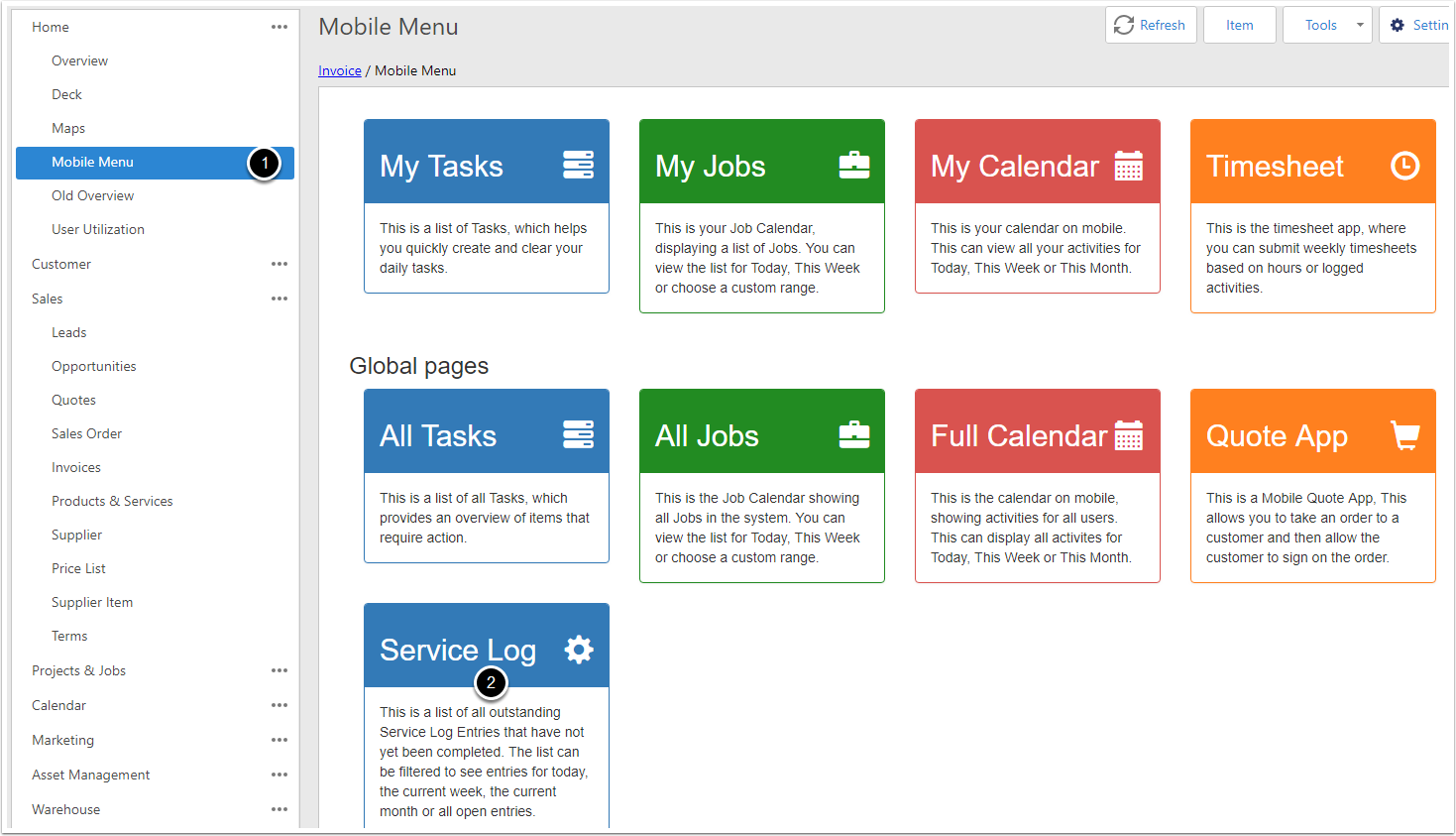
Filters
Today: Show all open log items that are due today.
This Week: Show all open log items that are due this week.
This Month: Show all open log items that are due this month.
All: Show all log items that are open.
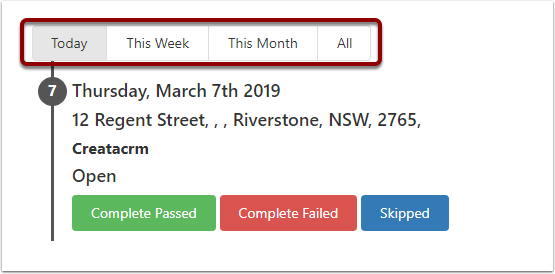
Changing the Status
Click one of these buttons to mark the log item as completed or skipped.
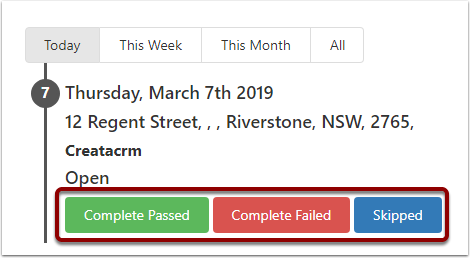
Seeing more information
Click through anywhere (except on one of the buttons) to open a popup with document and image information
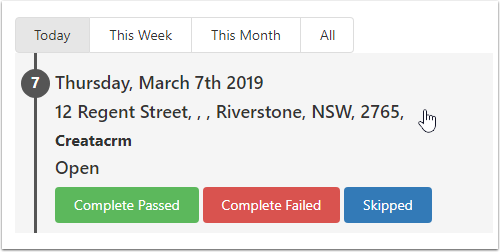
Popup
The service log item popup hold a bit more information about the log entry.
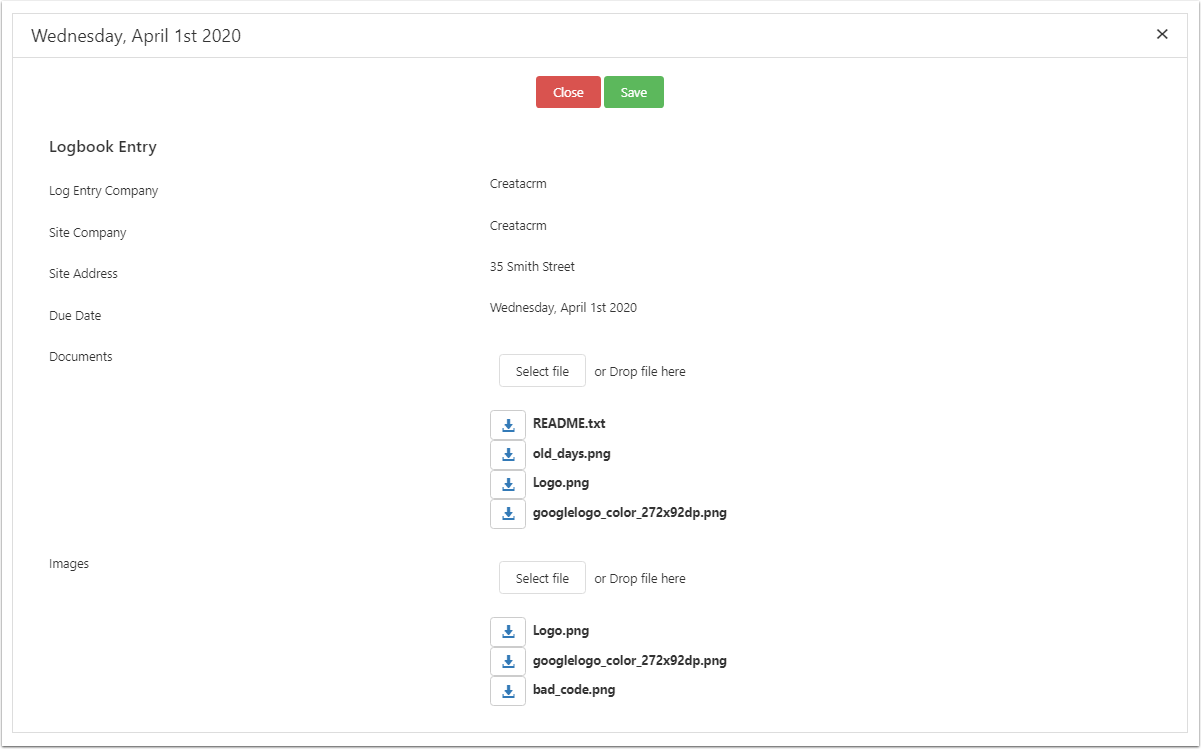
Download documents and images
Click on the download button next to a file or image to download it.
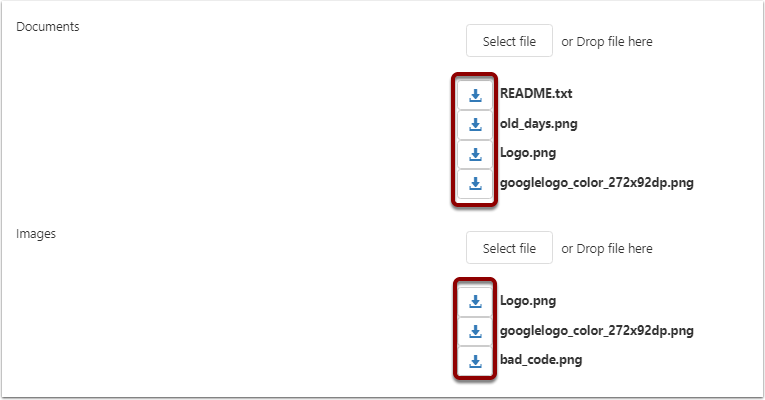
Upload documents and images
Click on the Select File button to open a dialog where you can search for the files you'd like to upload.
Alternatively you can click and drag files onto this area and skip the next step.
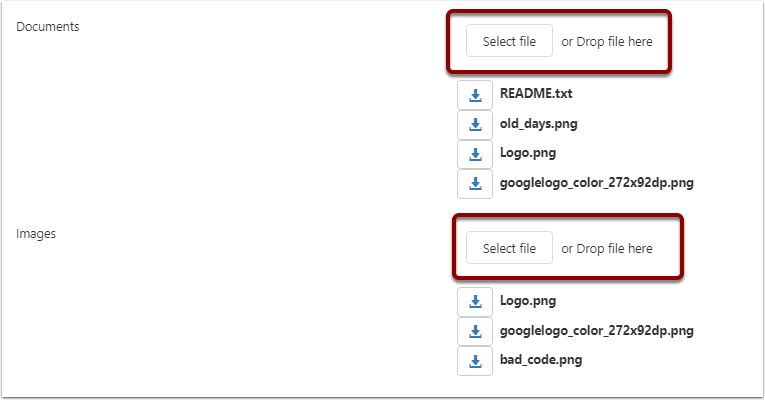
Select Document
Select the documents you want to upload and click Open.
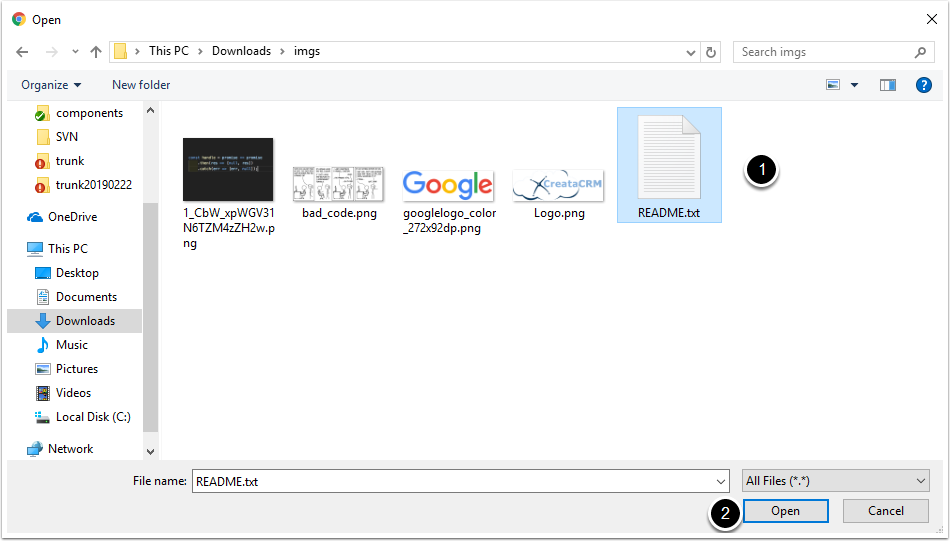
Click the Upload button
You'll see the file ready to upload, click the Upload button to actually upload the file.
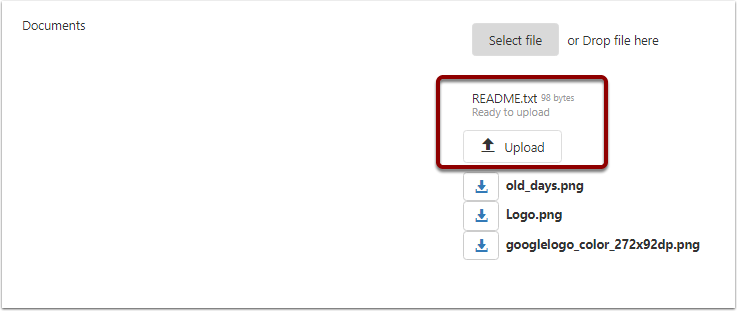
File is uploaded
The file will be uploaded and added to the files list of the service log entry.