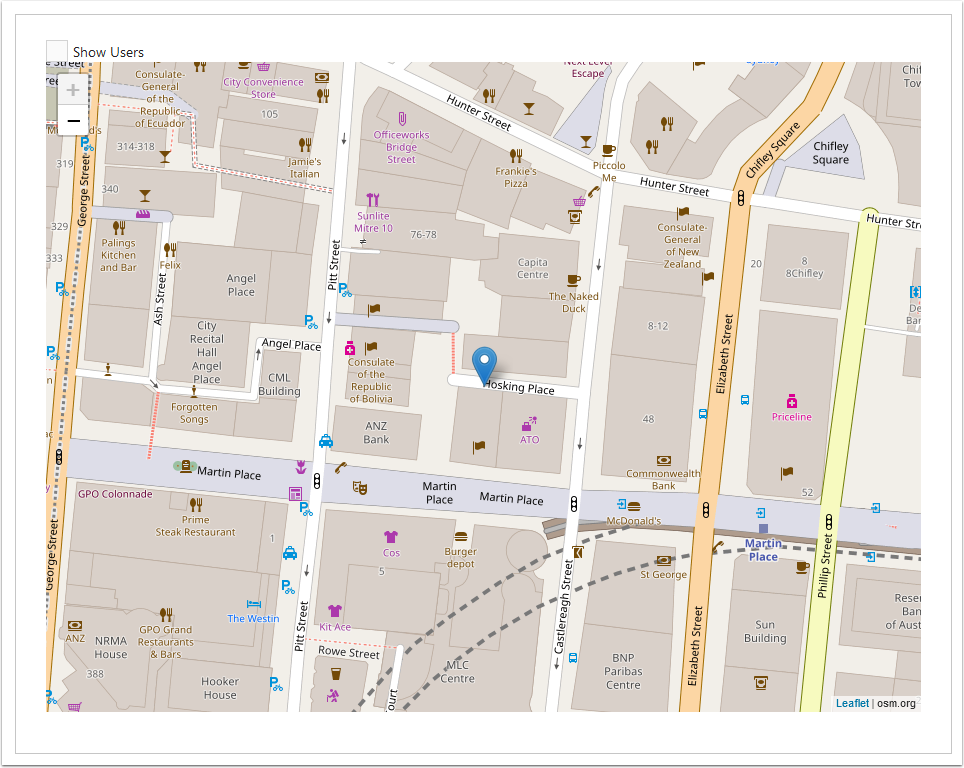Jobs
To see the Jobs List View, expand the Projects & Jobs section of the navigation, then click on Jobs.
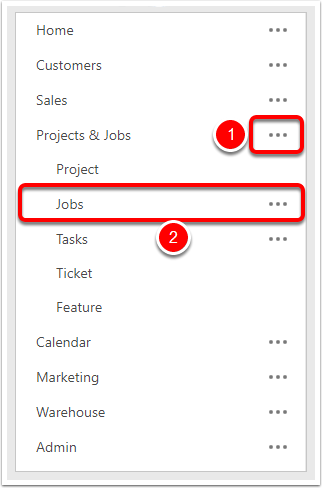
Creating a New Job
To create a new Job, click the New button at the top of the view.
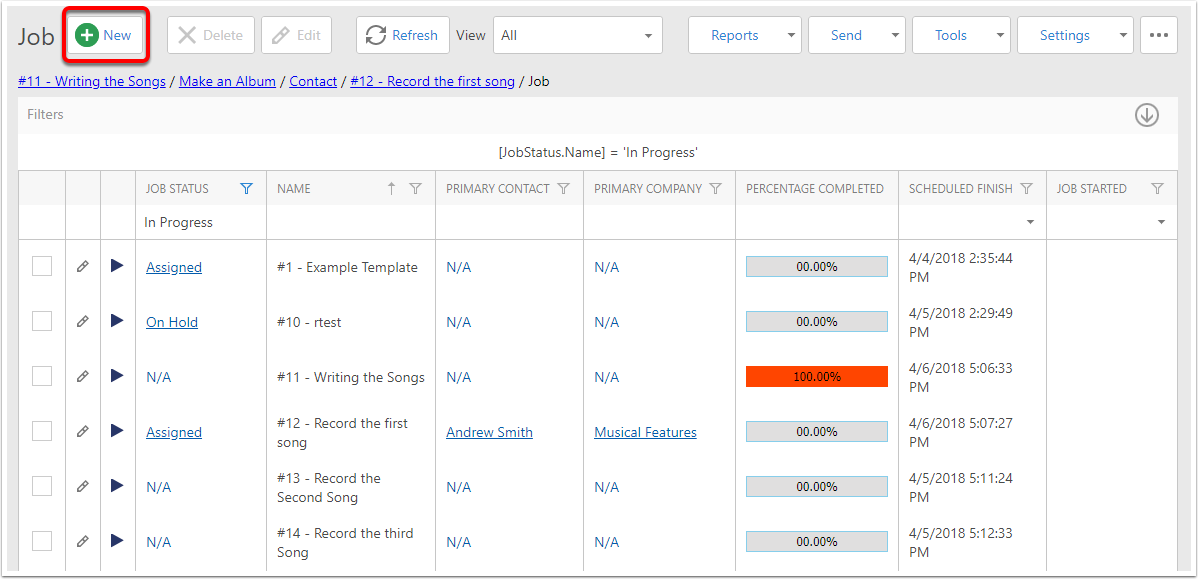
Modifying a Job - Job Details
Name - A short description of what the job is about.
Number - This field is automatically incremented once the job is saved by taking the highest current job number and increasing it by 1. You can also manually set this number but please be aware that Job Numbers must be unique.
Job Type - This is used as a method of classifying Jobs. For information on creating Job Types please see the Job Types article.
Job Status - An indication of the current progress of the Job. For information about setting up Job Statuses, please see the Job Statuses article.
Primary Contact - The person who the Job is being completed for.
Primary Company - The company that the Job is being completed for.
Next Task Start Date - This field shows the date that the next task for this Job is scheduled to start. As this is based on the Job's Tasks and is a calculated field, it is not editable.
Assigned Users - The people who will be completing this Job.
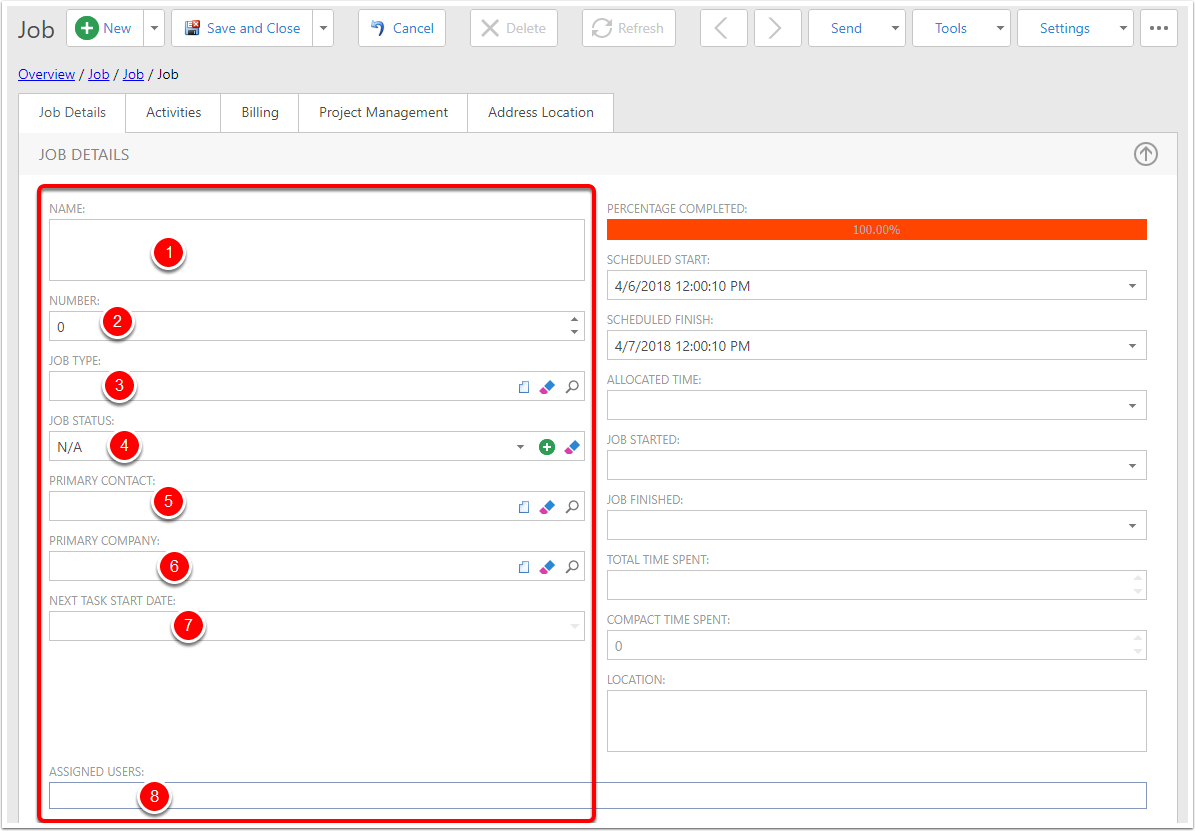
Modifying a Job - Job Details 2
Scheduled Start - The date and time that work is scheduled to begin on this Job. When creating a new Job this field is automatically populated with the current date and time.
Scheduled Finish - The date and time that work is scheduled to be completed on this Job. The initial value of this field is determined by the default job duration set up in the Settings section (please see the Settings article for more information).
Allocated Time - The amount of time allocated to completed this job. this is different from the Job's scheduled duration - a Job may be scheduled to last 2 days but only have 2 hours allocated to complete it.
Job Started - The actual date and time that work on this Job was started.
Job Finished - The actual date and time that work on this Job was completed.
Total Time Spent - The sum of the duration of all activities on this Job (see the Activities list below). As this field is based on the Job's activities and is a calculated field, it is not editable.
Compact Time Spent - The total time spent working on this job, ignoring overlapping time periods (for example, if two people work on this Job at the same time). Because this field is based on the Job's activities and is a calculated field, it is not editable.
Location - Where applicable, the place where the job is taking place. This is most useful for Jobs at a Client's address. This Location is shown on the Job Calendar.
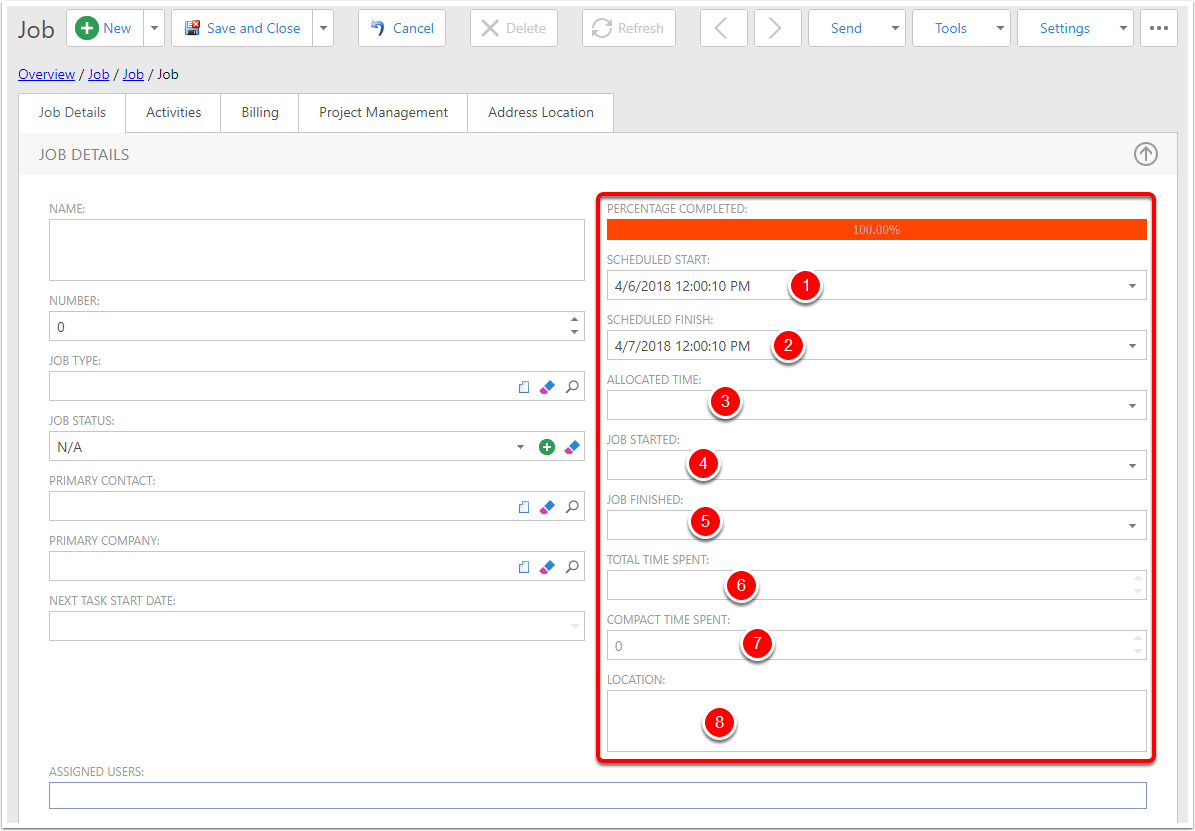
Modifying a Job - Location
This is the address where a Job takes place. This uses our Address autocomplete editor to help you with locating the Job. for more information on this editor, please see the Address Editor section.
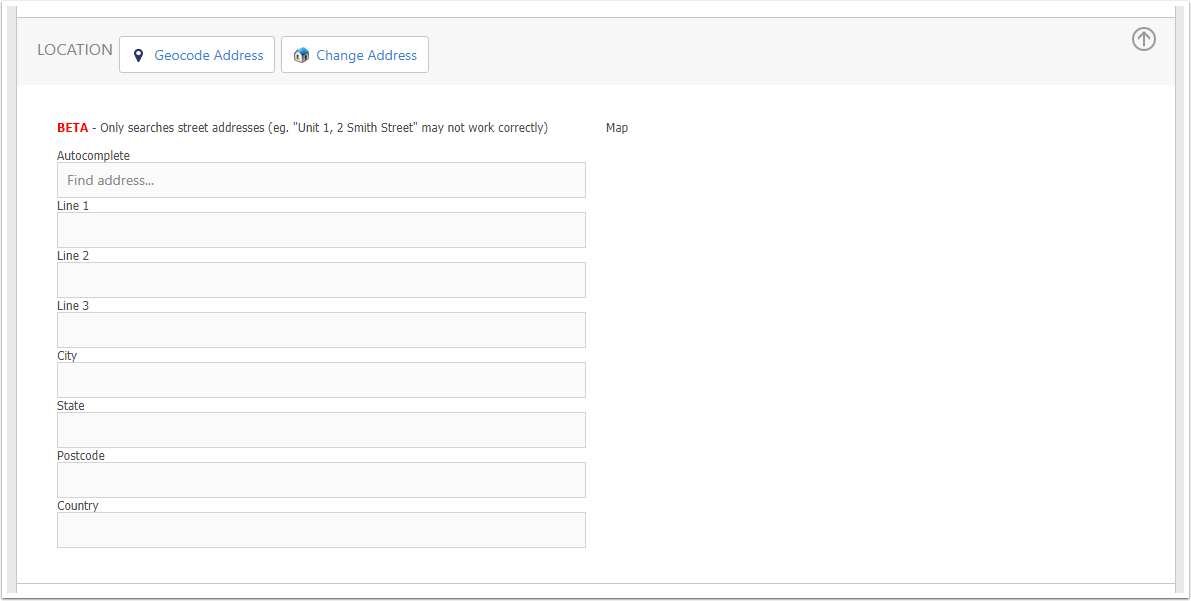
Modifying a Job - Description
Description - A longer explanation of what the job is about, which can include things like a detailed outline of what needs to be done and actions that may need to be taken.
Comments - Users can leave comments to make a note of things that other people on the Job may need to know, for example attempts to contact the client or potential issues that may arise.
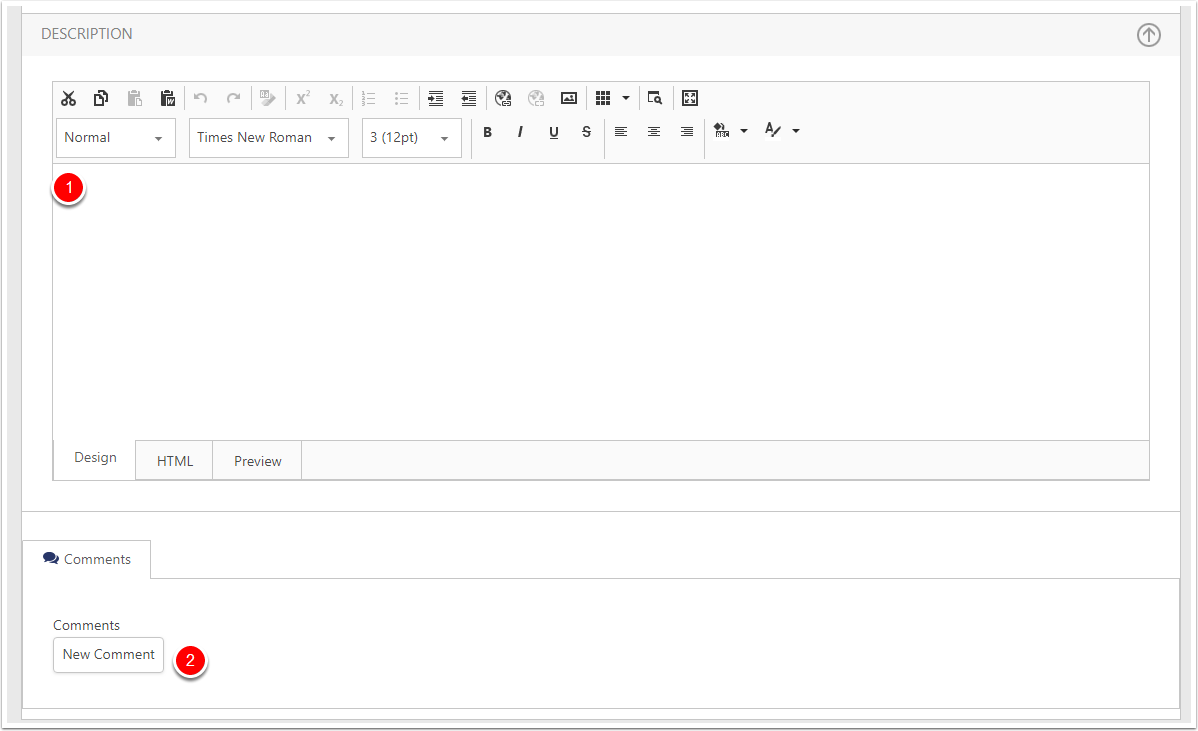
Modifying a Job - Activities
Owner - The person responsible for the Job. The Owner does not have to be an Assigned User.
All other fields are not editable.
Create Date and Created By are set to the time when the new button is clicked and the user who clicked it, respectively.
Edit Date and Edited By are set to the time when a Save button is clicked and the user who clicked it, respectively.
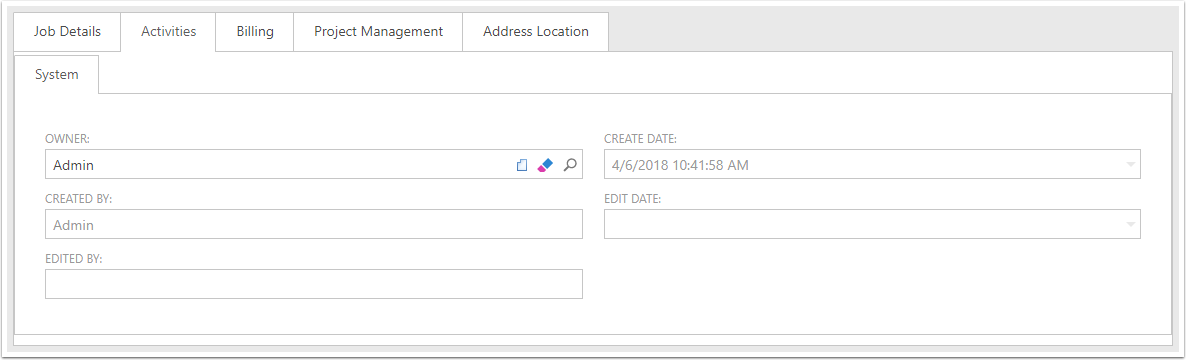
Modifying a Job - Billing
Account - The client being billed for this job.
Client Ref / PO# - The reference to this Job for the client, or the Purchase Order number that accompanies this Job.
Job Items - Material expenses incurred when performing this Job. For information on how to use this editor to enter these expenses, please see the Collection Editor section.
All other fields here are not editable and relate to Invoicing on this Job - the total amount on this Job that has been Invoiced and the remaining amount that has not been Invoiced.
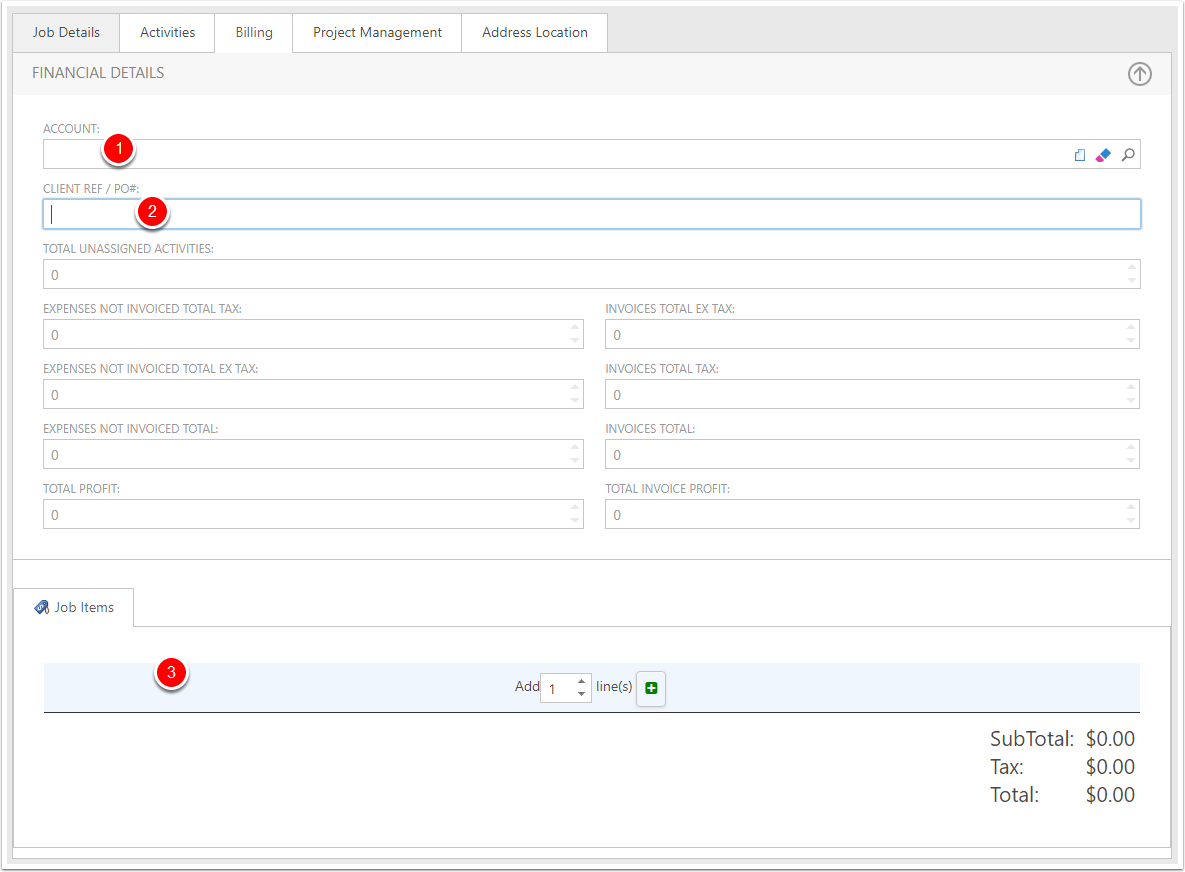
Modifying a Job - Project Management
Order - Where the job appears in its parent, eg. in terms of priority.
Parent Project - the Project that this Job is a part of.
Parent Job - The Job that this job is a child of.
Quote Item - If the Job was created from a Quote, this links to the Quote Item that was used.
Inactive - Marks whether or not this Job is Active. Inactive jobs are not listed in the Activity Logger or in the Job Organizer.
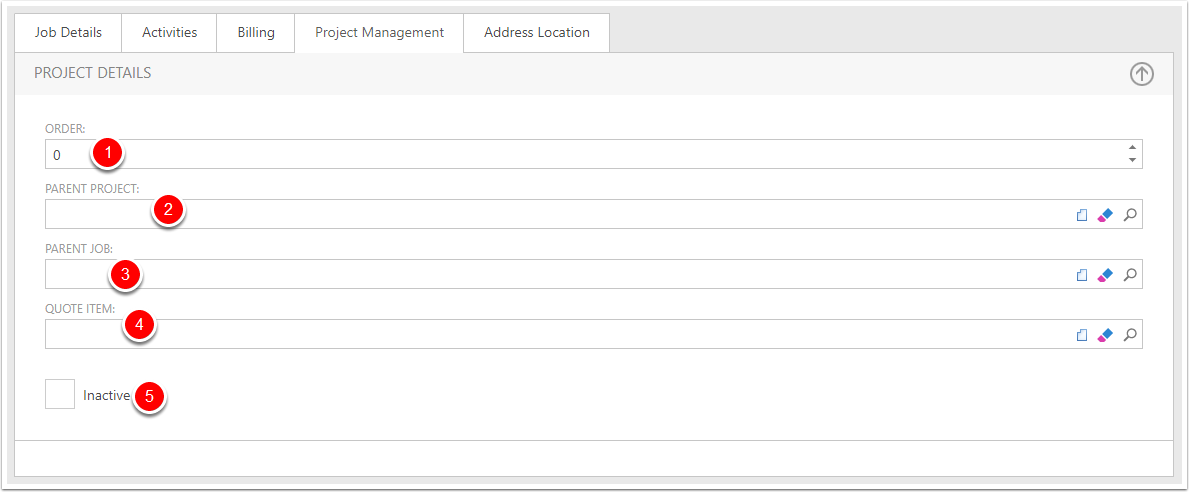
Viewing a Job
Many tabs and collections are only visible when the Job is not being edited. Once you have finished entering the data for the Job, click the Save and View button.

Viewing a Job - Job Details
My Tasks - This shows a list of all tasks on the Job that are assigned to you, the current logged in user.
All Tasks - This shows a list of all tasks on the job.
Deliverables - This shows a list of items that need to be competed for the Job to progress. A Deliverable can be assigned multiple Tasks.
Actionables - This shows a list of all Child Jobs and Tasks for the current Job.

Viewing a Job - Activities
activities - list of time spent on the current job
company activities - all activities for the linked Primary company
contact activities - all activities for the linked Primary contact
notes - A collection of notes taken by various people, that hae been linked to the current job.
attachments - Files that are related to the current job.
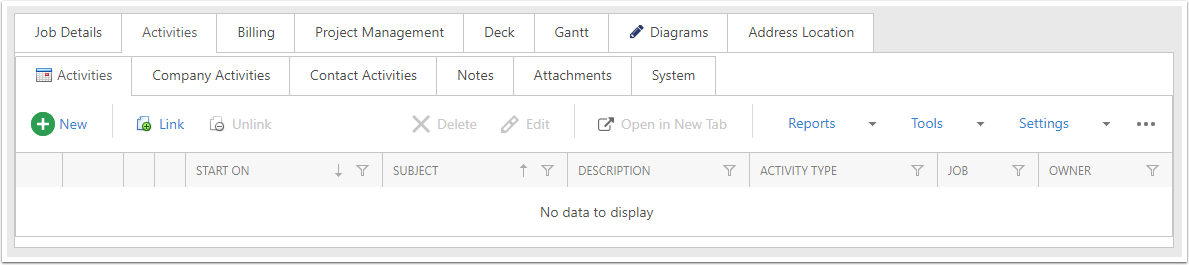
Viewing a Job - Billing
job items - material expenses
quotes - Quotes used to create this Job
invoices - Invoices created from this Job
sales orders - Sales Order used to create this job
client products - reference to products used by clients for this job
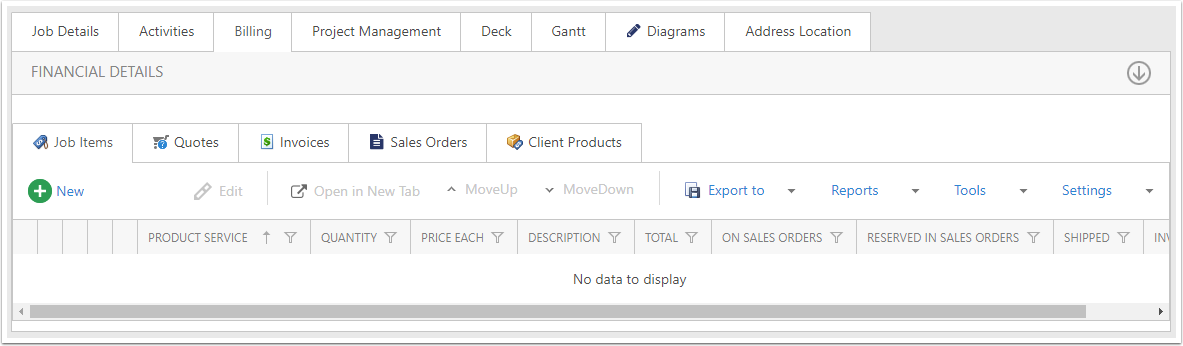
Viewing a Job - Project Management
jobs - all child jobs for this job
tasks - all tasks for this job
tickets - tickets this job covers
assigned users - users doing this job

Viewing a Job - Deck
see Organizer section - this organises Tasks for the current job
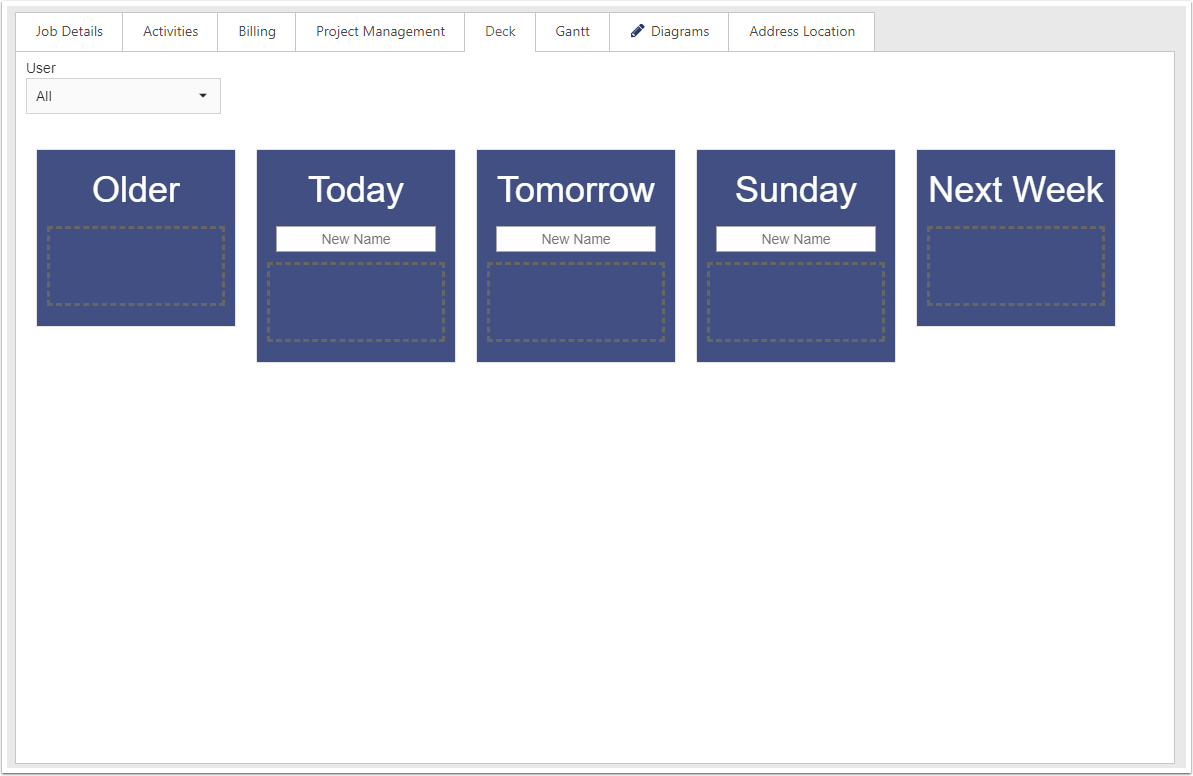
Viewing a Job - Gantt
see Gantt section - displays jobs and tasks for the current Job
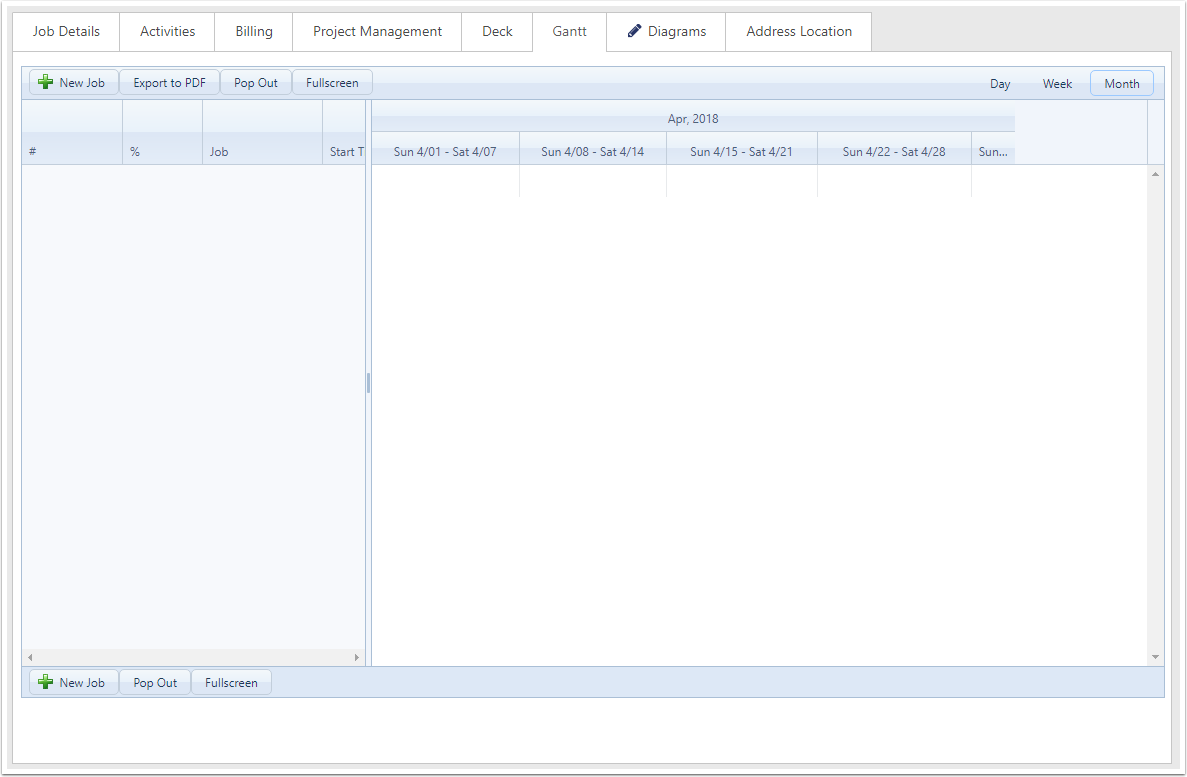
Viewing a Job - Diagrams
see Diagrams section
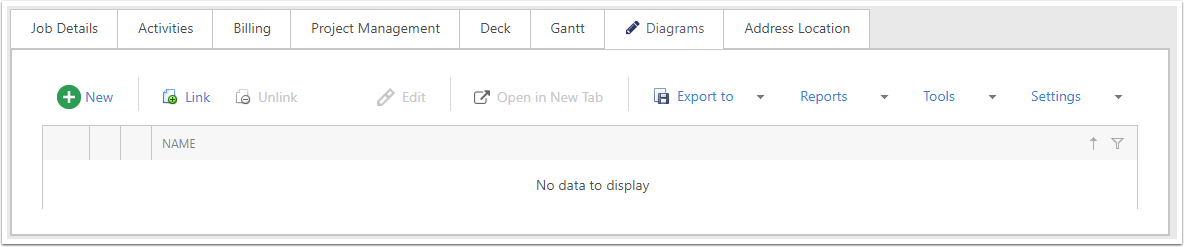
Viewing a Job - Address Location
map showing job location - for more info see maps section