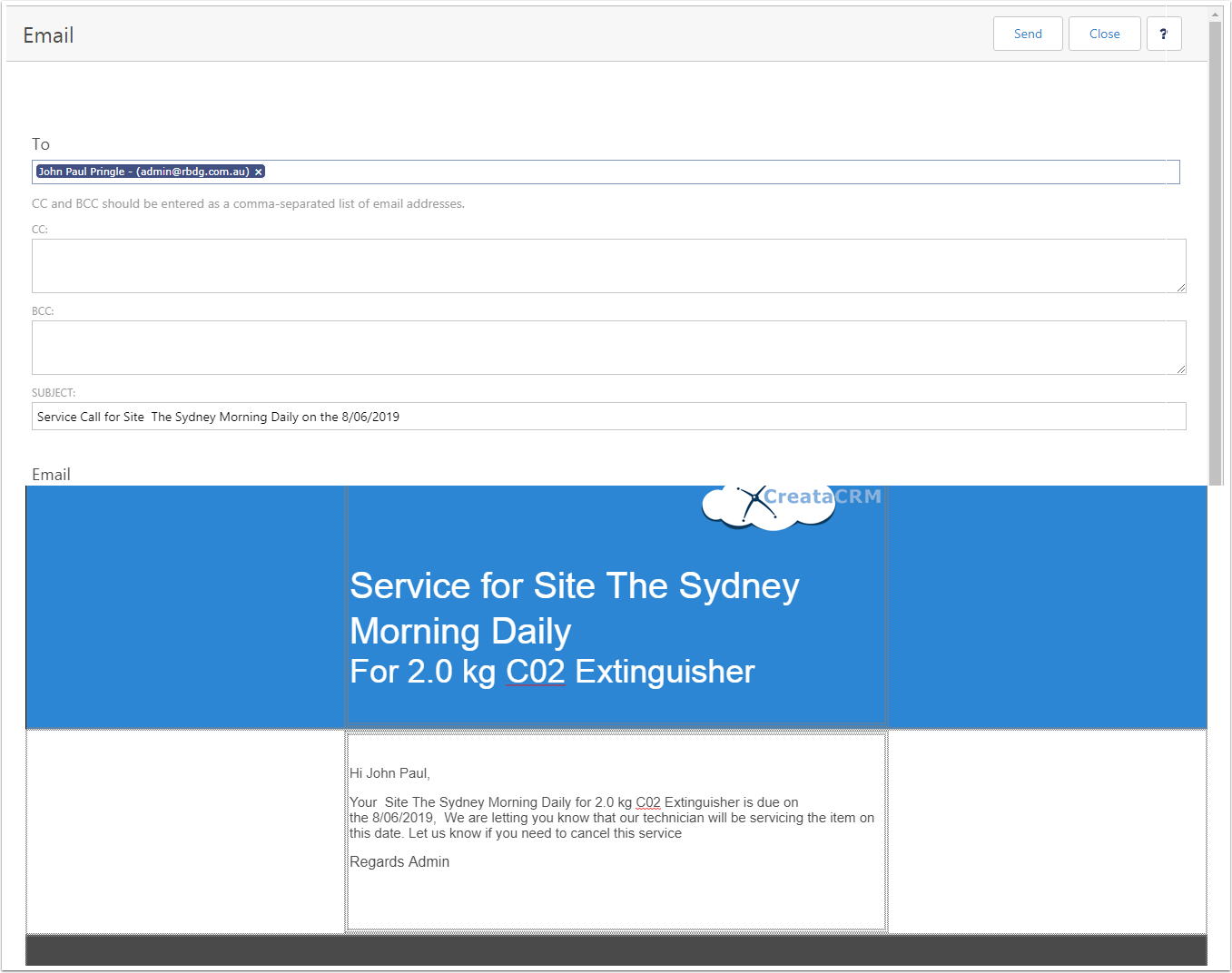Using Logbook List Views and sending emails
The Logbook feature is like reminders for a Service, most times you still need to follow up on the clients to confirm if they need the service. This article will help you understand how you can use Logbook Entry as a followup process, and how you can schedule a Job
Goto the Site Management
- Click on the Nav Bar
- Click on Site Management
- Click on LogBook
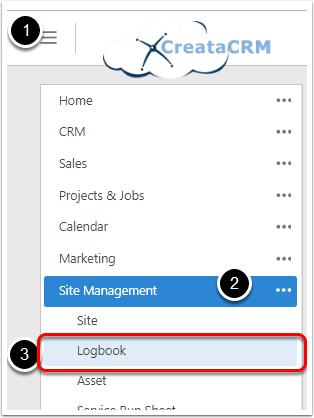
- Click on the DueDate Filter
- Expand the Box to display date periods
- Tick on the date period
- Click the OK Buttpn
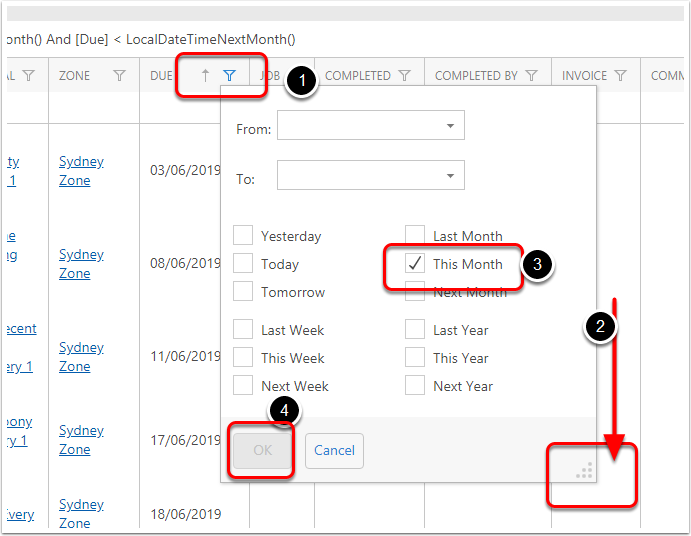
This will display the period of the selected Date Period
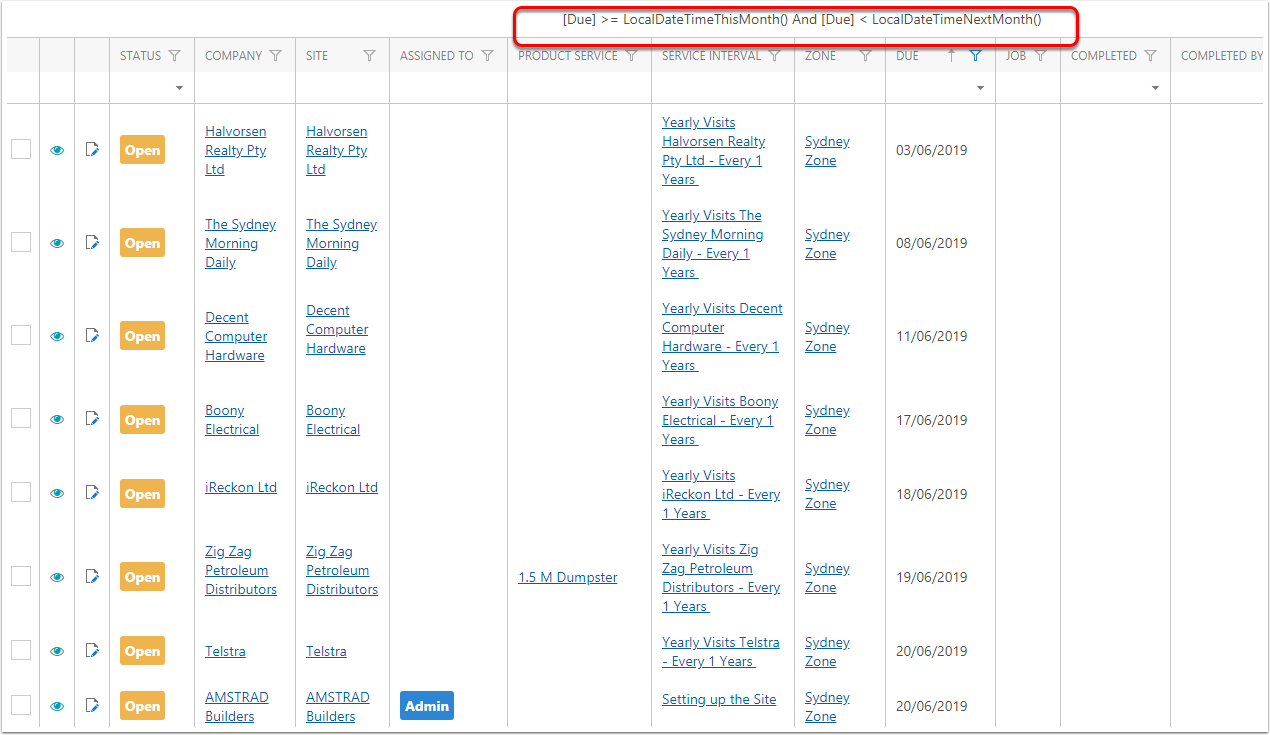
Open a Logbook for a reminder
- Double click on the Logbook to open up
- Click on the Send email Button
- Select the email template
- Company Manager Email Service Call Request - Using the Company (Primary Contact) on the service log
- Site Manager Email Service Call Request - Using the Site (Primary Contact) on the service log
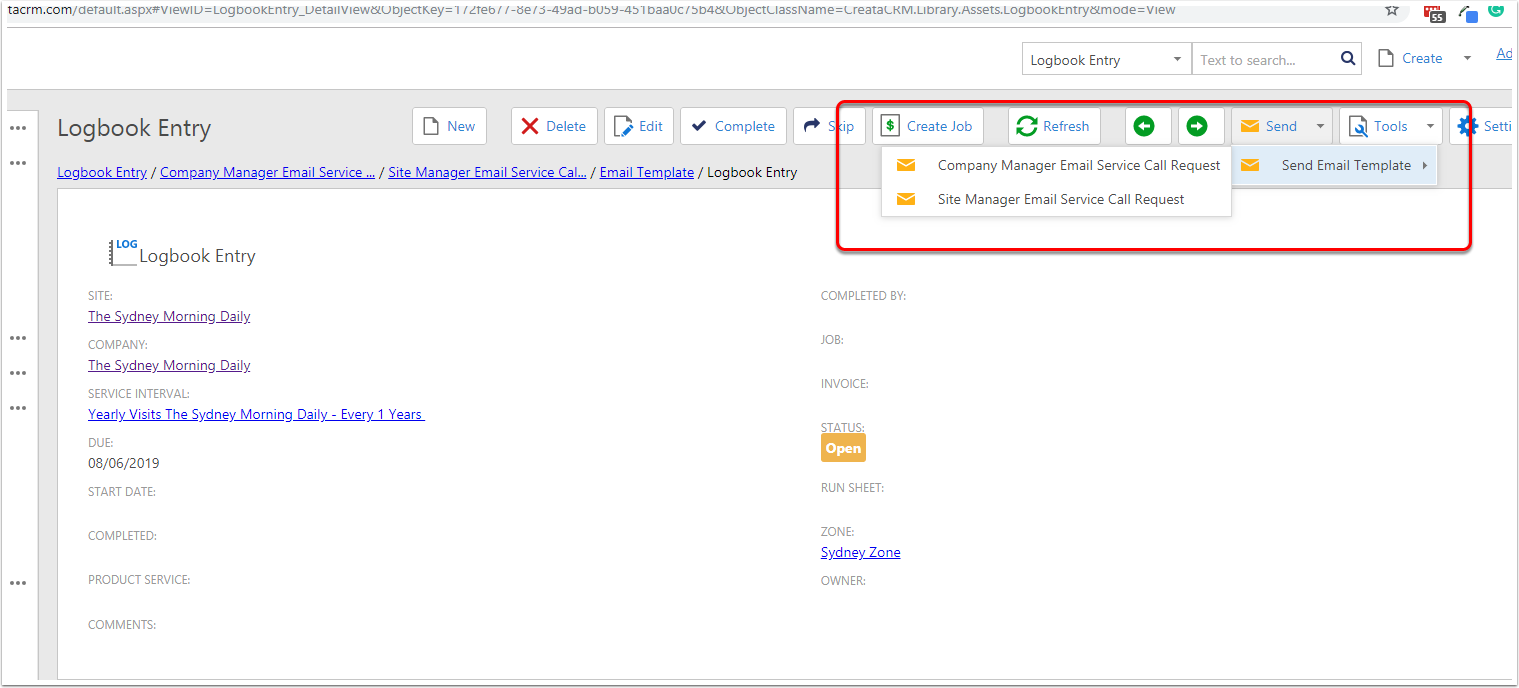
Sending a Email Reminder
This will populate the email for either the Primary Contact on either the Site or Company