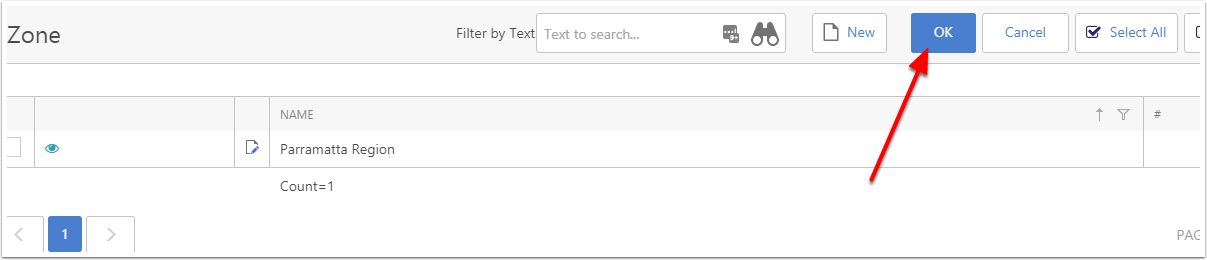Using Maps to Add to Zones
When Adding Zones, most clients like to group users into Region rather than states. Because of this, it is hard for the user to determine where the Company or Sites is when grouping then in region. The Map tool gives you a visual tool to see where the client is on the Map, then group them into a Map
Goto the Map View
- Click on the navigation view
- Click on Maps
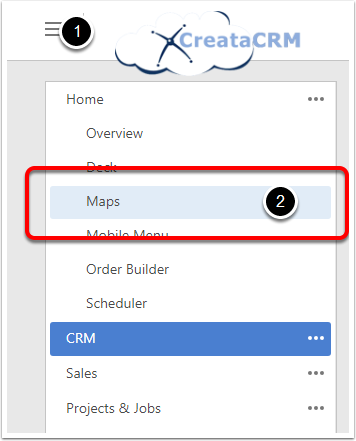
Change he Enitity to what you would like to search
There are 4 different type of Entities you can search from. When it comes to Zones, there is only 2 that are relevant.
- Sites
- Companies
This example we are going to use Site
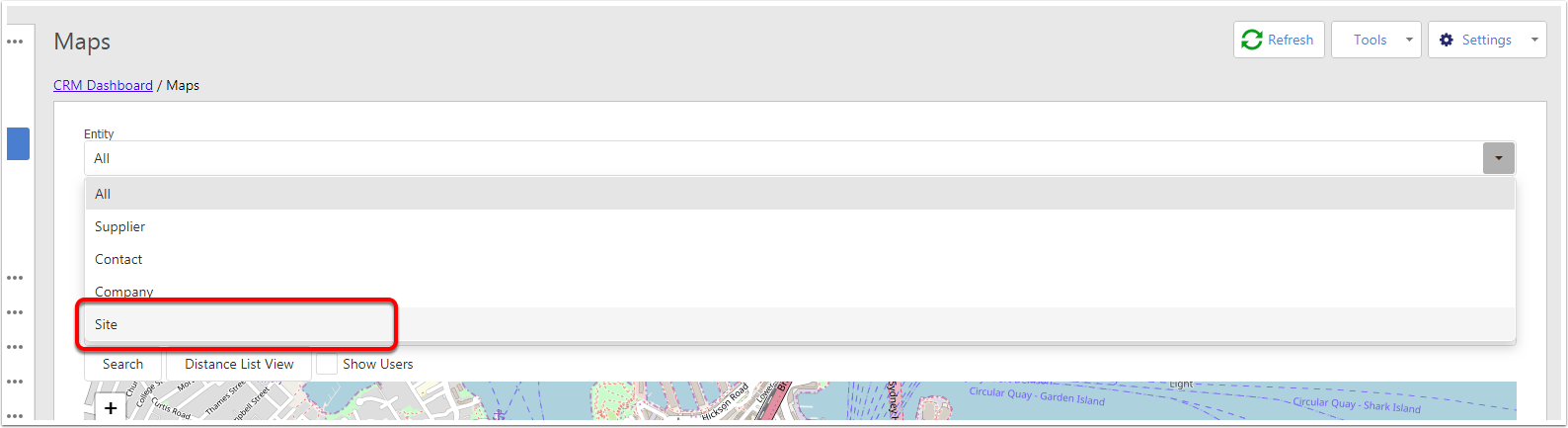
Move the Pin to the region
Our Maps Default to Sydney, ( Soon to your Current Location) You will need to move the pin to the location you would like to scan
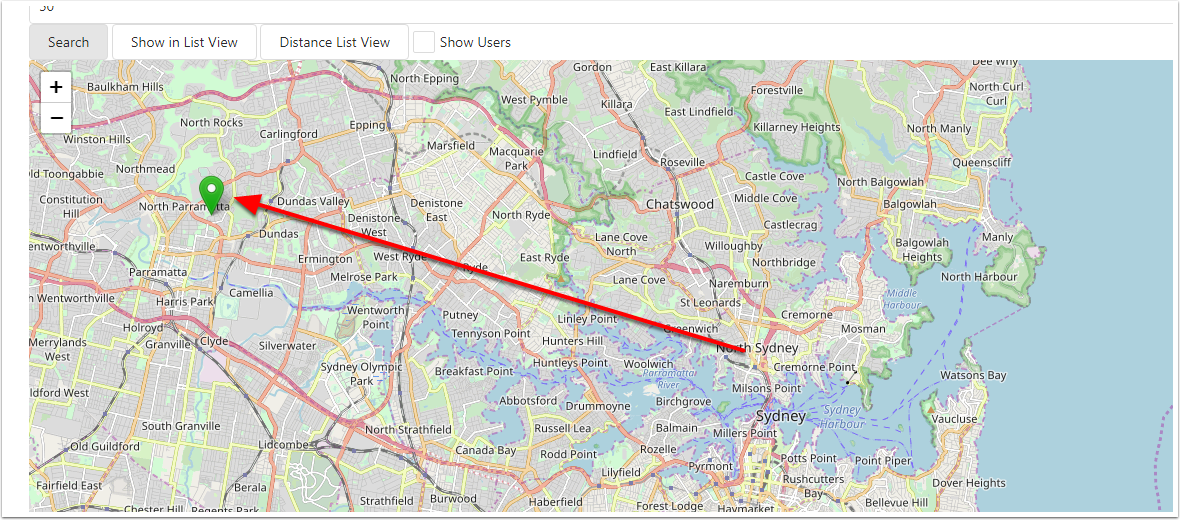
Change the search radius
By Default, the defaul is 50 Radius, This example we change it to be 7. Then click on the search button
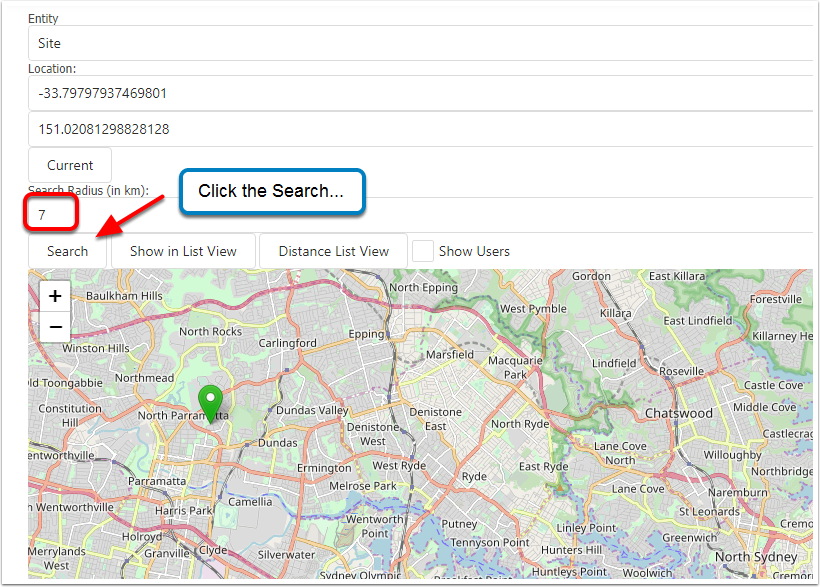
This will display all the Sites in this radius.
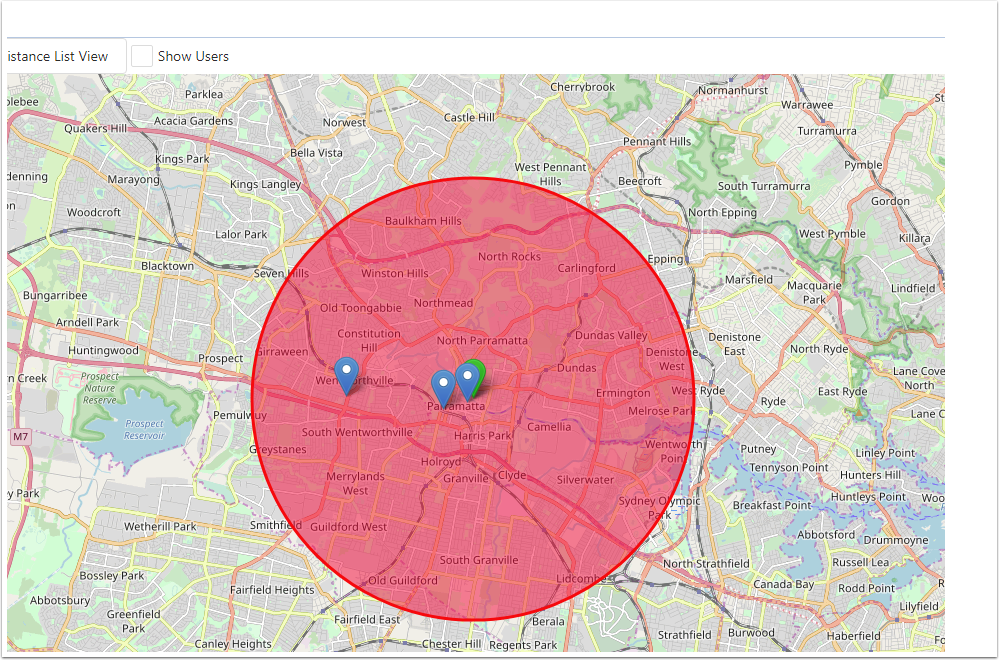
Then look then up
Click on the "Show in List View"
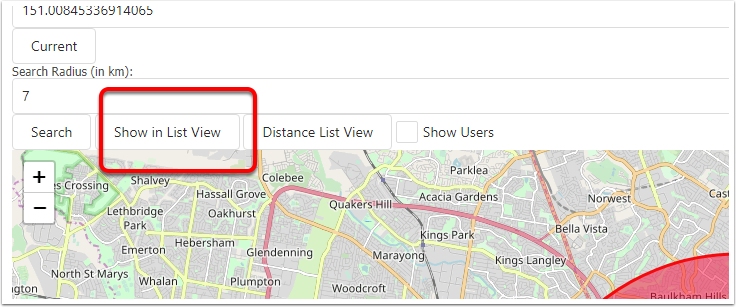
This displays the Sites in a List Voew
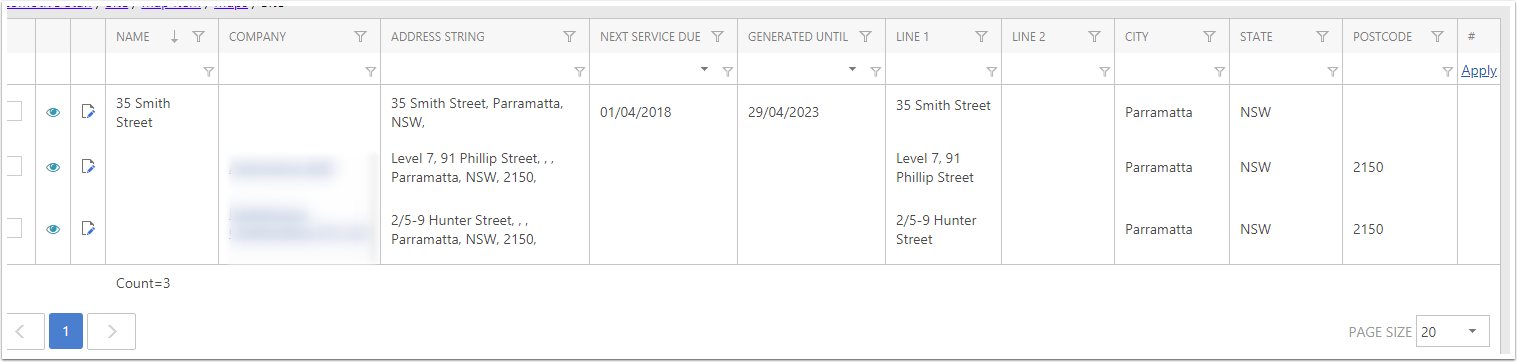
Select All
- Goto Tools
- Select All
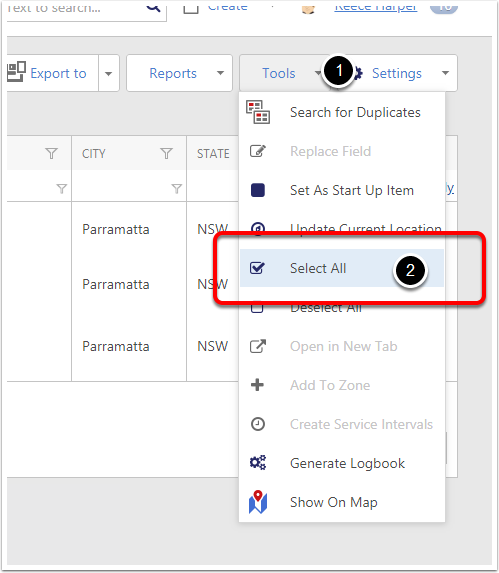
Add to Zone
- Goto Tools
- Add to Zone
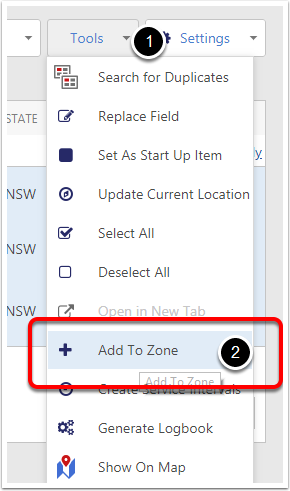
Select the Zone
Either Double Click on the Zone or click OK, Remember Company and Sites can be in the same Zone more than once because this is used for Visits Orders.