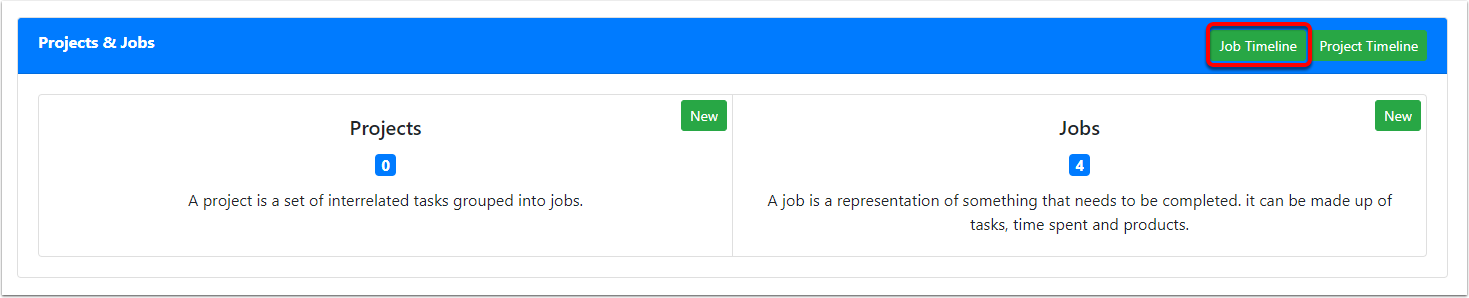Overview Page - Job Management
Overview - Job Management
The Project & Jobs section of the Overview page allows you to see at a glance the number of ongoing projects & jobs.
Below we can see there are no ongoing projects and 4 jobs that do not have a status that marks the job as "closed". (For more information on Job Statuses and how to set them up as Closed, please see the article on Job Statuses.)
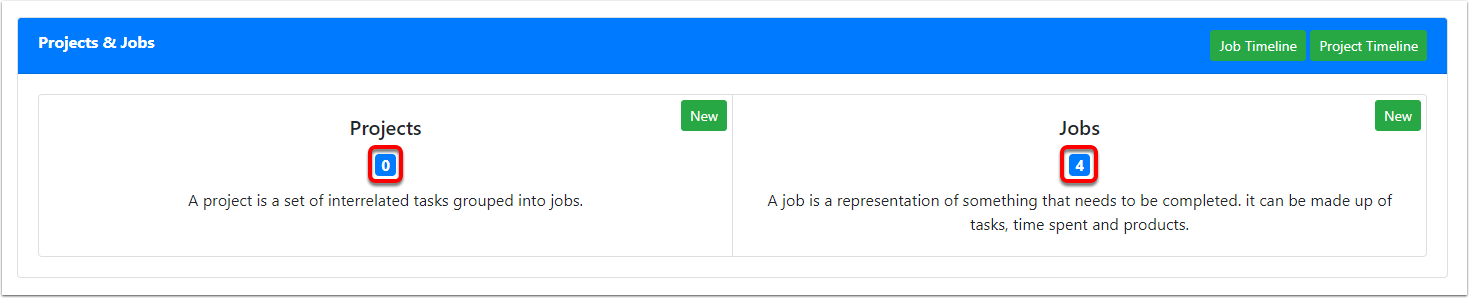
Clicking through to see current Jobs
Clicking anywhere on the Jobs card (outlined in red below), except for the New button, will take you through to a List View where you can see all of the currently open jobs.

Clicking through to see current Jobs 2
The following List View is reached when clicking through the Jobs card on the Overview page.
You can see the filter down the bottom of the view, which shows that the view is filtered to where the Job Status's Status Type is not Closed.
(For more information on Job Statuses and how to set them up as Closed, please see the article on Job Statuses.)
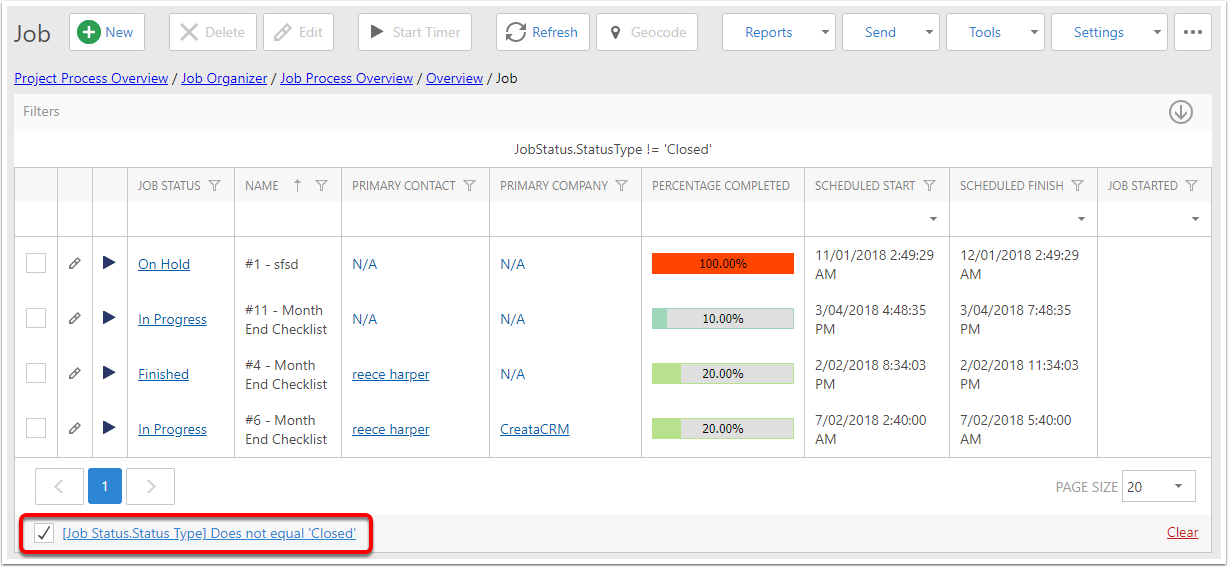
Creating a new Job
To create a new Job, please click on the New button in the Jobs section.
This will take you to another screen with a new Job that can be filled out. For more information, please see the article on Creating Jobs.
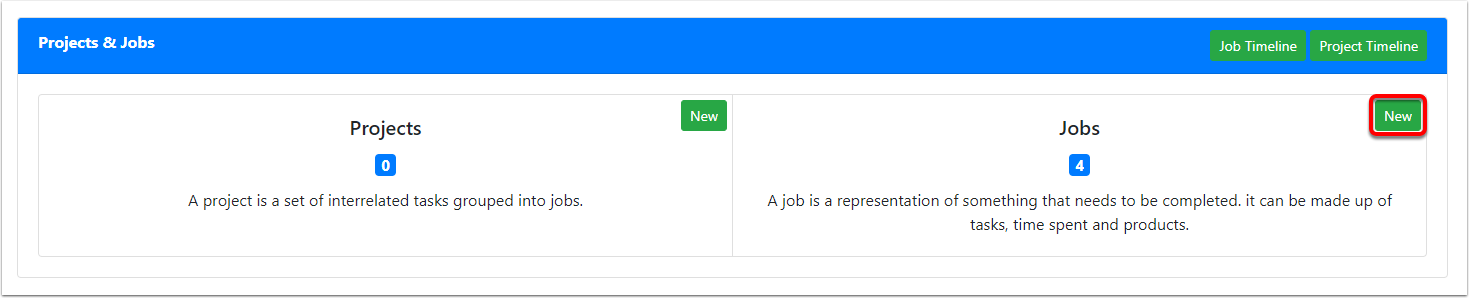
Viewing the Job Timeline
The Job Timeline allows you to see currently open jobs at a glance, and helps manage jobs that are currently in progress.
To see the Job Timeline, plese click on the Job Timeline button as shown below.
Please see the article on the Job Timeline for a more thorough explanation of this feature.