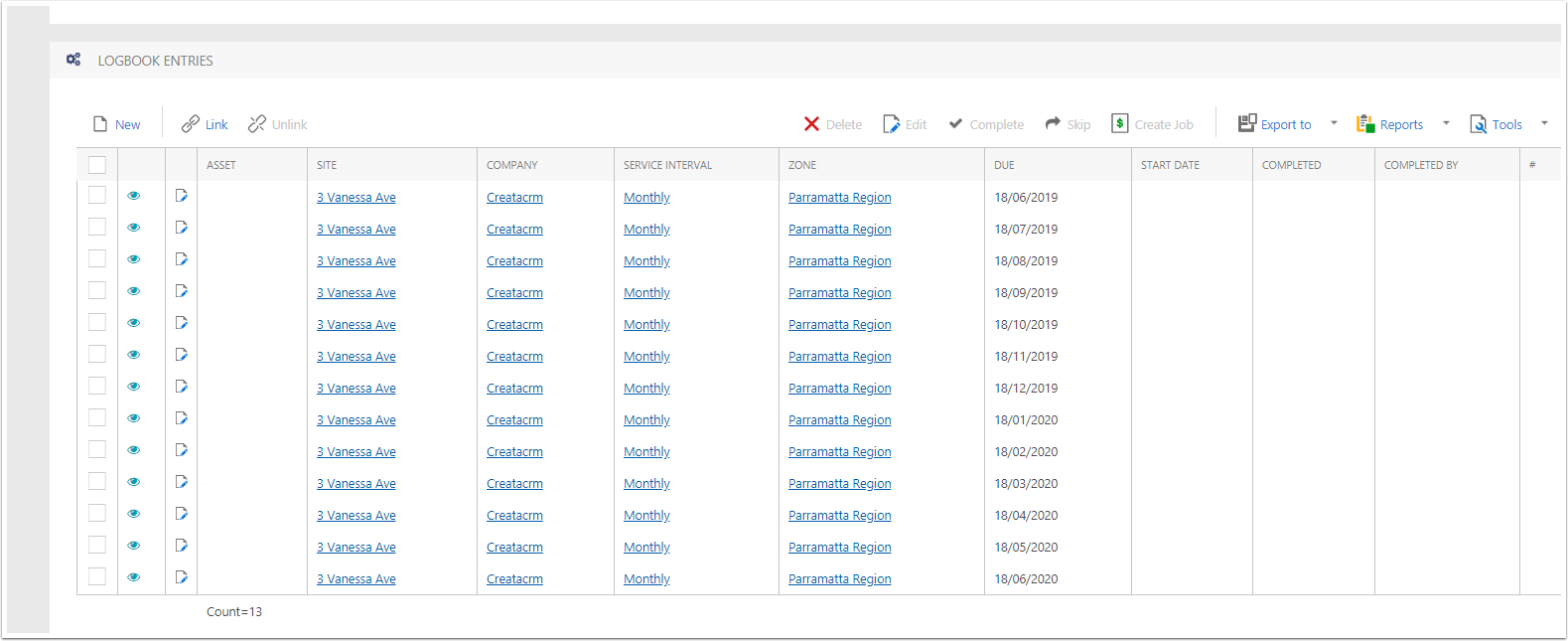Creating a Service Interval off a Site
After Creating a site, you are able to create a Service interval. A Service Interval is how you can create reocurring intervals on a Site or a Asset. A Service interval can be either in Days, Months or Years.
Goto the Site
- Click on the Nav Bar
- Click on Site Management
- Click on Site
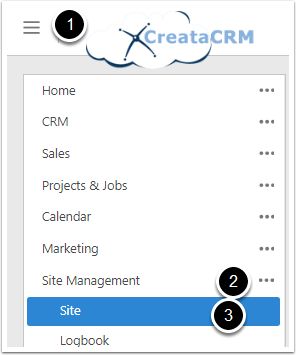
Search for the Site
Goto the Name field, and search the site name, and then press enter or click apply

Select the Service Interval Tab
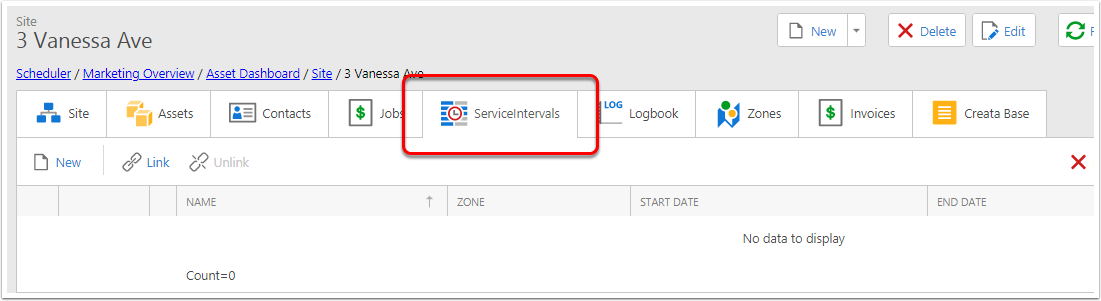
Click on the Quick Service Intervals
- Click on the New Button
- Click on the Service Intervals
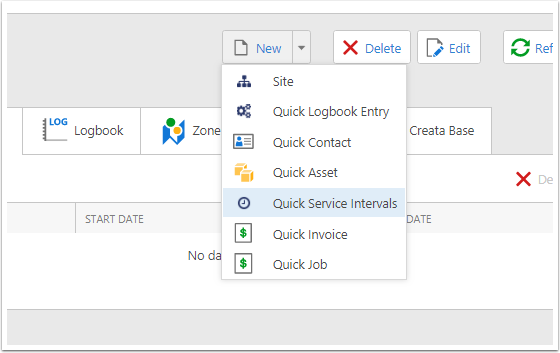
Service Interval Options
A popup will slide in showing the options that are used to create Service Intervals.
- Name Optional: By default the Service Interval name is the Site's name followed by the recurrence period (eg. "Every 7 Days"). Any text entered in this field will be added before the site's name.
- Zone: The Zone that the Logbook Entries for this Service Interval should be associated with. This can be changed later (see Changing the Zone of a Service Interval). This will be used to create the Run Sheet from Logbook Entries at a later time (see Creating Run Sheets from Logbook Entries).
- Assets of the Service Interval
- Product of the Service intervals
- Site of the Service intervals
- Company of the Service intervals
- Start Date: The date from which this service interval will start. If this field is set to the past, this service interval can be used to generate Logbook Entries for past dates.
- This is also the anchor date for the recurrence period, so all future dates will be calculated based on this date as the starting point. For example, if the recurrence should be every second Monday, make sure that the start date selected is a Monday.
- End Date: The date where Logbook Entry creation stops. Once this date is reached in creating logbook entries, no further entries will be created for this service interval. This field is optional.
- Days: The number of days in the recurrence period.
- Months: The number of months in the recurrence period.
- Years: The number of years in the recurrence period.
Then click on Save and View, as you still need it t
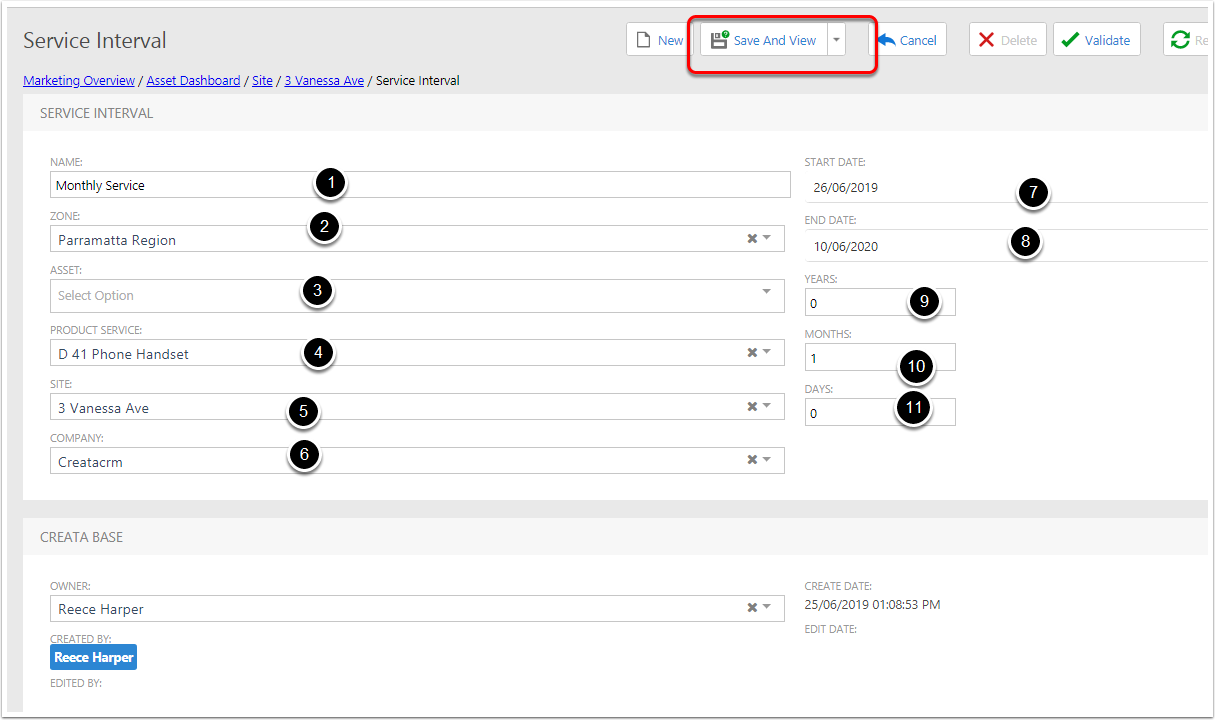
Generate Logbooks
- Click on tools
- Click on the Generate Logbook Entry
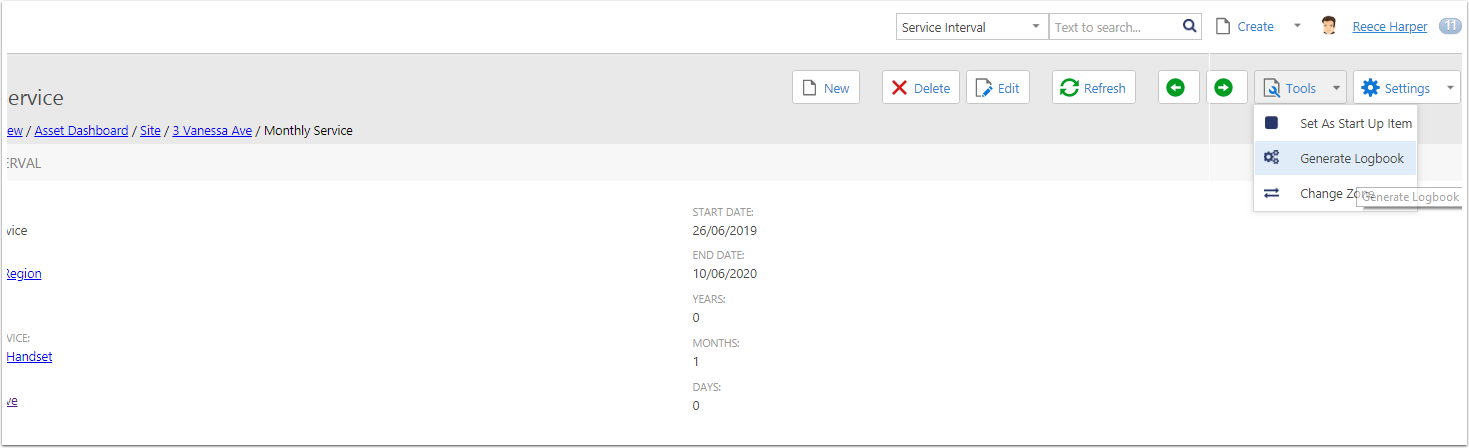
Set the Generate Logbook
- Generate Until: This set the date it will generate to
- Assign To: this user it will assign to

List of Logs
After Generating the logs, it will give you a list of logs on the Service Interval