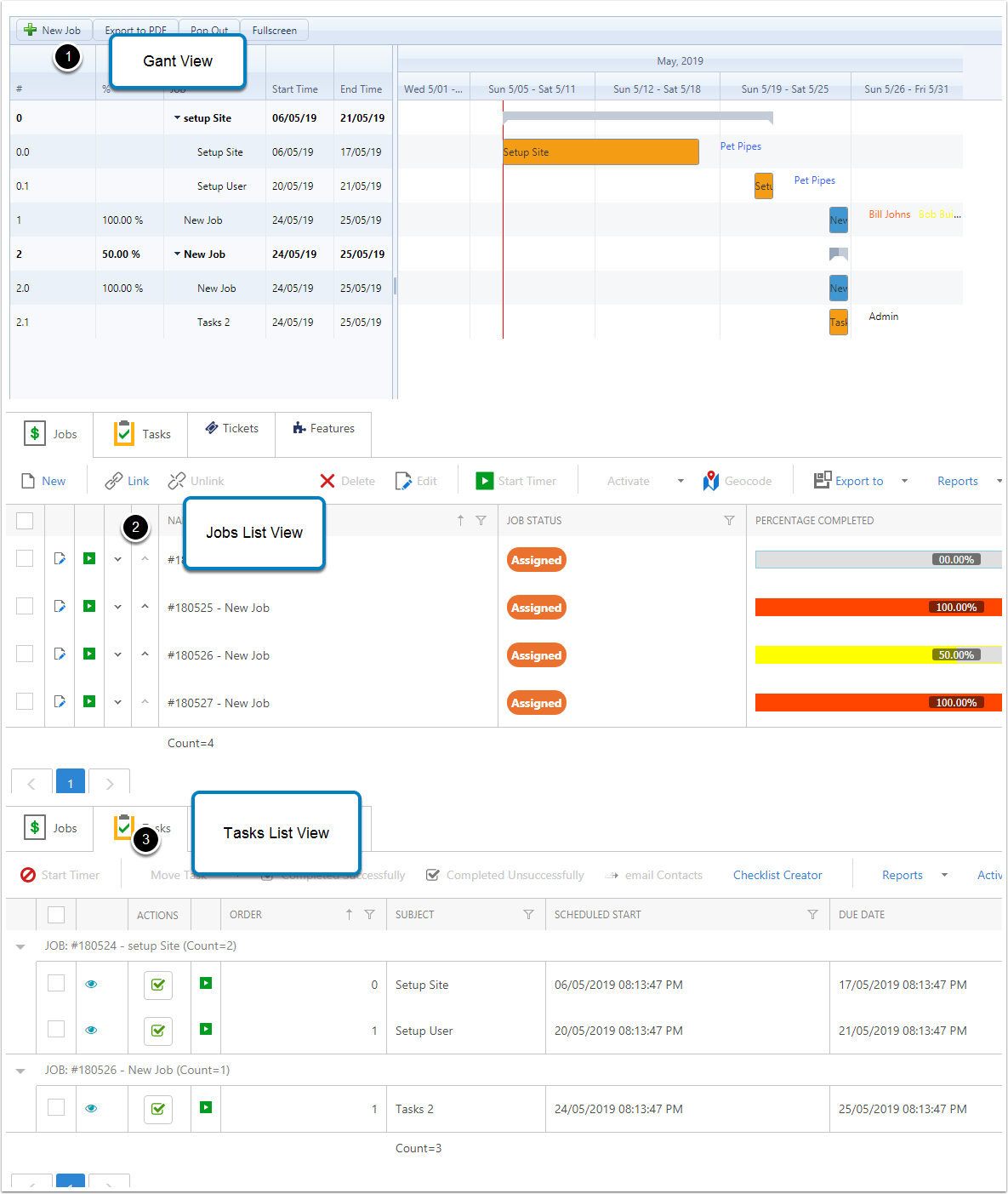Create a new Projects
Creating a new projects, this explains how to create a new project
Goto the Projects views
- Goto Navigations button
- Click on Project and Jobs
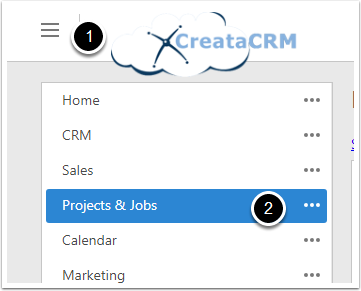
Click on Projects view
- Click on the projects
- Click on the New Button
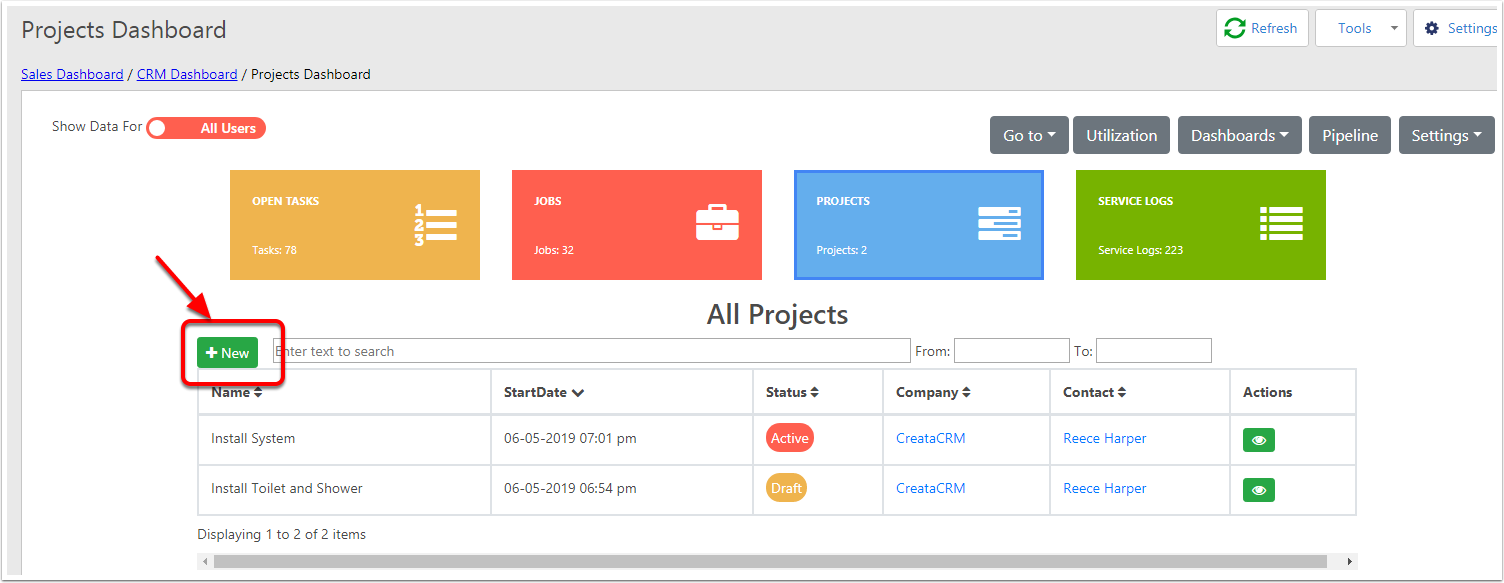
Project Detail Layout
- Project Name
- Project Status (for more information)
- Draft
- Active
- On Hold
- Complete
- Archived
- Primary Contact
- Primary Company
- Opportunity of the project
- Quote of the project
- Add multiple contacts of the projects
- Add staff users of the project
- Start Date of the project
- Est Completion Date of the project
- Allocated time for the project.
- Description of the project
Then click on save and view
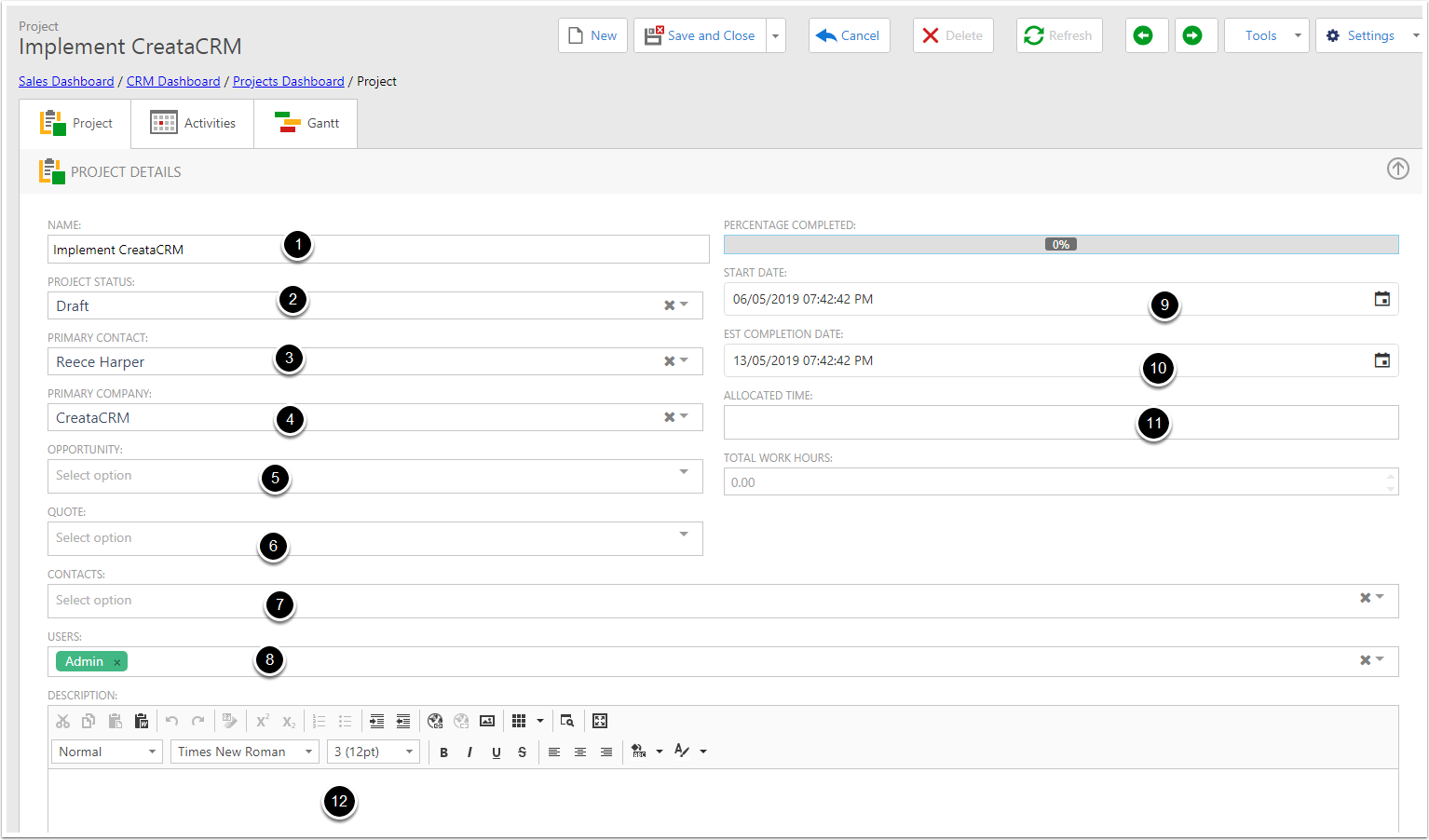
Tabs in project
- Activties
- Activities on the project
- Contacts of a projects
- Users of a projects
- Attachments of the projects
- systems fields
- Gantt of the projects
- Diagrams
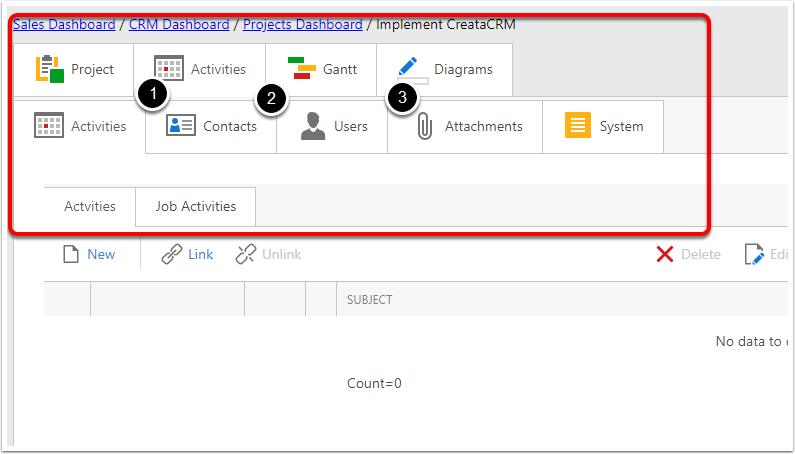
Gantt View
- Action Keys on Projects Actions
- New Jobs
- Export PDF the Gantt
- Pop out to another screen
- Full Screen
- Start Time and End Time :
- If you changed the Start Time, it will change the End time, and not change to the Duration time
- If you change the end time. Will change the duration time. End time - Start time = Duration
- Allocated time
- 1 M = 1 Minute
- 1 H = 1 Hour
- 1 D = 1 Day
- 1 W = 1 Week
- Chat view icons
- Gant View
- Yellow icon (Tasks)
- Blue icon (Jobs)
- Change of the view
- Day view
- Week view
- Month view
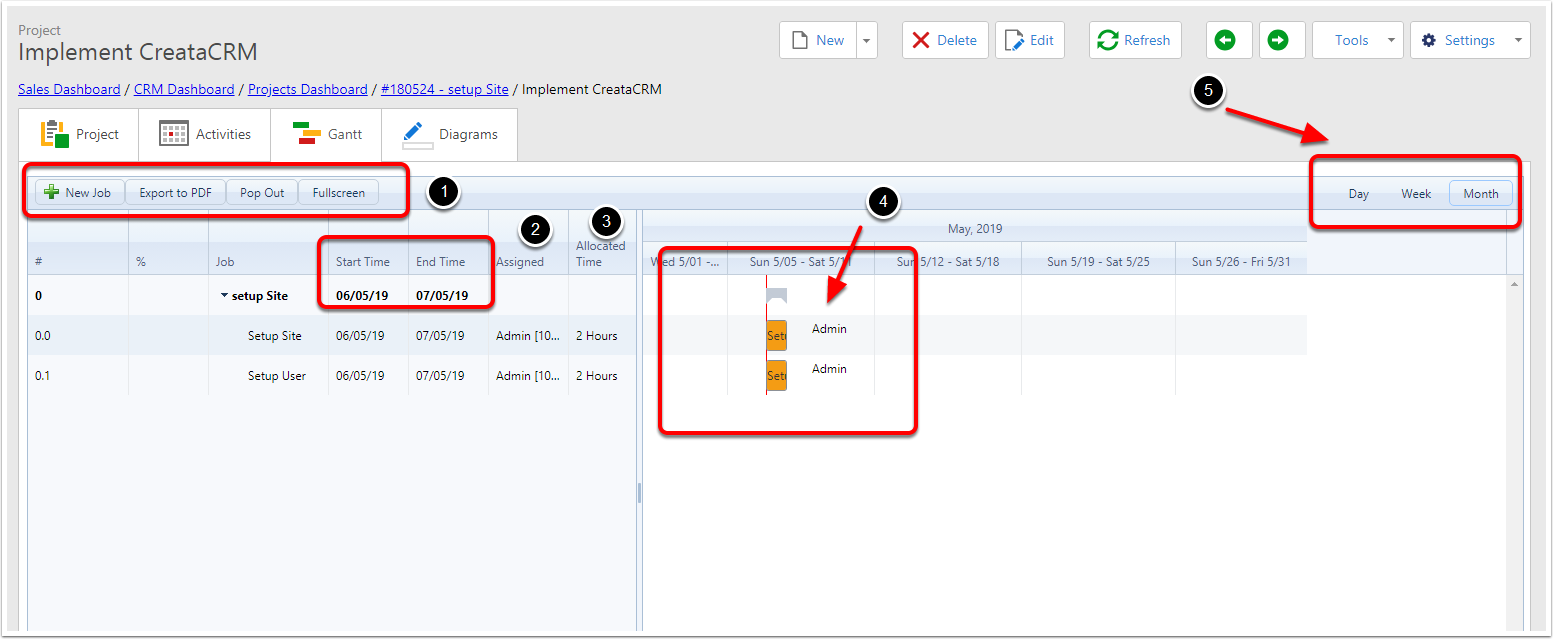
Changed the Gantt View
- Changed the End time expands the Tasks (yellow) duration
- Changed Start Date 20/5/2019 , that will move the tasks, this will keep the duration time, and expand the Job Summary of the 2 tasks
- Changed Start Date 20/5/2019 ofa Jobs (Blue) , that will move the tasks, this will keep the duration time.
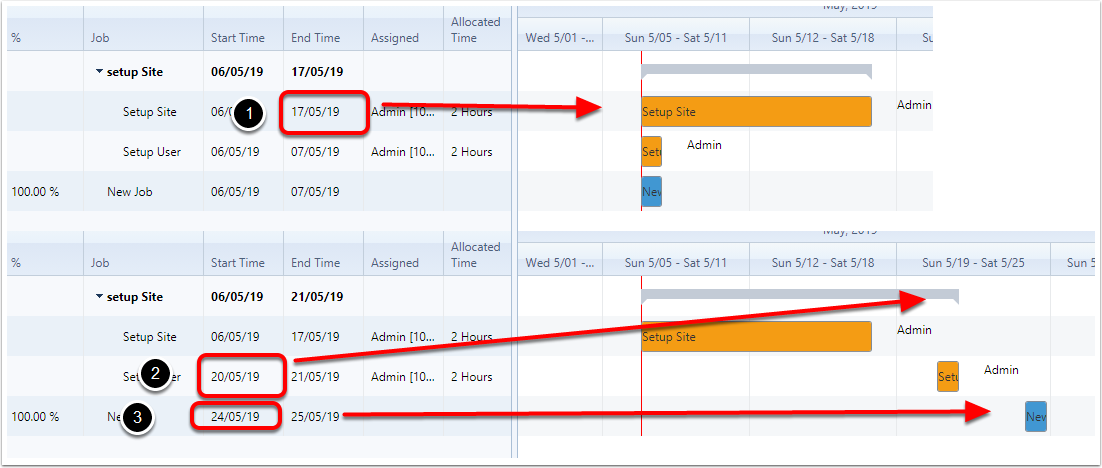
Assign Users
Double Click on the Assign User section, this will pop up the Resource editor, and you can tick on the user, When ticking on the user, you can assign the time, this doesnt link the Booking time
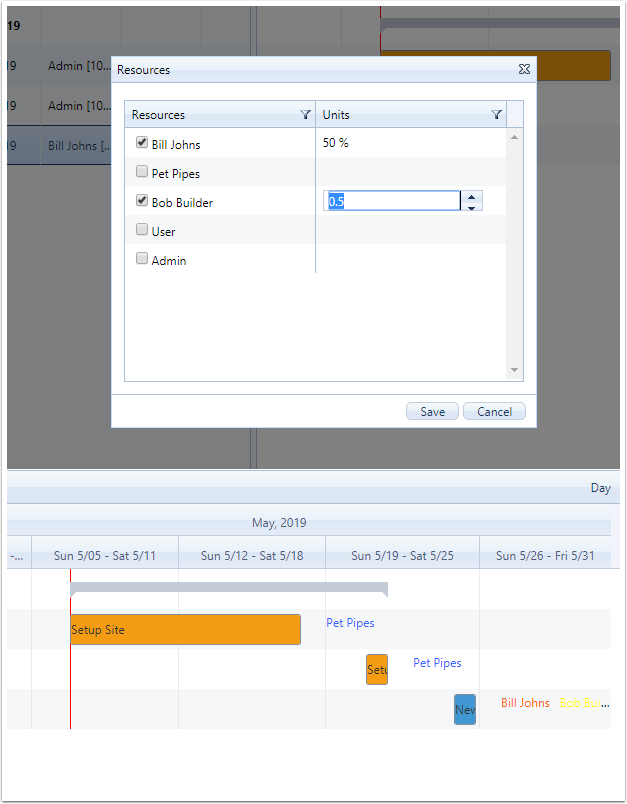
Add a Tasks and Jobs on the Projects on the Gantt
Right click on the Gantt View
- Goto the Job or Task
- Add Job
- Above the Task or Job
- Above the Item
- Below the item
- Create a Child of the Job. You cant create a child on a Task
- Above the Task or Job
- Add a Tasks
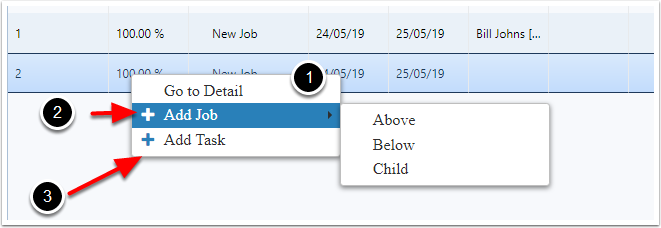
Adding the Dependancies
Select the Jobs or Tasks, and then End or the start of the tasks or Jobs, then link this to the Job or Task on the End or Start of the Item, we have work flow if you complete a task or close a Job, it will send alert
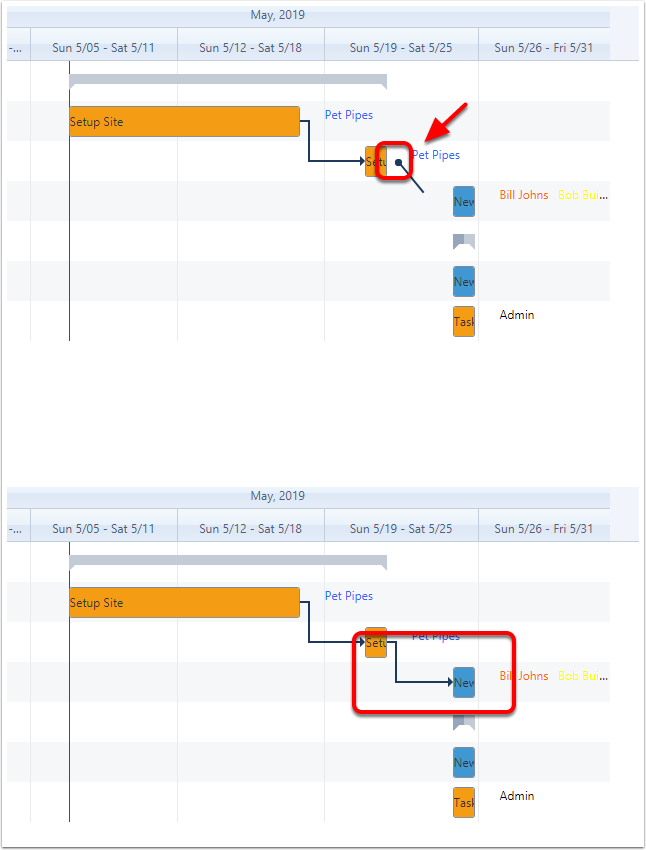
Gant View Vs