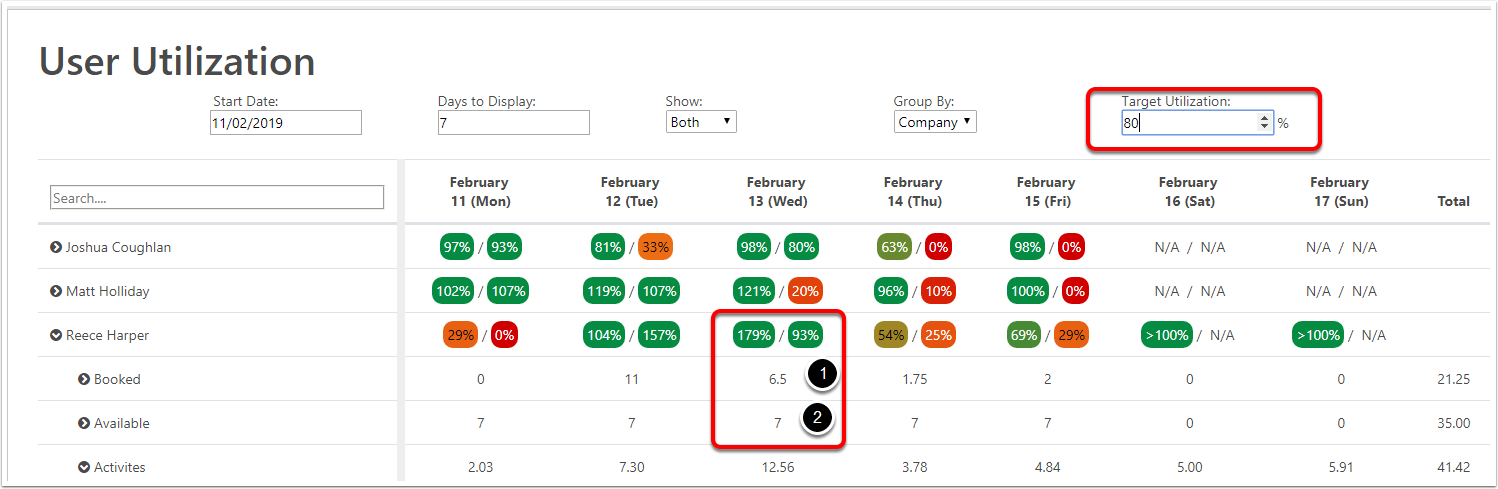User Utilization Board
User Utilisation Board is a global view of the utilization of users and the Actual Utilization. This give an overview on who is Booked out or not via the percentage. And also after the even you can determine how utilisated your users were. Given a visual pressentation have the results.
To Access the User Utilization Board
- Goto the Navigation Bar
- Home
- User Utilization
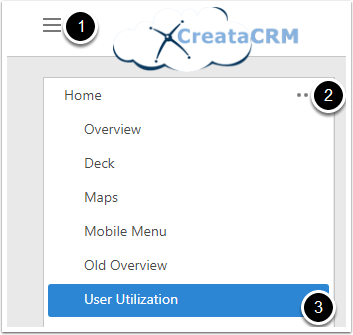
Overview on the Utilization Board
- Start Date : User can choose the start date to display the days you need to
- Days to Display: This is the length of days you would like to display. This example is 7 days. Ideal you would limit the days to 30. The longer you explain the days, will make this tool slower.
- Show
- Booked : This gives the booked on jobs or activties marked as booked. Like Appointment or meetings from like Office 365. To mark activties as booked
- Actual: This is a report of booked jobs or activties marked as booked. Like Appointment or meetings from like Office 365.
- Both : displays the reports of Actual vs Booked
- Group By
- Company : Actual Activties and Jobs will be grouped into Companies
- Job: Actual Activties and Jobs will be grouped into Jobs
- Contact Actual Activties and Jobs will be grouped into Contacts
- Target Utilization: is calculated users work. If the user works 7.5 hours. The Target Utilization (0.8) X 7.5 = 6 hours is the target.
- Search for users. This id you have a number of users.
- User List
- Percentage from the Target Utilization vs Work hours set on that date
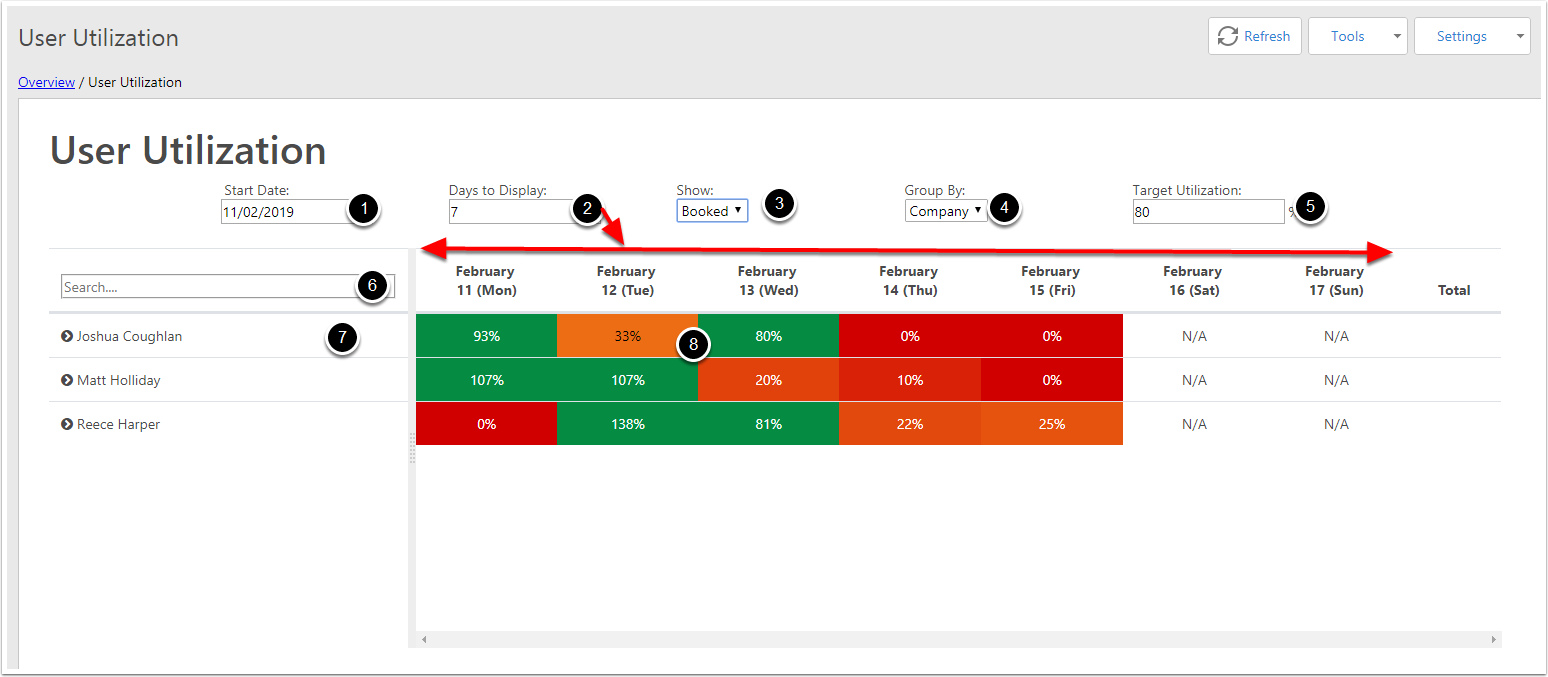
Start Date and the Days Displayed
- Change the Start Date : any date. You can set the date for the future for booking or change the date for pass for actual utilization.
- Days you will like to review, This is set as 30days
- Dependng the resolution of your display and the Zoom level of your web browser. likely pass 7 days, you will have a scroller to scroll through the days. This example is 30days. Which you will need to scroll through the days. This features is design for desktop experience.
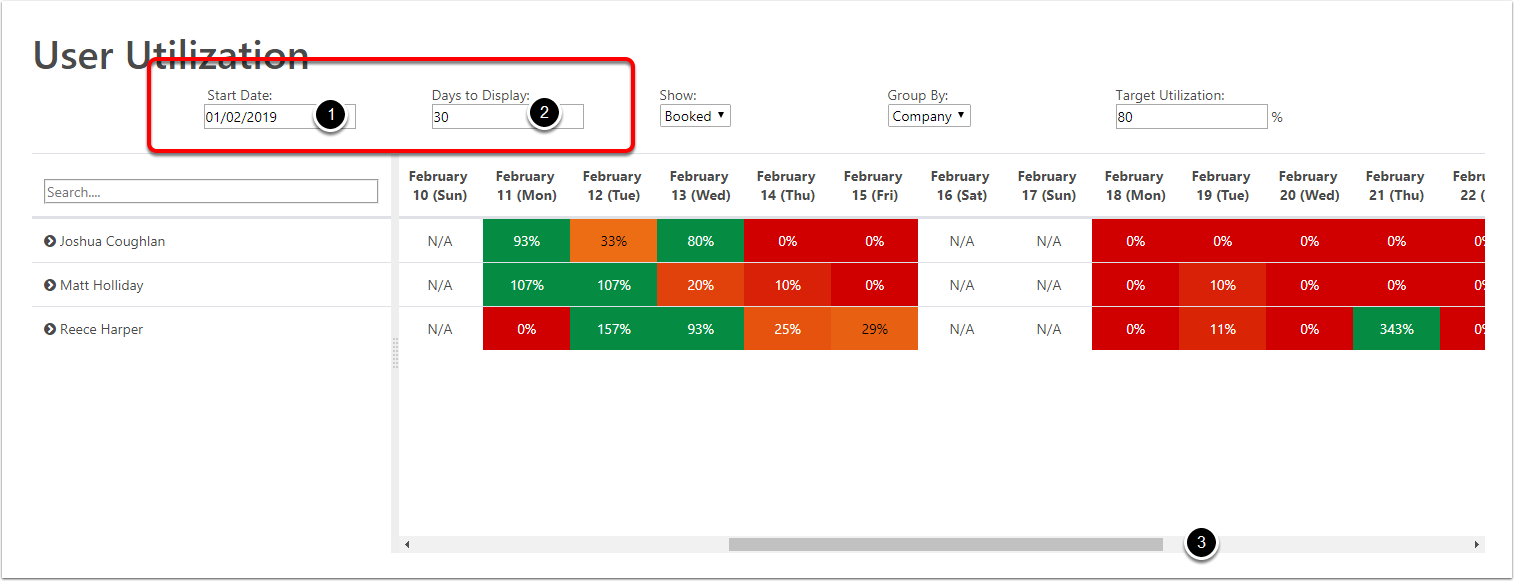
Booked Feature
This displays the Booked feature list, this sync with your calendar Office 365, which shows you what has been booked from your calendar system . This helps you to book in the futire having access to users calendar systems. As CreataCRM link to your calender system
- Bookeed View
- Utilization of precentage. Book comes from calendar system and the schedule Jobs
- Meetings from Office 365 & Booked Jobs
- Times ann days in a List view grouped in days
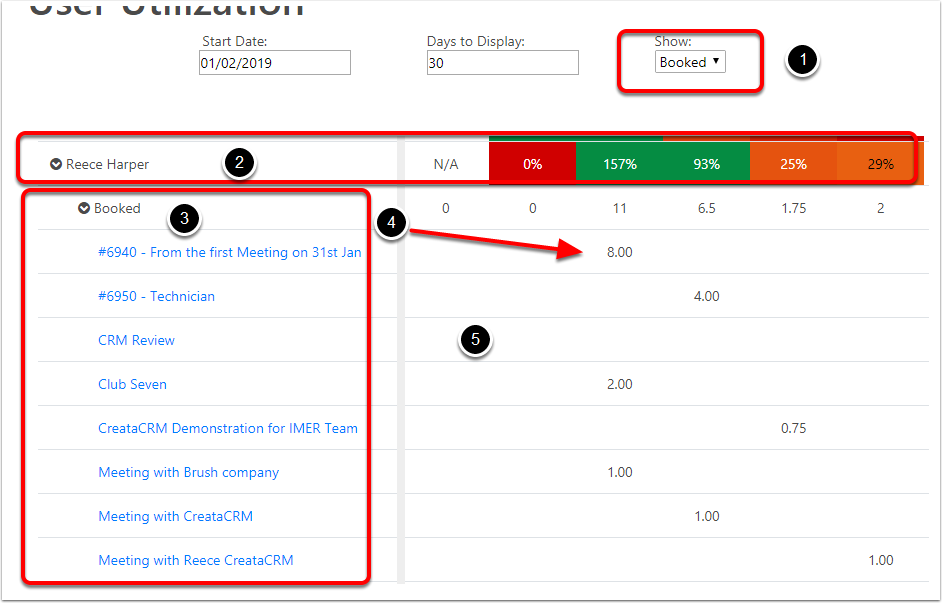
Actual Feature
- Actual Feature
- Actual time utilized
- Assign Work Hours more info
- Actual time from Calendar Sync and job booked

Both Booked Vs Actual
- Both option will display both (actual vs booked)
- Total Booked from either Calendar or Jobs
- Available is the Work time scheduled.
- Activties is the Actual time the user did
- 179% = 7/12.56 = 179% and 93% = 6.5/7 . This persp did over time, which help you see what happen in one view.
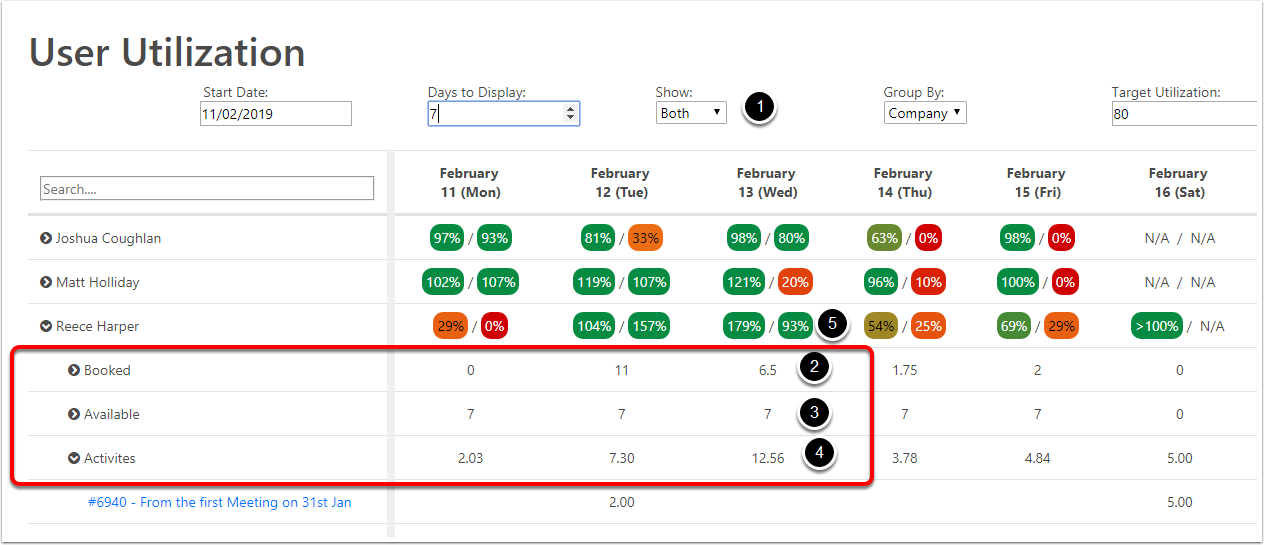
Group By Jobs
Booked time amd Activties are booked by Jobs
This does the same with contact and conpany grouping the activities
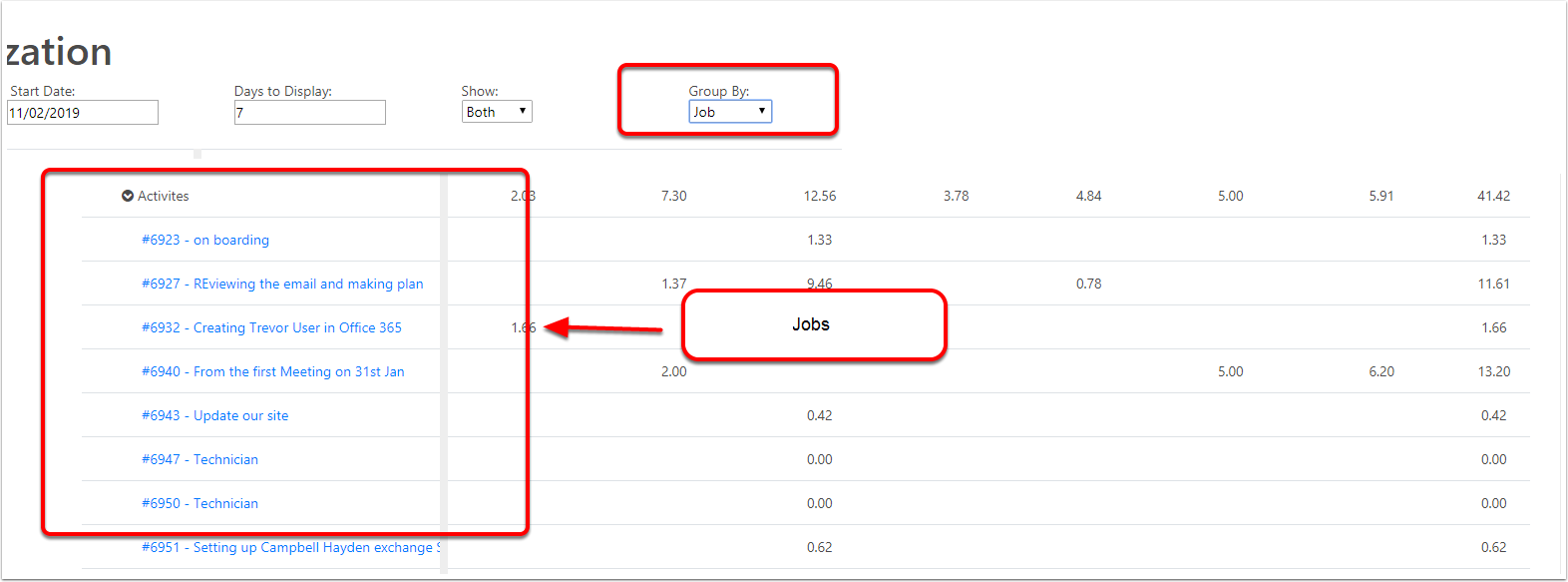
Target Utilization
Booked = 6.5 \ Available = 93% = Green If under 80% will be orange,