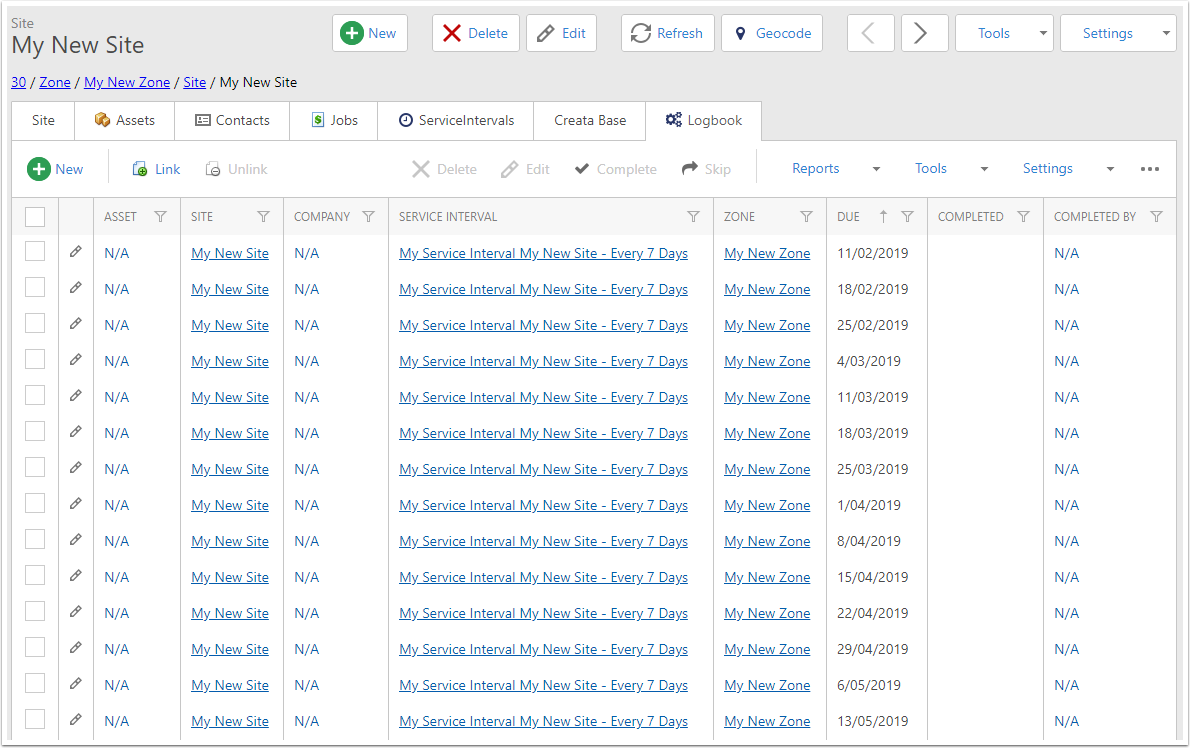Creating Logbook Entries
This article will describe the process of creating Logbook Entries for a Site and for a Service Interval.
Creating for a Service Interval allows for creating only for selected Service Intervals, while creating them for a Site will create entries for all Service Intervals linked to that Site.
Creating from a Site - Go to the Sites list
In the navigation menu, expand Asset Management then click on Site.
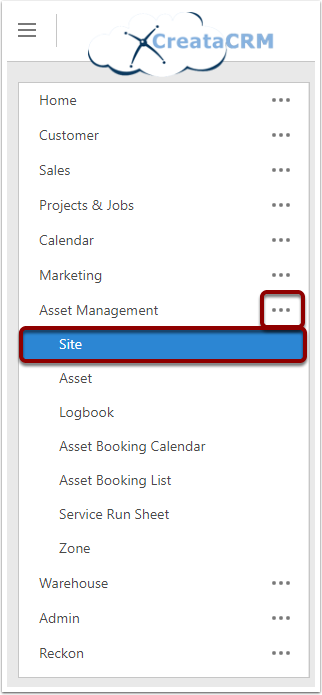
Select the Sites
In the Sites list, use the checkboxes on the left to select the Sites that you want to create service intervals for.
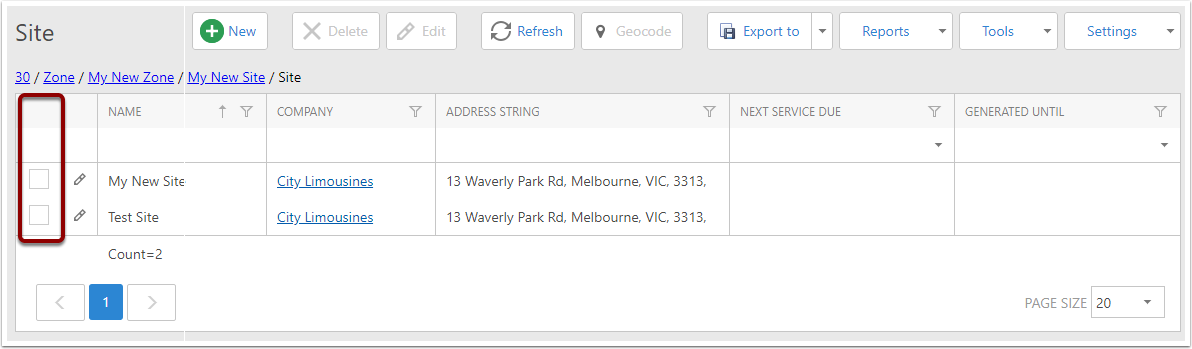
Generate Logbook
In the Tools menu, choose the Generate Logbook option.
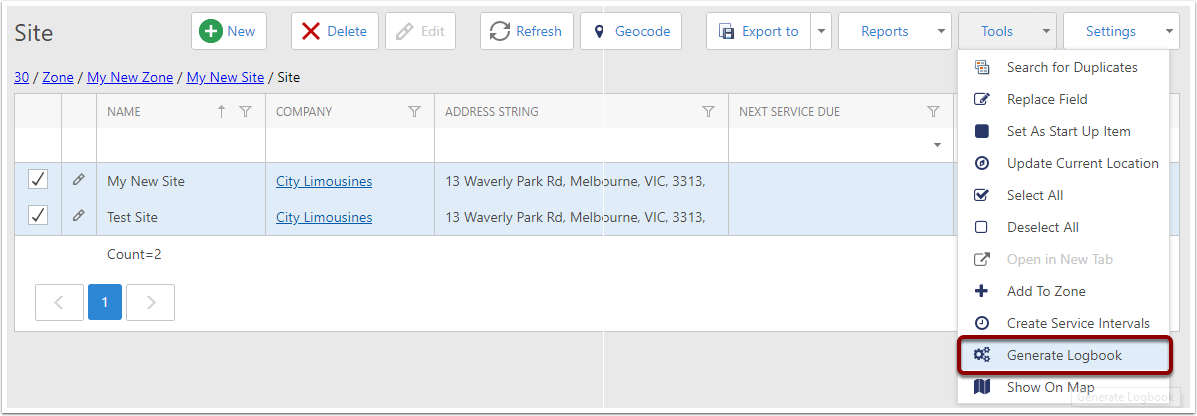
Choose end date
A popup window will slide in with a single option, which will determine how far into the future the Logbook Entries should be generated for. By default this option is a year in the future.
For each individual service interval, the entries will only be generated up until either this date or their own End Date, whichever is smaller. A Service Interval for which the End Date field is 19/12/2018 would not have any Logbook Entries generated for it after that date, given the options below.
If a particular day already has a Logbook Entry for a Service Interval, that entry will not be created a second time.
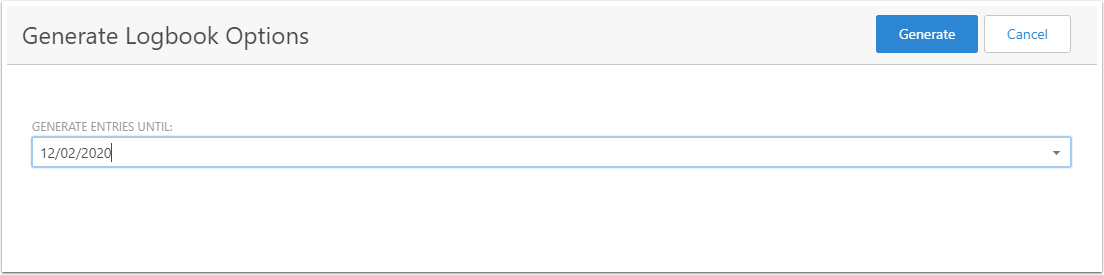
Generate
When you've selected the date, click the Generate button in the top right.
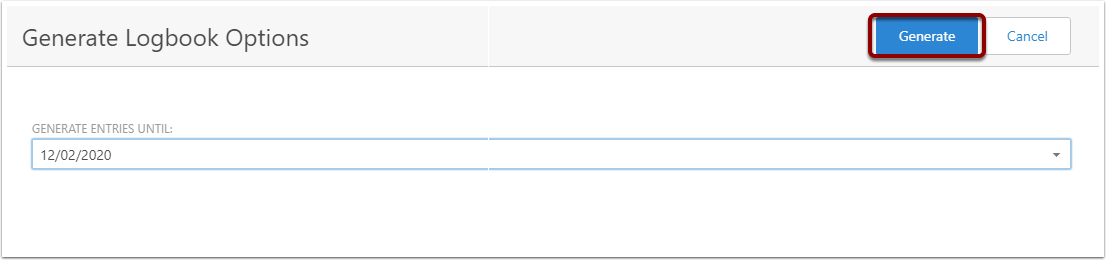
Task will start
The Background Tasks window will appear, showing the progress of this task. You can safely close this window and go back to using CreataCRM. To see the tasks again, hover the mouse over the username in the top right, and choose the Background Tasks option.
Once it is complete you can click the Clear button.
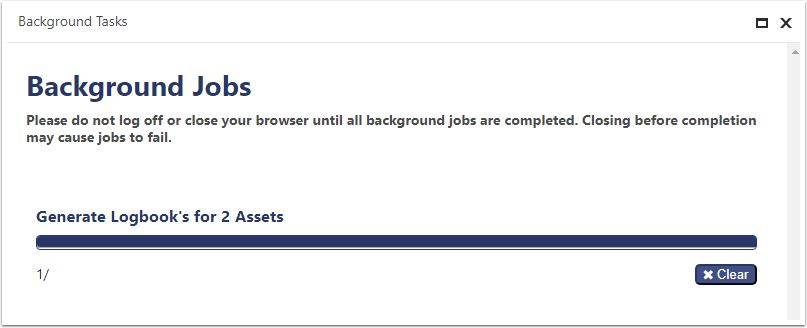
Check the Logbook for a site
Click through to any of the sites you selected previously, and go to the Logbook tab.
You will see the full list of all entries for the period of time that was specified in the popup previously, based on the recurrence interval of the Service Interval.
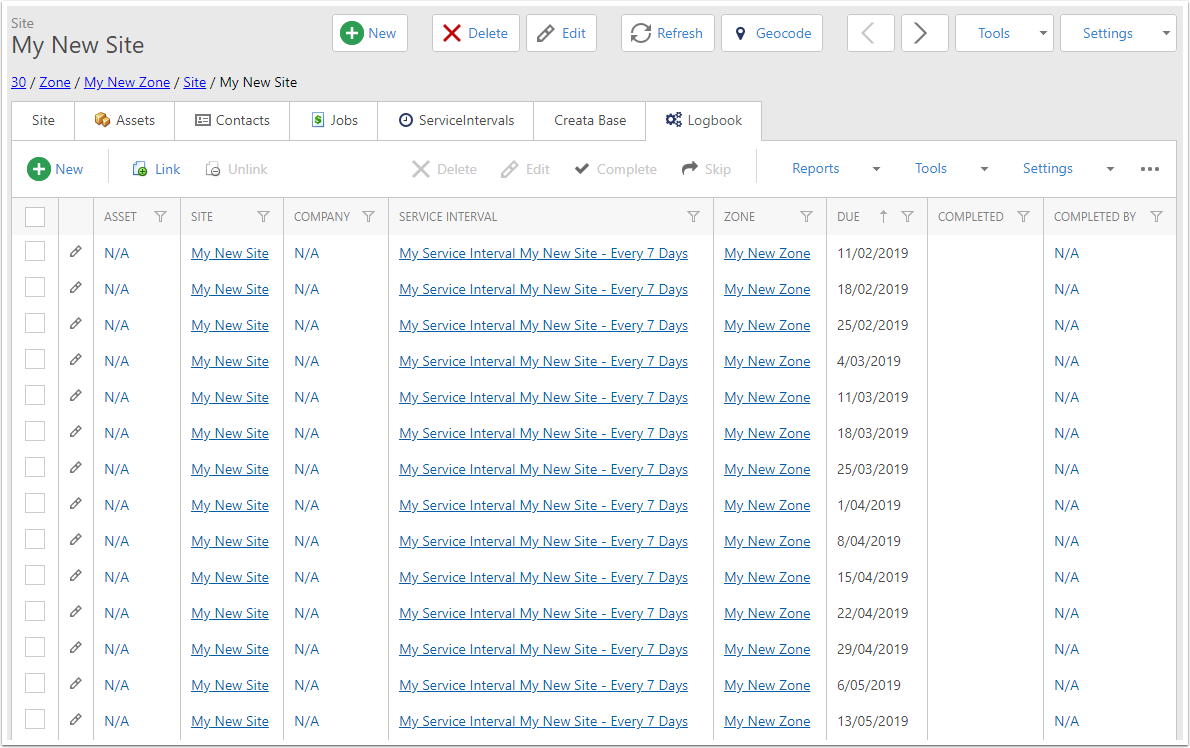
Creating from a Service Interval - Go to the site that has the interval
Navigate to the Site that has the Service Interval that you want to generate Logbook Entries for.
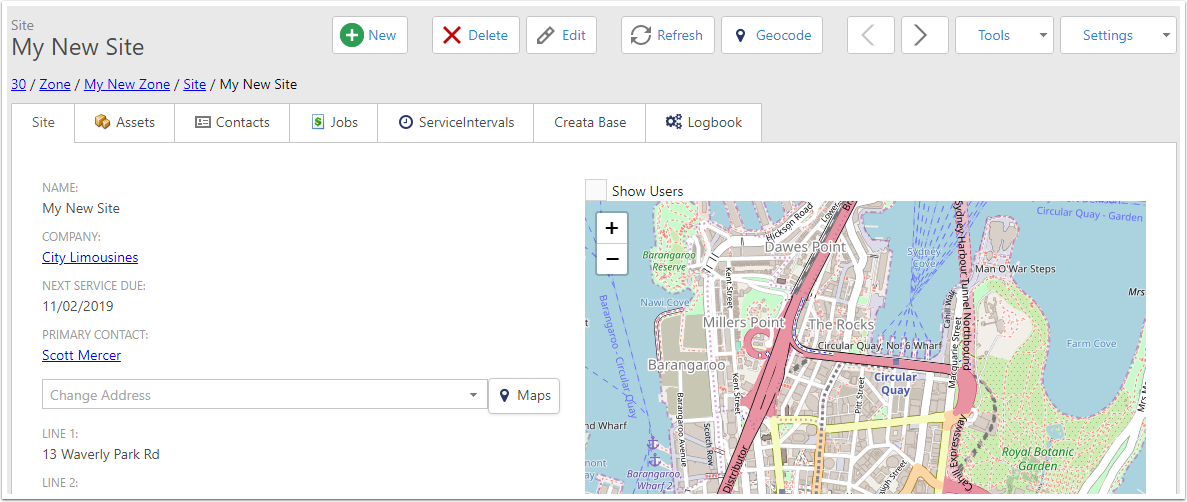
Go to the Service Intervals tab
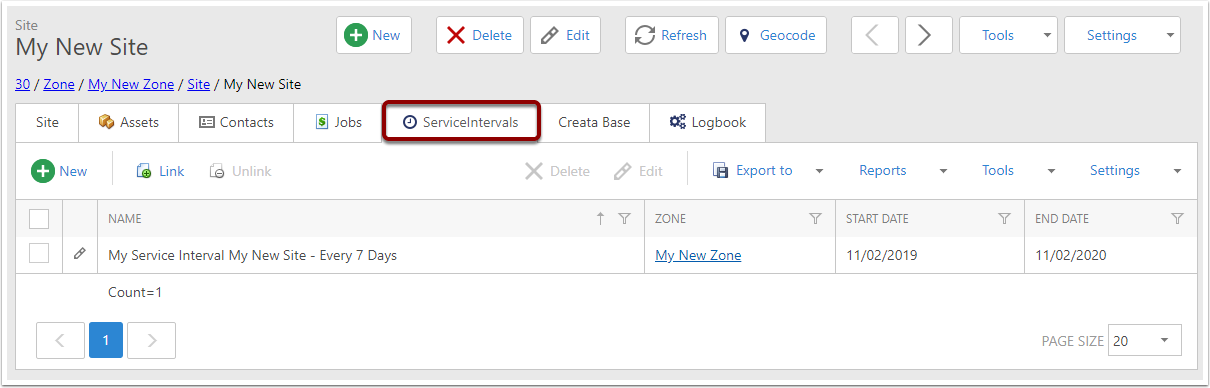
Select the intervals
Use the checkboxes on the left to select the intervals you want to create Logbook Entries for.
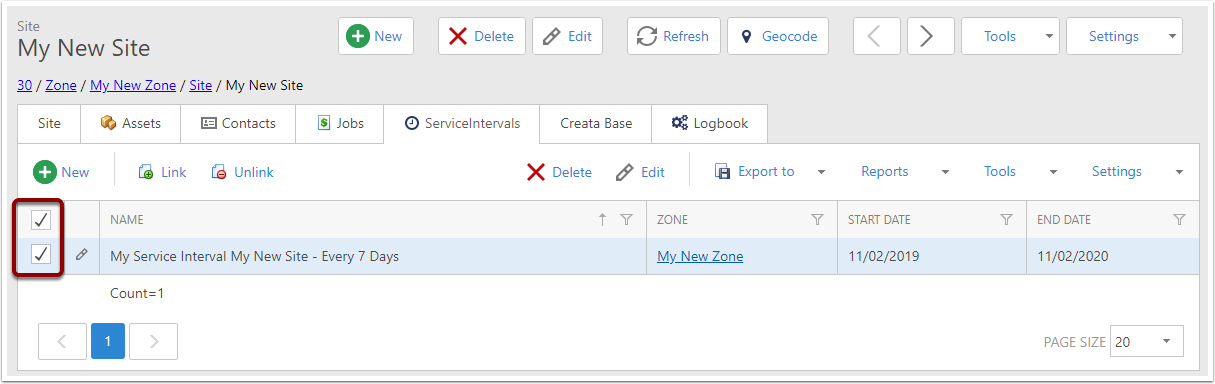
Generate Logbook
In the Tools menu inside the Service Intervals tab, choose the Generate Logbook option.
Please make sure the Tools menu that you use is in inside the Service Intervals tab. The same option exists outside in the Tools menu at the top of the screen, and that option will create Logbooks for all Service Intervals for the current site.
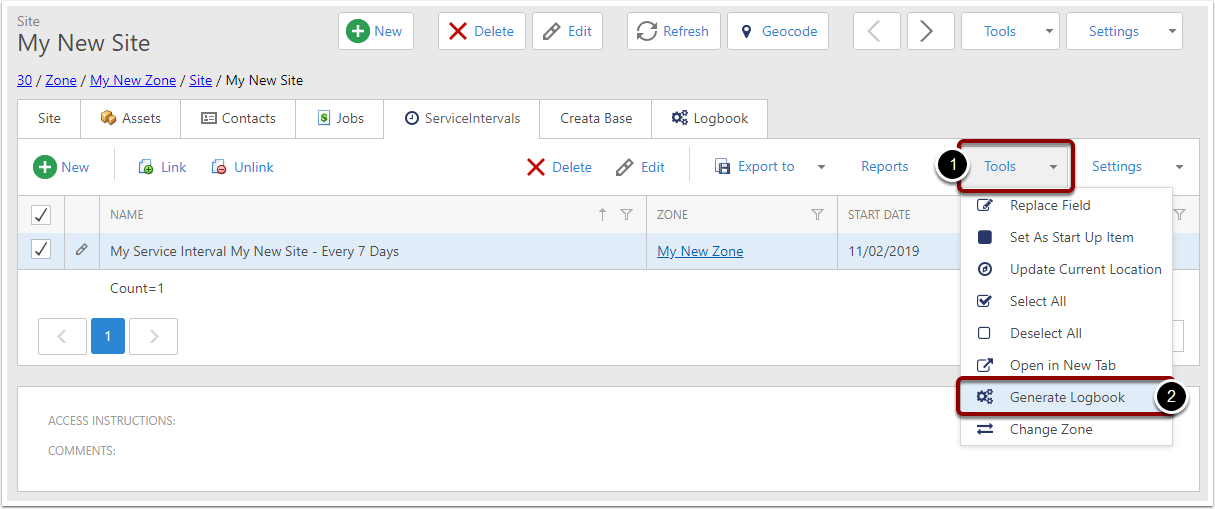
Choose end date
A popup window will slide in with a single option, which will determine how far into the future the Logbook Entries should be generated for. By default this option is a year in the future.
For each individual service interval, the entries will only be generated up until either this date or their own End Date, whichever is smaller. A Service Interval for which the End Date field is 19/12/2018 would not have any Logbook Entries generated for it after that date, given the options below.
If a particular day already has a Logbook Entry for a Service Interval, that entry will not be created a second time.
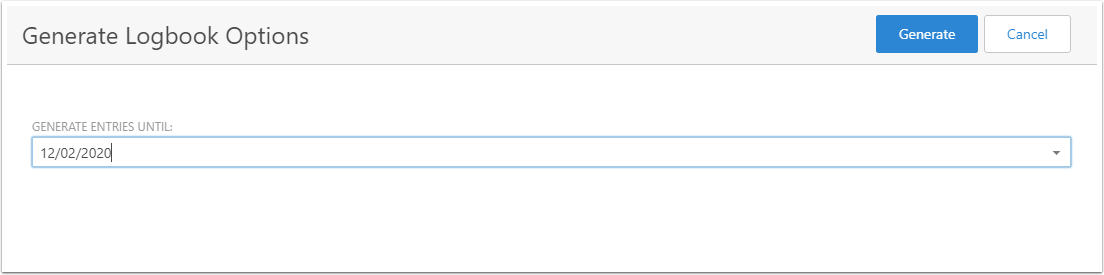
Generate
When you've selected the date, click the Generate button in the top right.
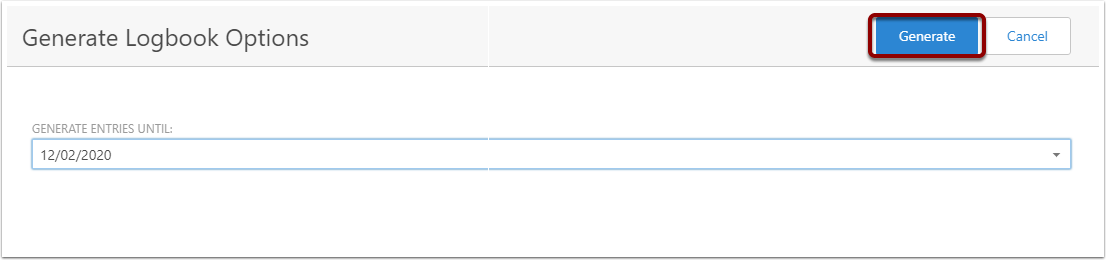
Task will start
The Background Tasks window will appear, showing the progress of this task. You can safely close this window and go back to using CreataCRM. To see the tasks again, hover the mouse over the username in the top right, and choose the Background Tasks option.
Once it is complete you can click the Clear button.
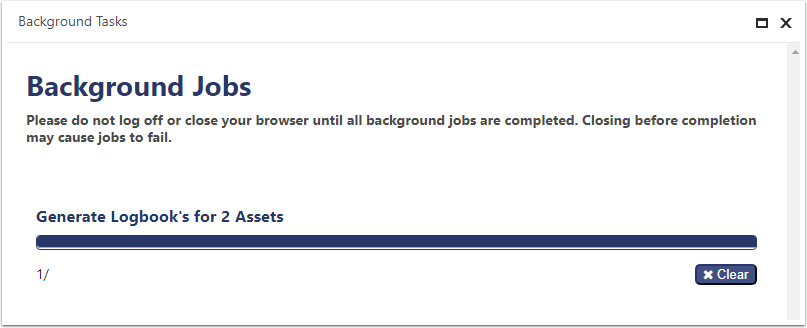
Check the Logbook for a site
Look at the Logbook tab of the site that had the Service Interval that you generated Logbook Entries for.
You will see the full list of all entries for the period of time that was specified in the popup previously, based on the recurrence interval of the Service Interval.