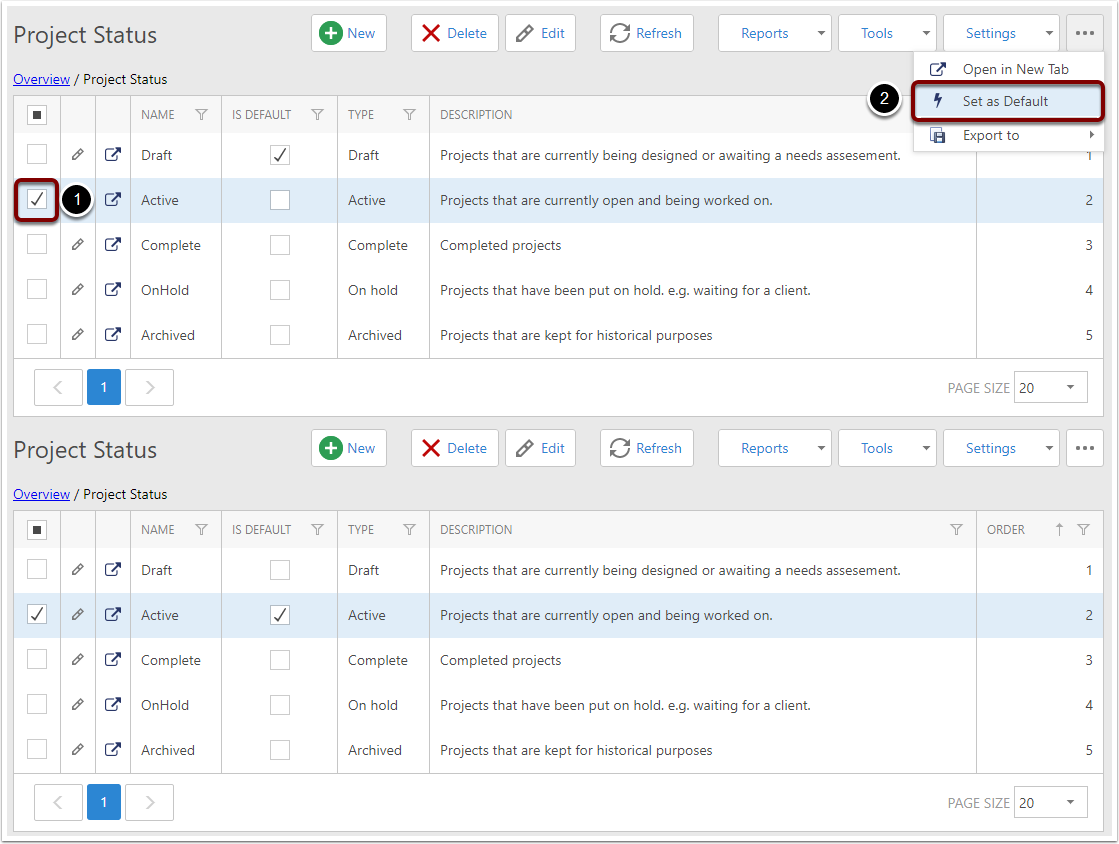Project Status
Navigation
In the navigation pane on the left:
- Expand Admin,
- Expand Settings,
- Expand Project & Jobs,
- Click on the Job Status item.
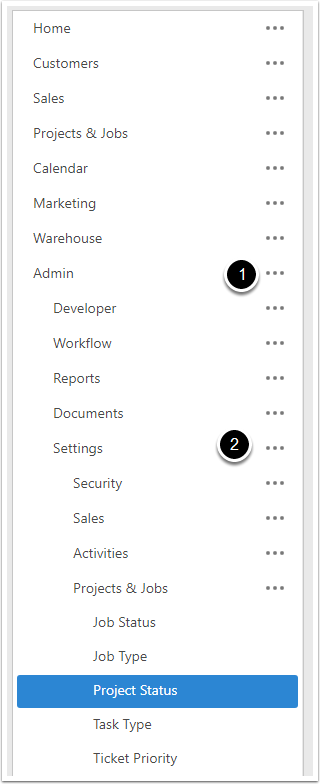
The Project Status List
The Project Status list shows all statuses that can currently be applied to a Project.
Like all List Views, the visible columns can be customised for each user.
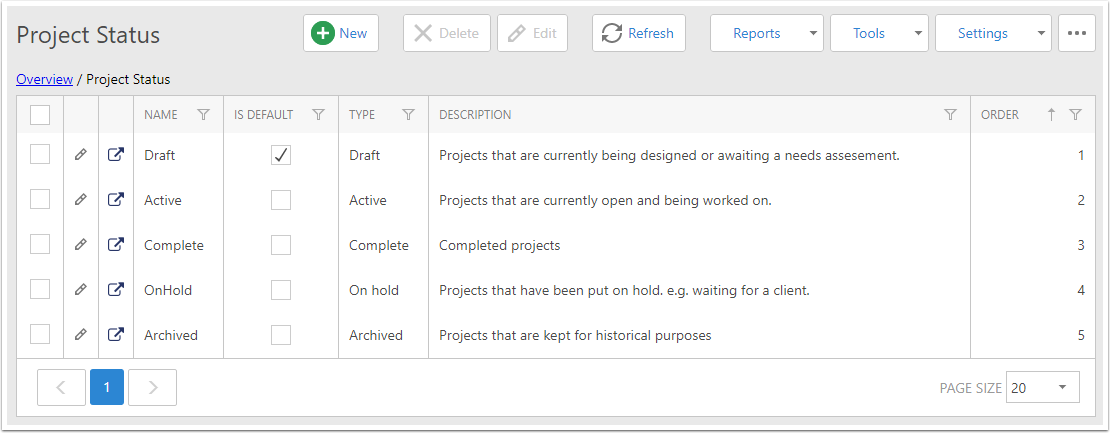
Creating or Editing a Project Status
When you click the New button on a Project Status, or when you Edit a Project Status, you are presented with a screen similar to below.
The available fields for editing are:
- Name - This is the name of the Project Status.
- Is Default - Shows whether this status is the default when a new Project is created. It is not recommended to change this from here - please see The Default Project Status below.
- Order - When statuses are displayed in a list, this determines which order they appear in.
- Status Type - See Status Type below.
- Projects Count - the number of projects currently sitting on this status.
- Description - A short explanation of the what the Project Status means.
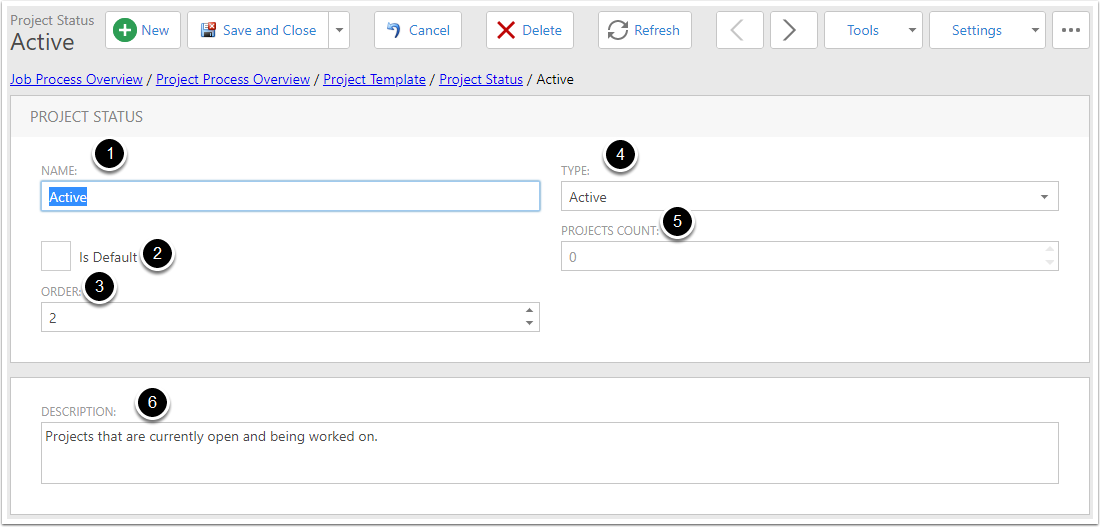
Status Type
There are five available Status Types that can be assigned to a Job Status.
- Active - Projects where work has commenced and are currently being worked on.
- On Hold - Project that have been put on hold (eg. while waiting for a client)
- Complete - Projects that are finished.
- Draft - Projects that are still in the planning stage or are awaiting approval.
- Archived - Projects that are kept for historical purposes and expect no further changes.
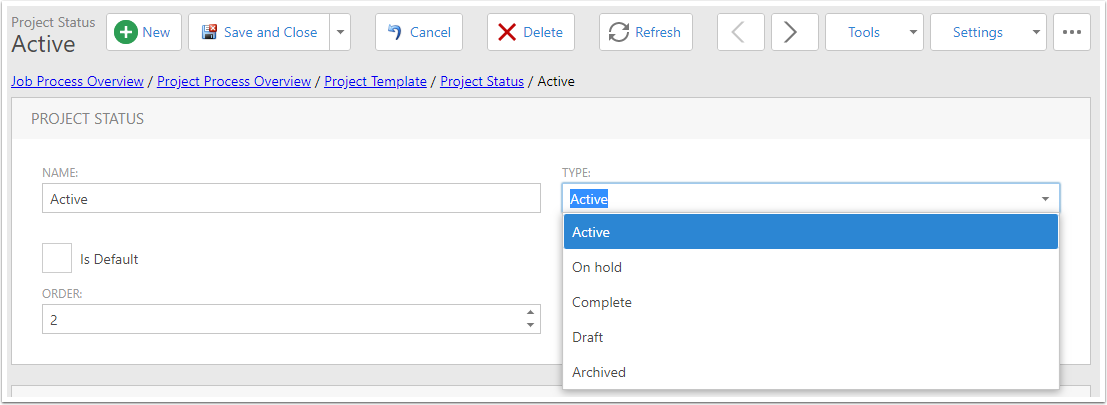
The Default Project Status
The current default Project Status can be seen in the List View by looking at the Is Default column.
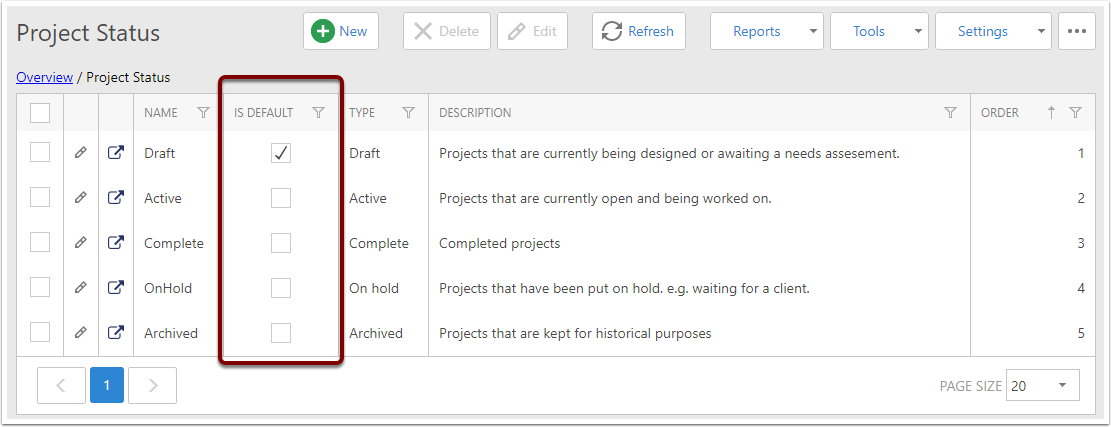
Changing the default status
- Click the check box next to the status you want to be the default
- Click the "Set As Default" button - depending on the size of your browser window this may be hidden under the ellipsis button.
The selected status will be marked as the new default and the old default will be unmarked.