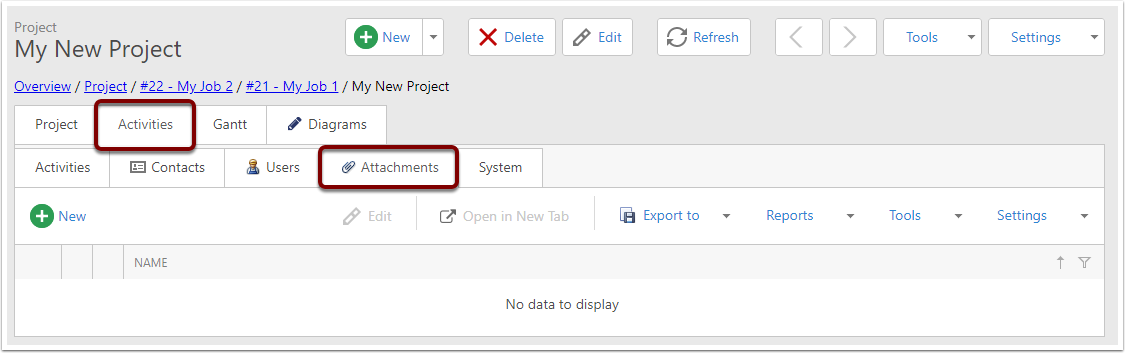Projects
The Project List View
Navigate to the List View:
- Expand Projects & Jobs
- Click on Projects.
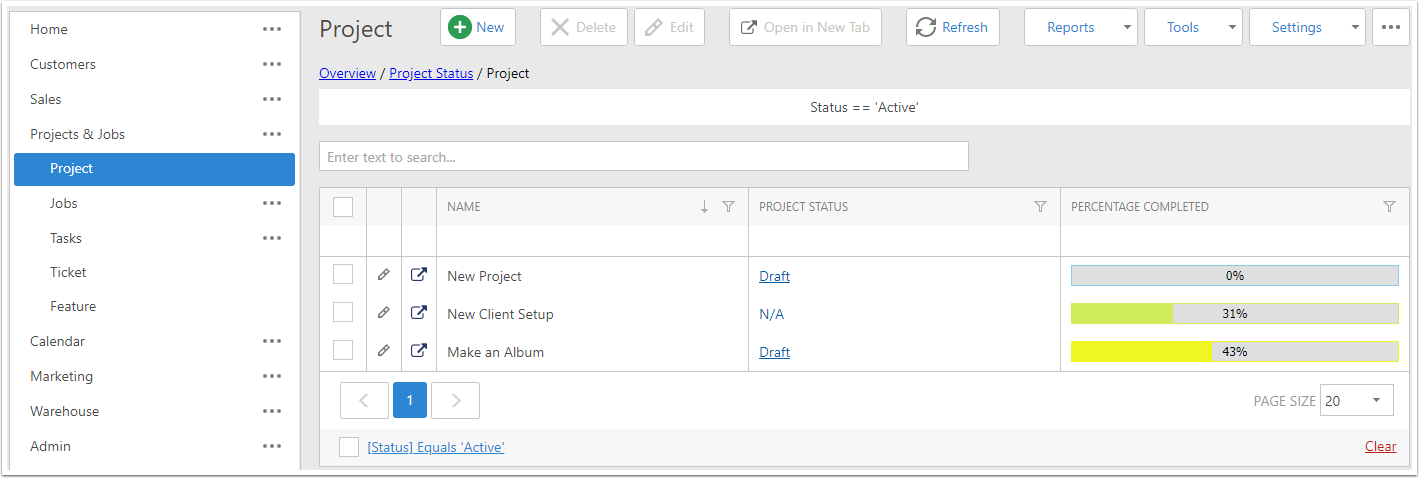
Creating a new Project
Visible fields are:
- Name - The Project's Name.
- Project Status - See the Project Status document.
- Primary Contact - The person who the Project is being completed for.
- Primary Company - The company who the Project is being completed for.
- Opportunity - The Opportunity that this Project is being completed for.
- Percentage Completed - A calculated field showing the current progress of the Project based on the Jobs that are linked to it. As Jobs are completed, the project's bar progresses. As this field is calculated, it is not editable.
- Start Date - The date on which the project started.
- Estimated Completion Date - The Estimated date that the Project will be finished by.
- Allocated Time - The number of work hours allocated to this project. A Project may be scheduled for several months but only have a few weeks worth of time allocated to it, for example.
- Total Work Hours - the number of hours of work that have been completed for this project. this field is calculated based on the Work hours of the Jobs and so it is not editable.
- Contacts - Additional people who the Project relates to, including but not limited to the Primary Contact.
- Users - People assigned to work on this project.
- Description - An explanation of what the project is for.
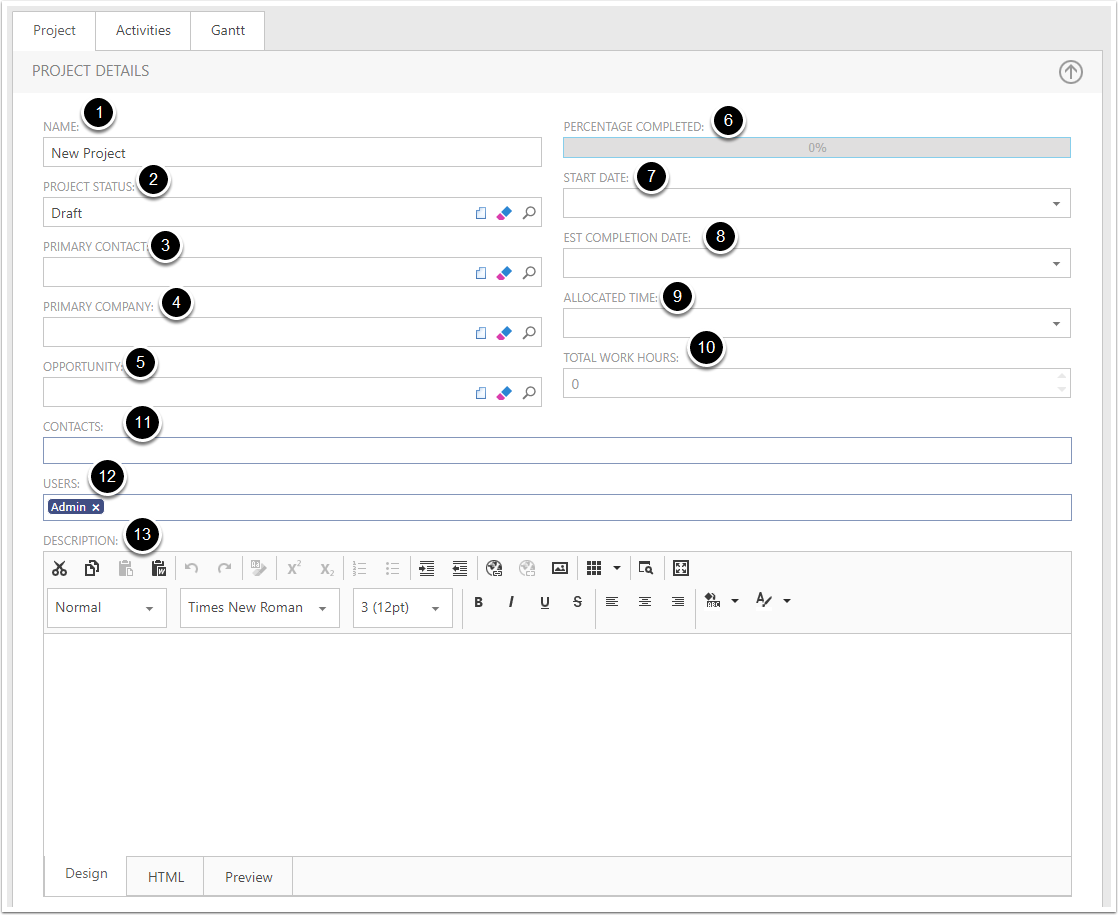
Save
When you've finished entering data on the Project, click the Save button.
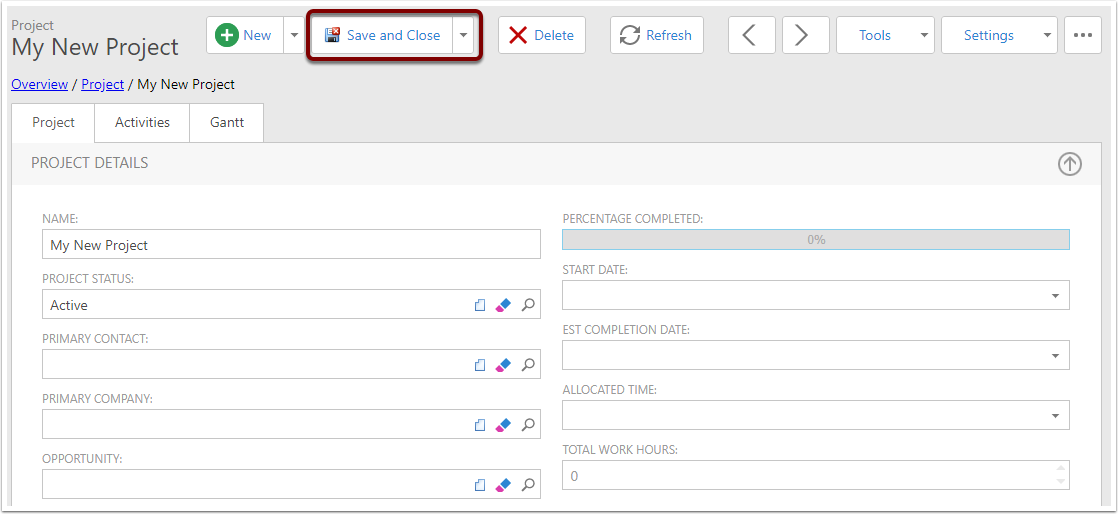
Create Jobs
In the Jobs tab, click the New button.
For information about how to create a Job, see the Jobs article.
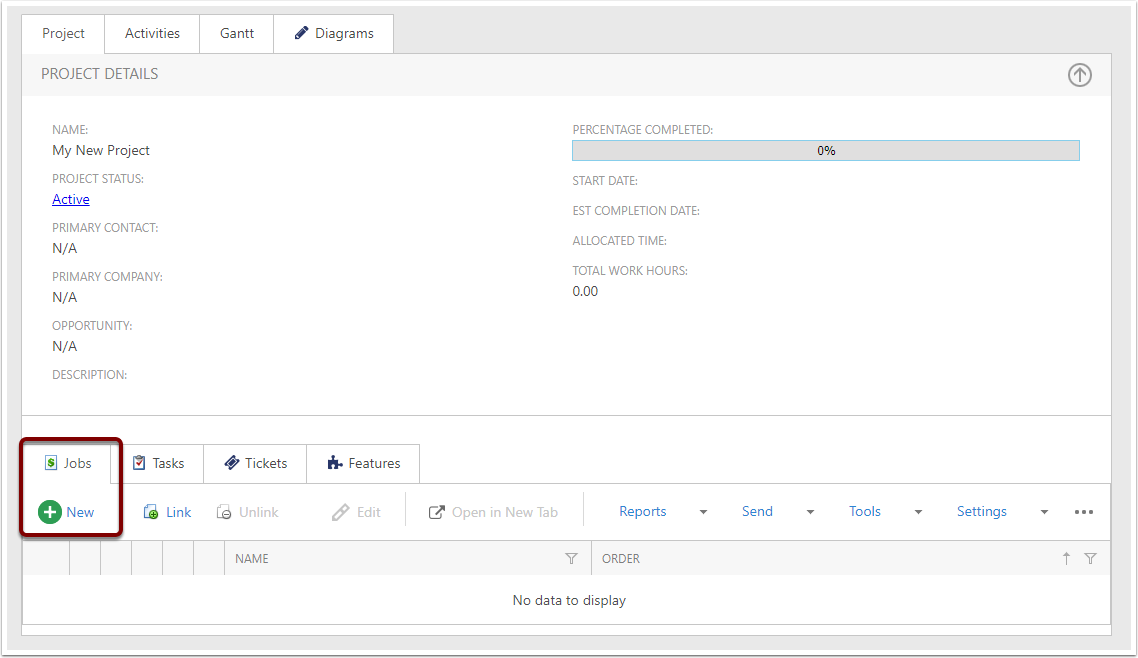
Gantt View
For more information about the Gantt View, please see the Gantt Views article.
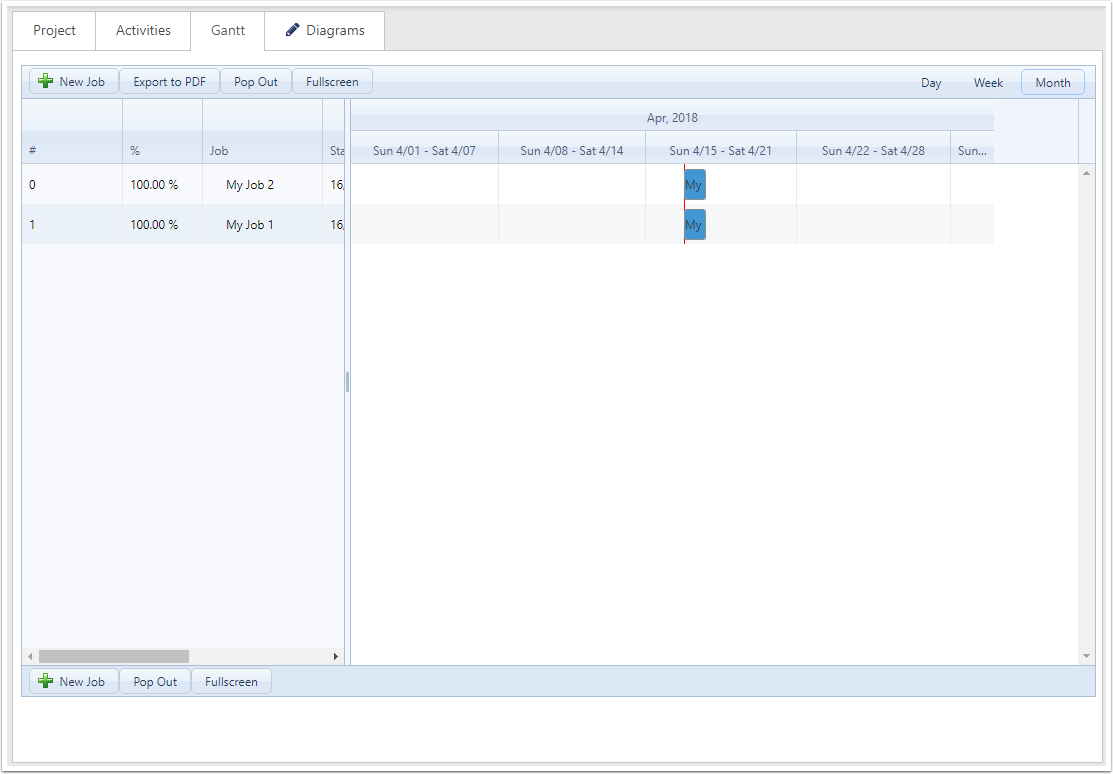
Project Attachments
Attachments can be added to this project - they represent files and other documents that may be of use in completing this project.