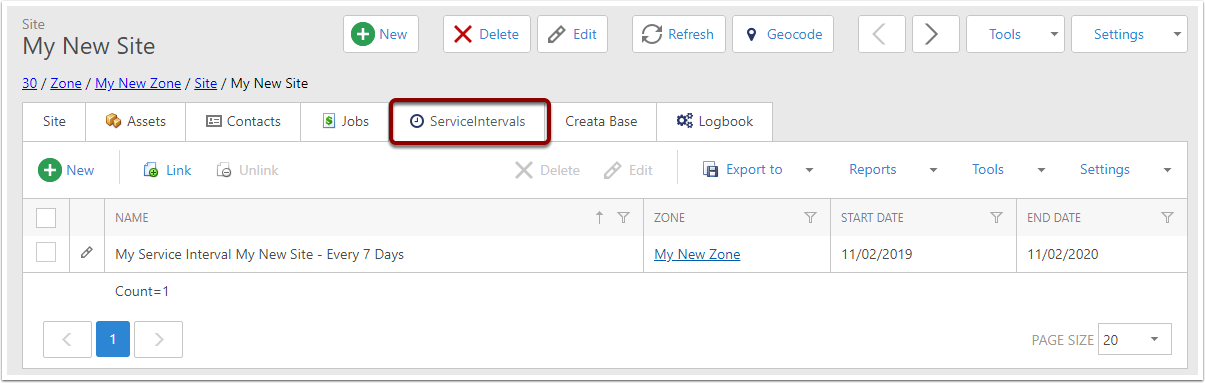Creating Service Intervals on One or more Sites
This article will explain the process of creating Service Intervals for a number of Sites at once.
Intervals can be created individually per site, or mass created for several sites at a time.
Go to the Sites list View
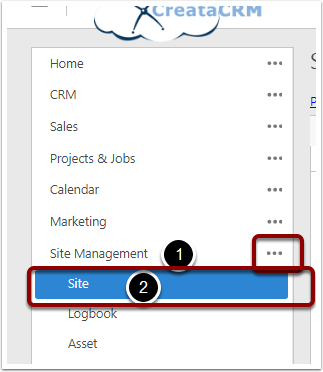
Select the sites you want to create intervals for
Use the checkboxes on the left to select the sites.
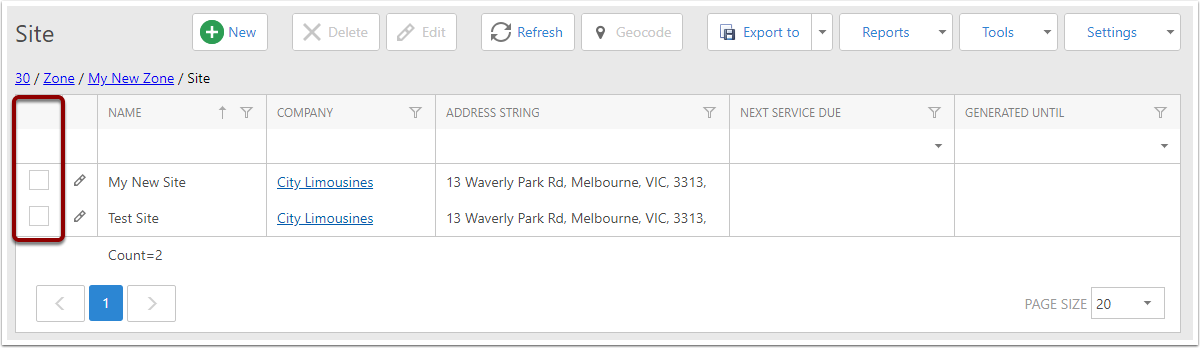
Choose the Create Service Intervals option
In the Tools menu, click Create Service Intervals.
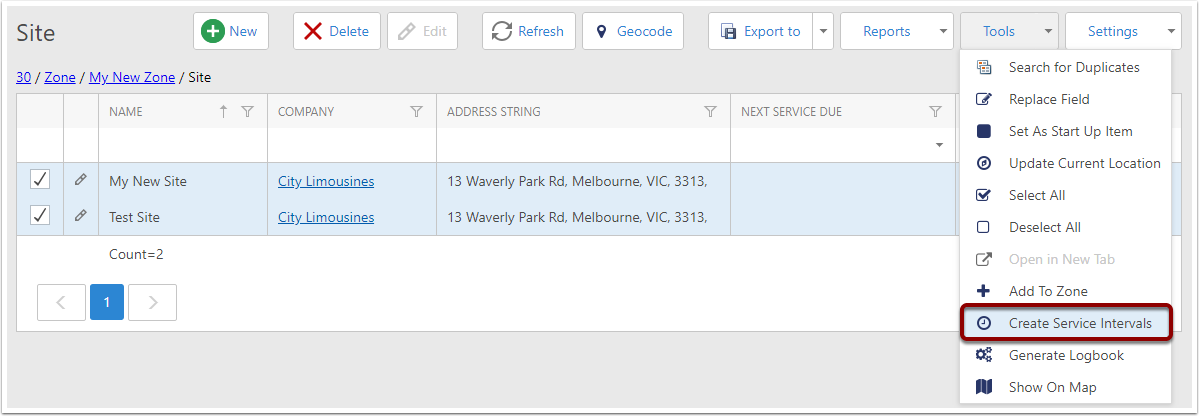
Service Interval Options
A popup will slide in showing the options that are used to create Service Intervals.
- Name Optional: By default the Service Interval name is the Site's name followed by the recurrence period (eg. "Every 7 Days"). Any text entered in this field will be added before the site's name.
- Start Date: The date from which this service interval will start. If this field is set to the past, this service interval can be used to generate Logbook Entries for past dates.
- This is also the anchor date for the recurrence period, so all future dates will be calculated based on this date as the starting point. For example, if the recurrence should be every second Monday, make sure that the start date selected is a Monday.
- End Date: The date where Logbook Entry creation stops. Once this date is reached in creating logbook entries, no further entries will be created for this service interval. This field is optional.
- Zone: The Zone that the Logbook Entries for this Service Interval should be associated with. This can be changed later (see Changing the Zone of a Service Interval). This will be used to create the Run Sheet from Logbook Entries at a later time (see Creating Run Sheets from Logbook Entries).
- Days: The number of days in the recurrence period.
- Months: The number of months in the recurrence period.
- Years: The number of years in the recurrence period.
Please be aware that, while you can put any numbers in the Days, Months, and Years fields, the recurrence period must move forward, so leaving them all at 0 will not be allowed by the validation rules.
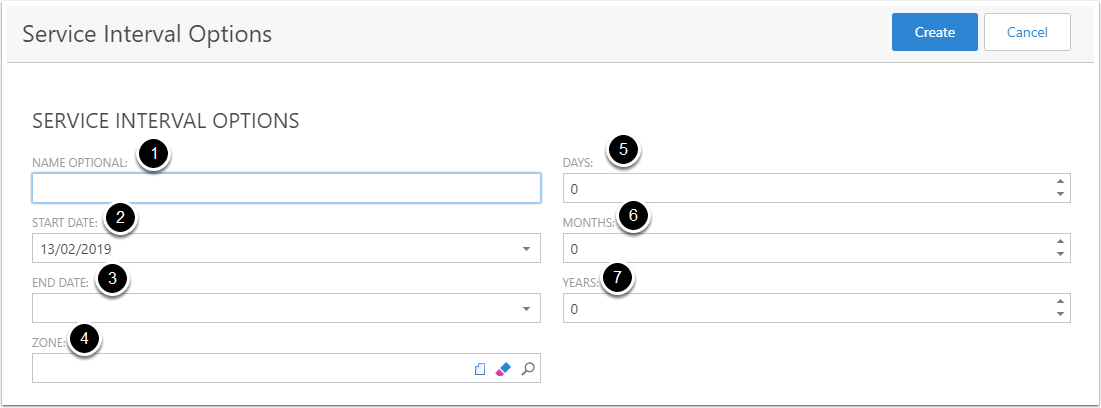
Create the Intervals
Once the data has been entered, click the Create button at the top right.
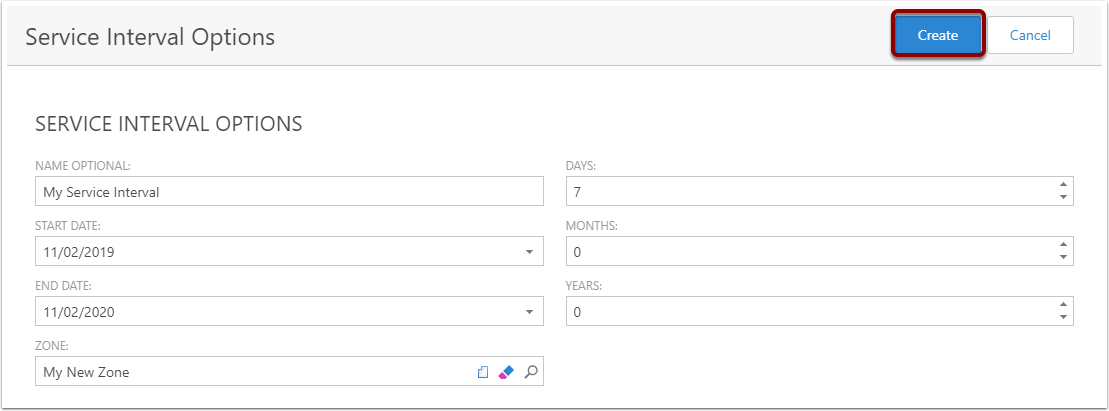
Check the intervals
Click through into any on the selected sites and look at the Service Intervals tab - you will see the service interval created there.