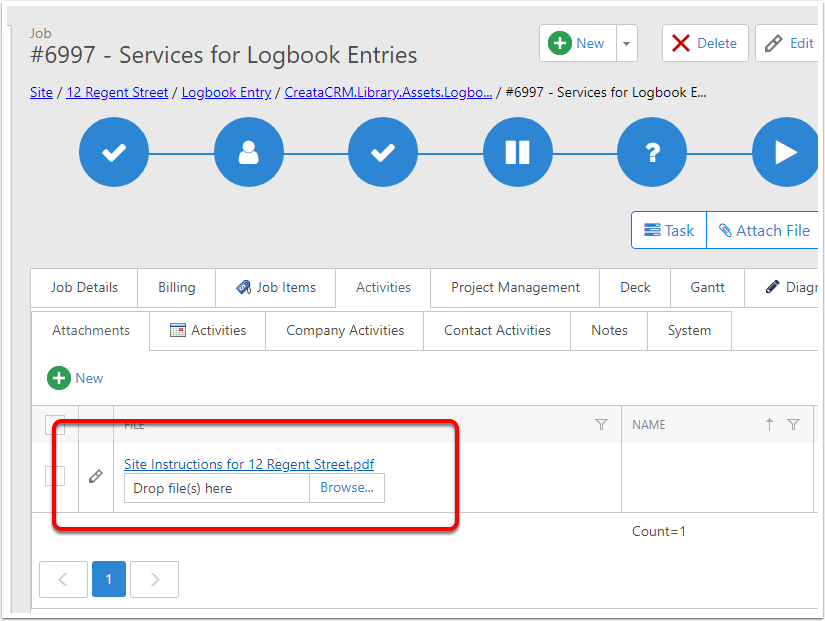Attaching Documents for Sites
Adding Site Instructions for your field staff is important, when assigning a Job to a field agent, the Site document is automatically attached to the Job. This is great for check list or site maps etc. This document explains how you can drag and drop the Site document to the site
Goto a Site Detail view
- Click on the Navigation screen
- Click on the Asset Management screen
- Click on Site
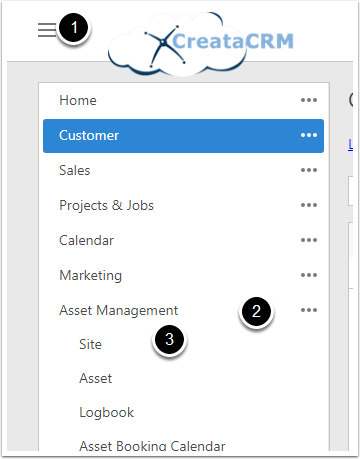
Open the site in Detail View
Click on the Site you would like to attach the site instructions to. Then Drag the file to the Document location
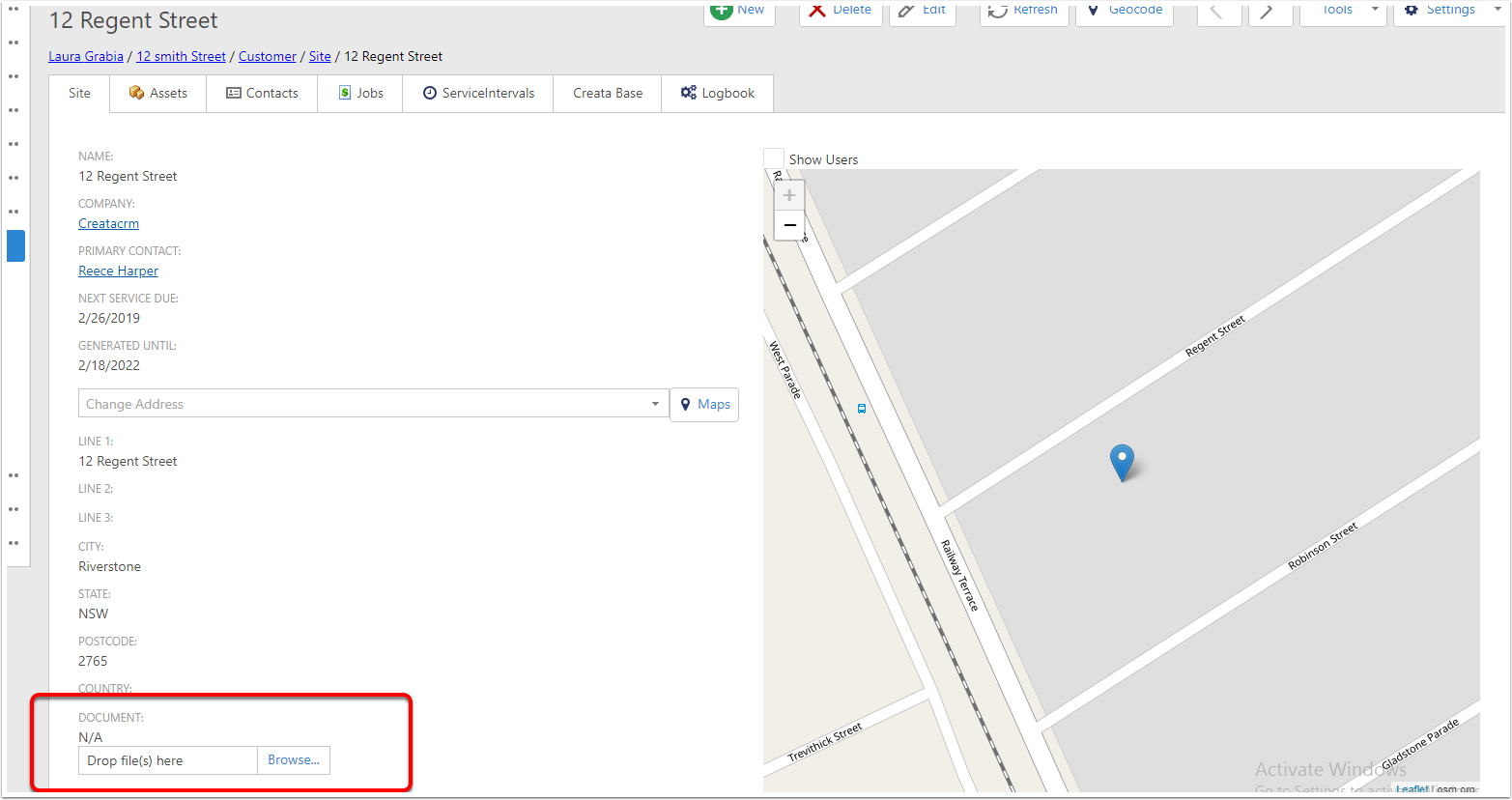
Drag the document on your PC
Then drag the document to your PC to the Document field, it will turn green, and then upload the file,
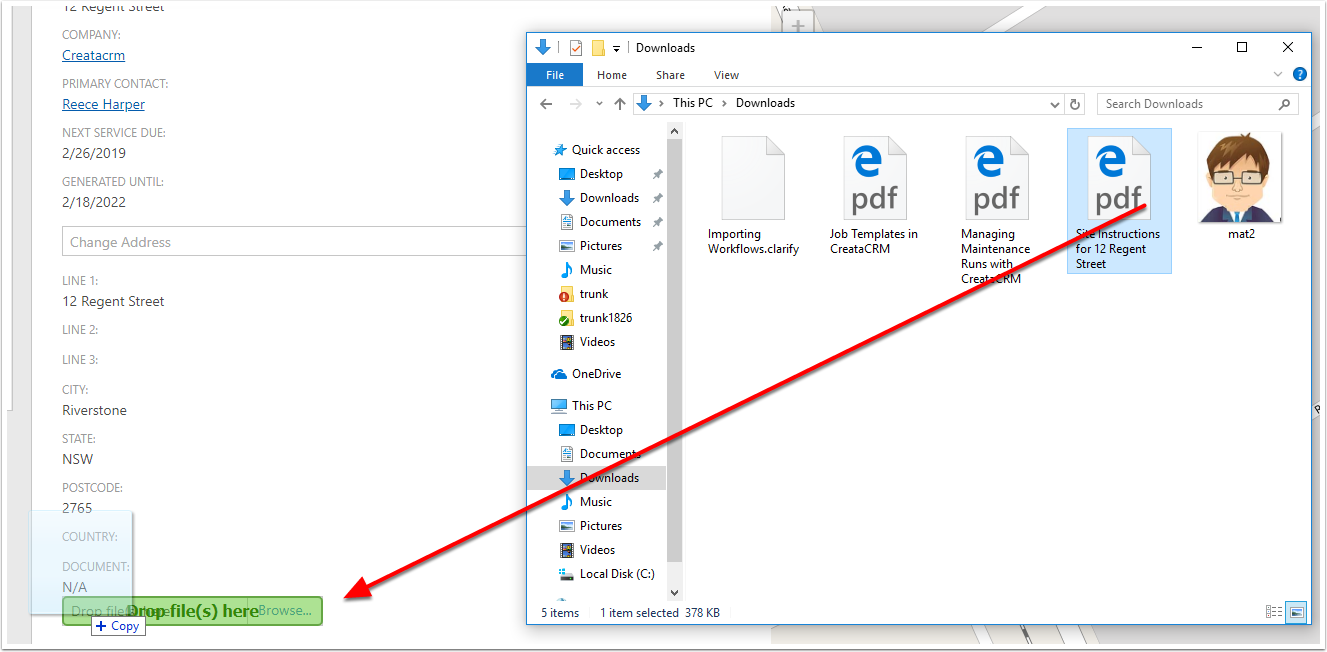
File has a hyperlink, and then you can down load.
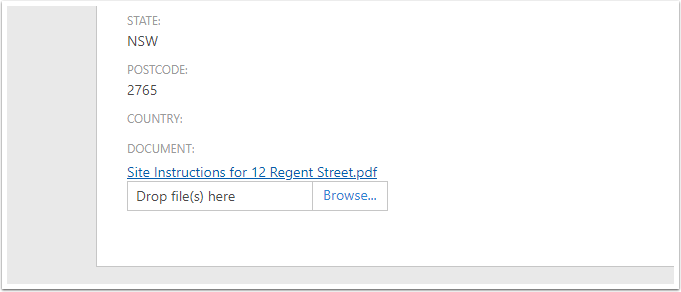
Click on Next to upload next Site documentation
Click on the Next button, and go through the Site to attach the Site documentation.
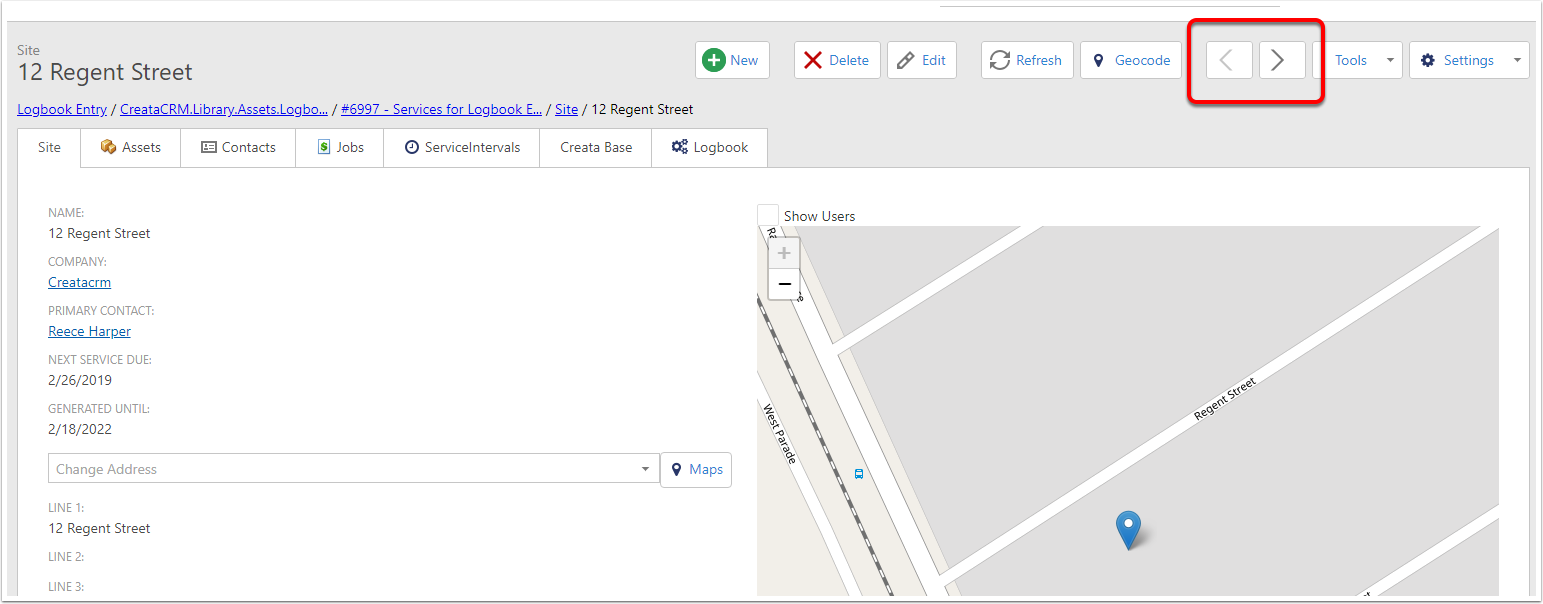
Also can Add Documents to the List View
- Right Click on the Column
- Click on Column Chooser - Drag and Drop Document
- This will Display the Documents in a List view to drag and drop the documents
Please not this only does one document, it will replace the existing one
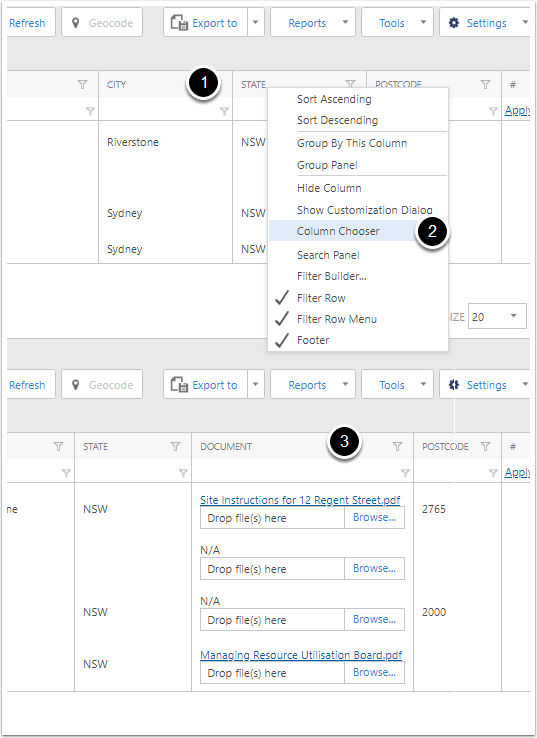
Document links to Jobs
When creating a Job from a service log, The Site document is attached to the Job for users remotely on their Job app, so they can download the instructions on their App