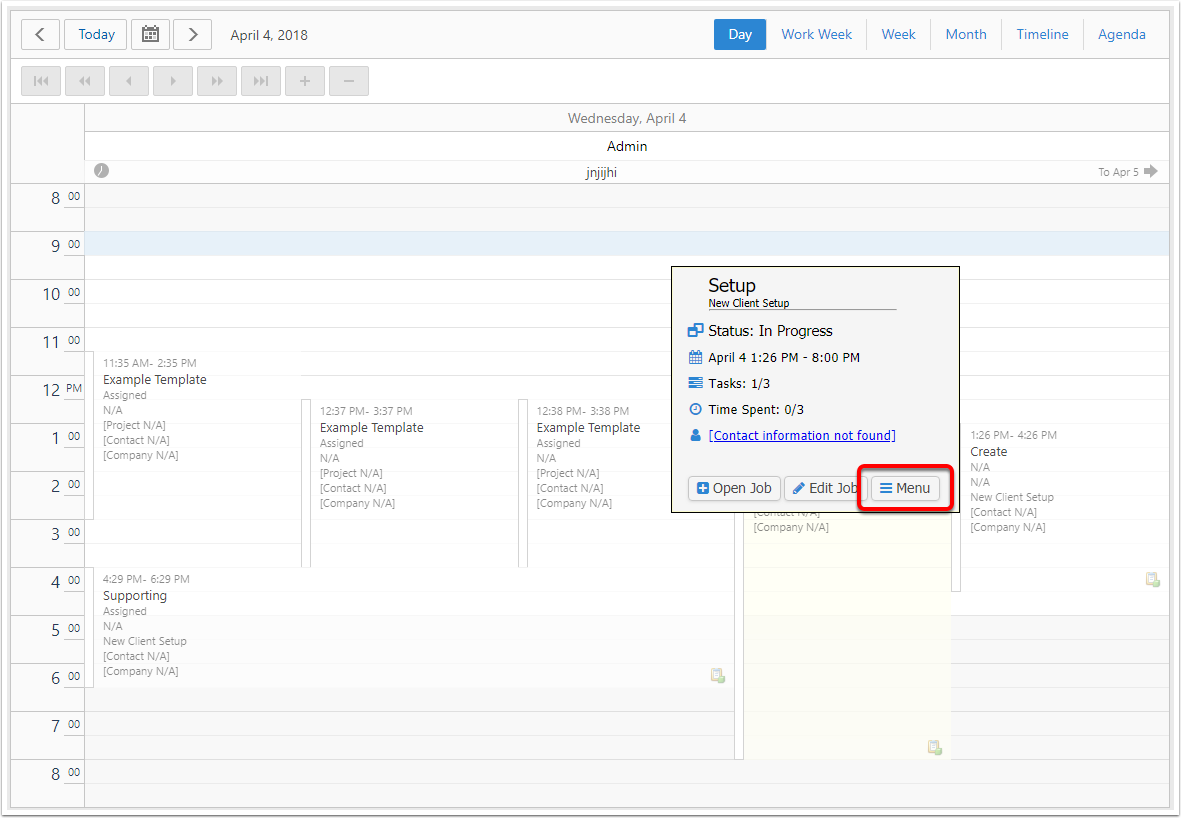Jobs Calendar
navigate to the jobs calendar
Expand calendar then click on Job Calendar.
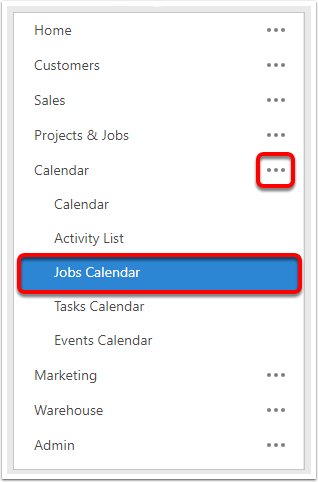
the calendar
Overview of jobs that are scheduled to take place.

Date Navigation
From left to right, the buttons are:
- Previous
- Current
- Show/Hide date picker above calendar
- Next
The navigation concepts are similar across all view types
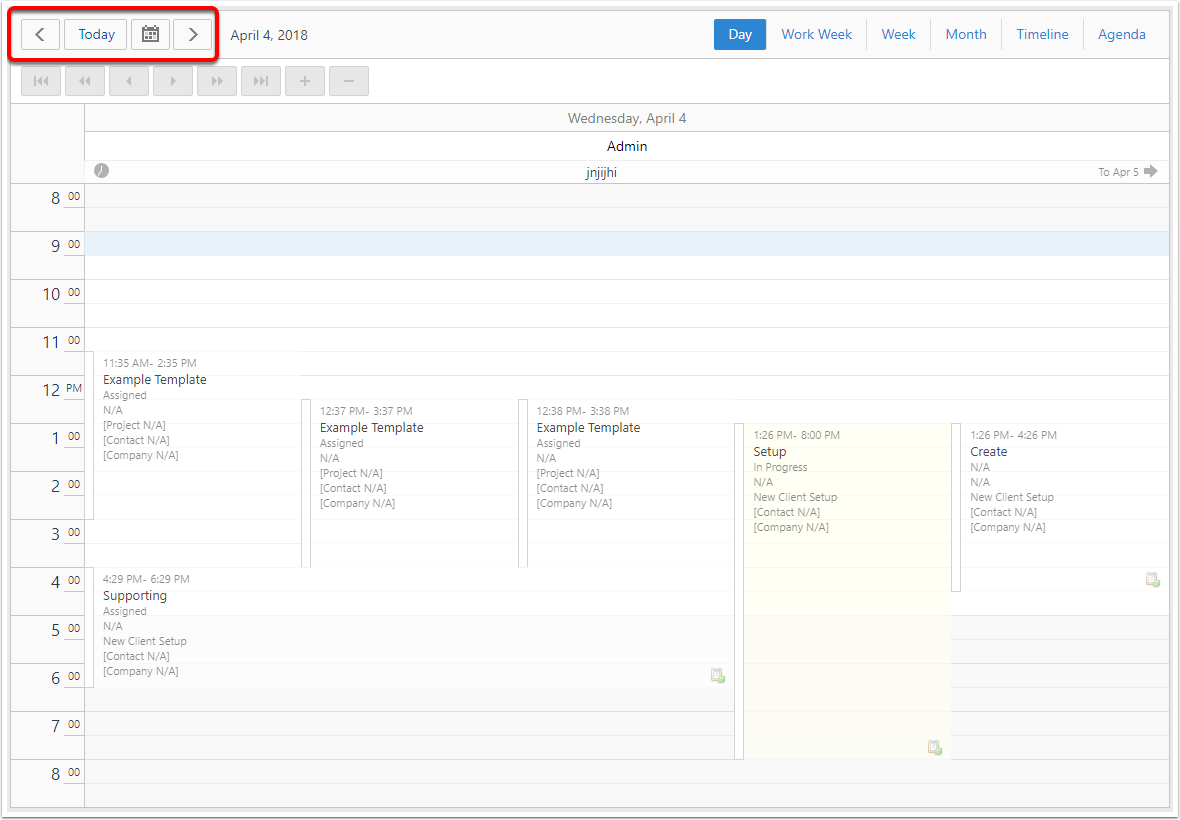
Selecting a range
Selected bit is blue. To select, left click the calendar.
click and drag along the range.
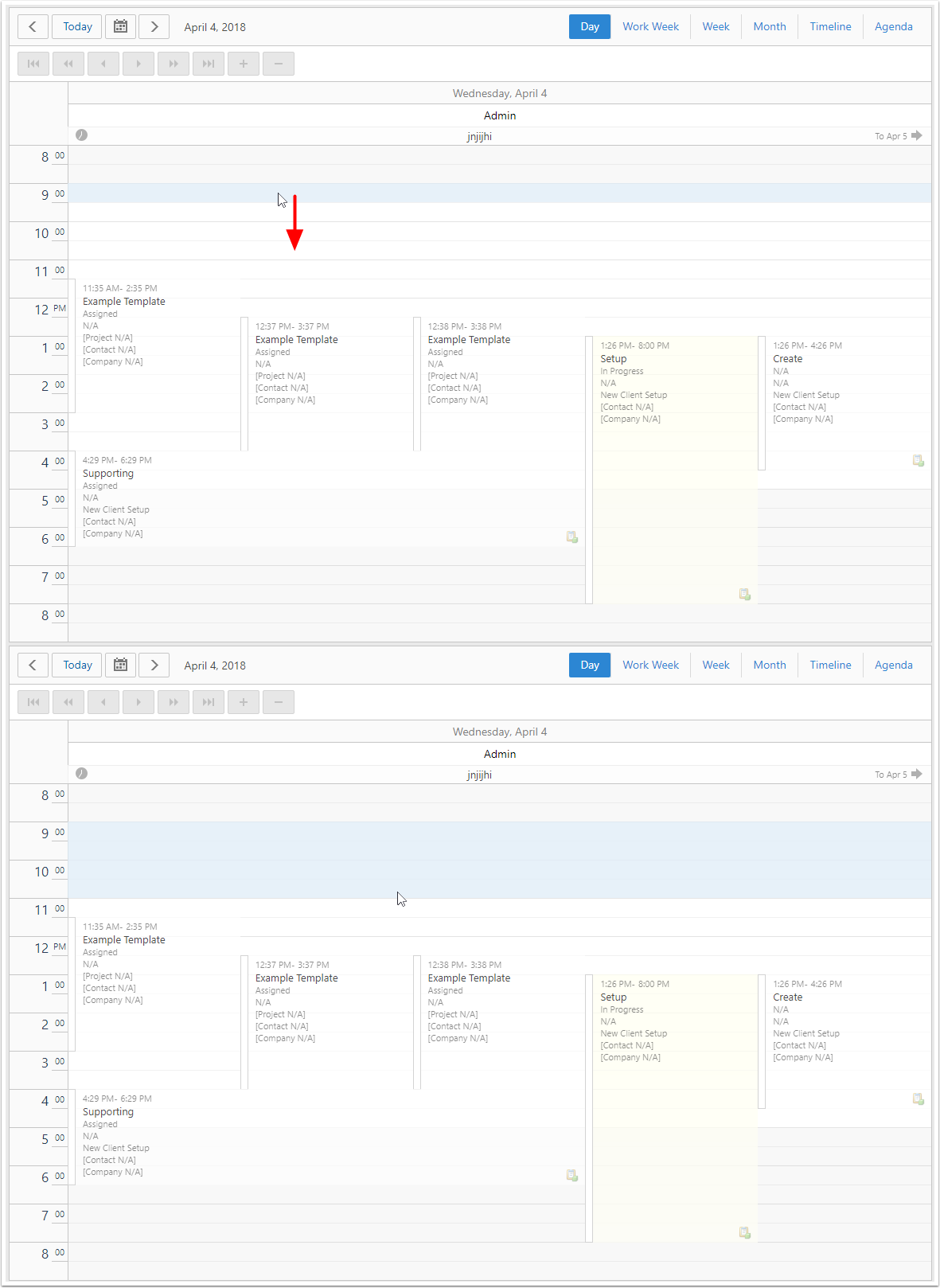
day view
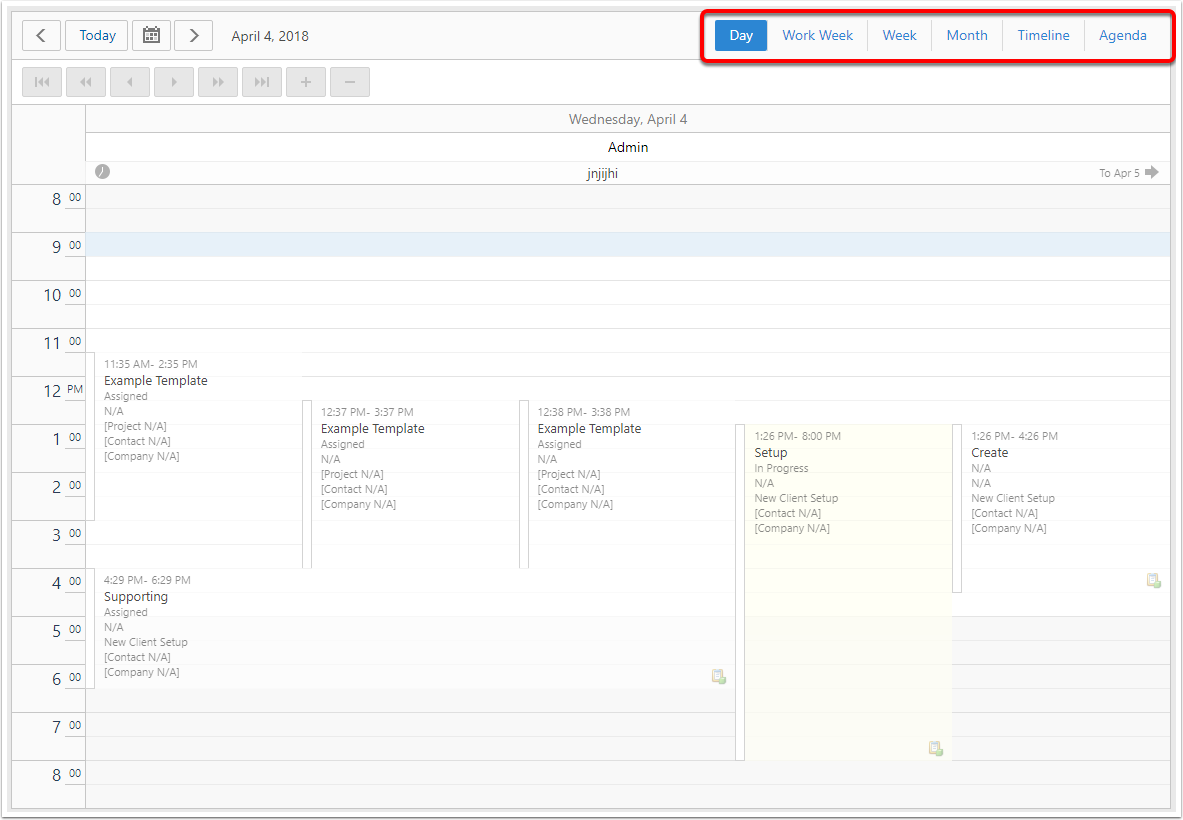
Right-Click Menu for Empty Space
Right click on calendar. if not in selected spot, becomes selected.
New - scheduled for selected range
today - same as Today navigation button
To Date - pops up windows where you can select the day to view and the view you want
Change View To - day, work week, week, month, timeline, agenda (same as options in top right)
timescales - each line on the calendar will represent this period of time

Work week view
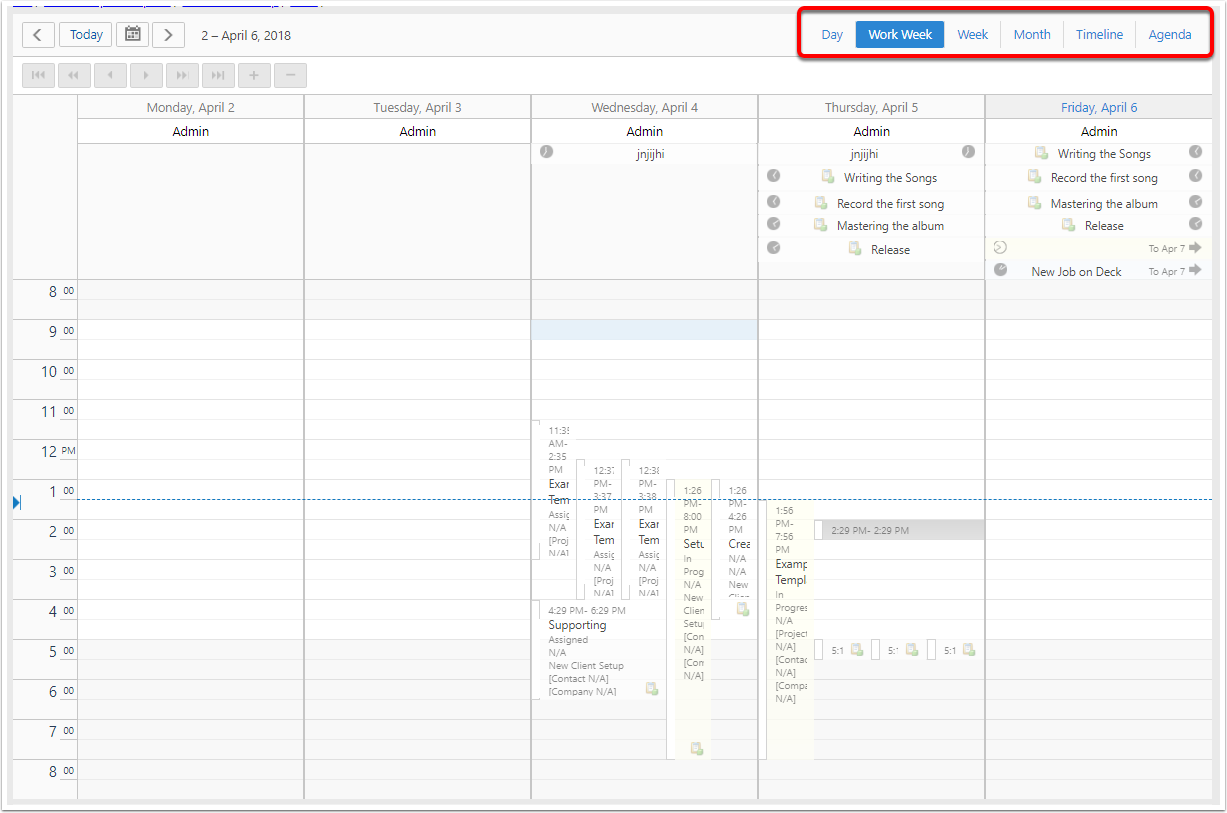
Right-Click Menu for Empty Space
Right click on calendar. if not in selected spot, becomes selected.
New - scheduled for selected range
today - same as Today navigation button
To Date - pops up windows where you can select the day to view and the view you want
Change View To - day, work week, week, month, timeline, agenda (same as options in top right)
timescales - each line on the calendar will represent this period of time
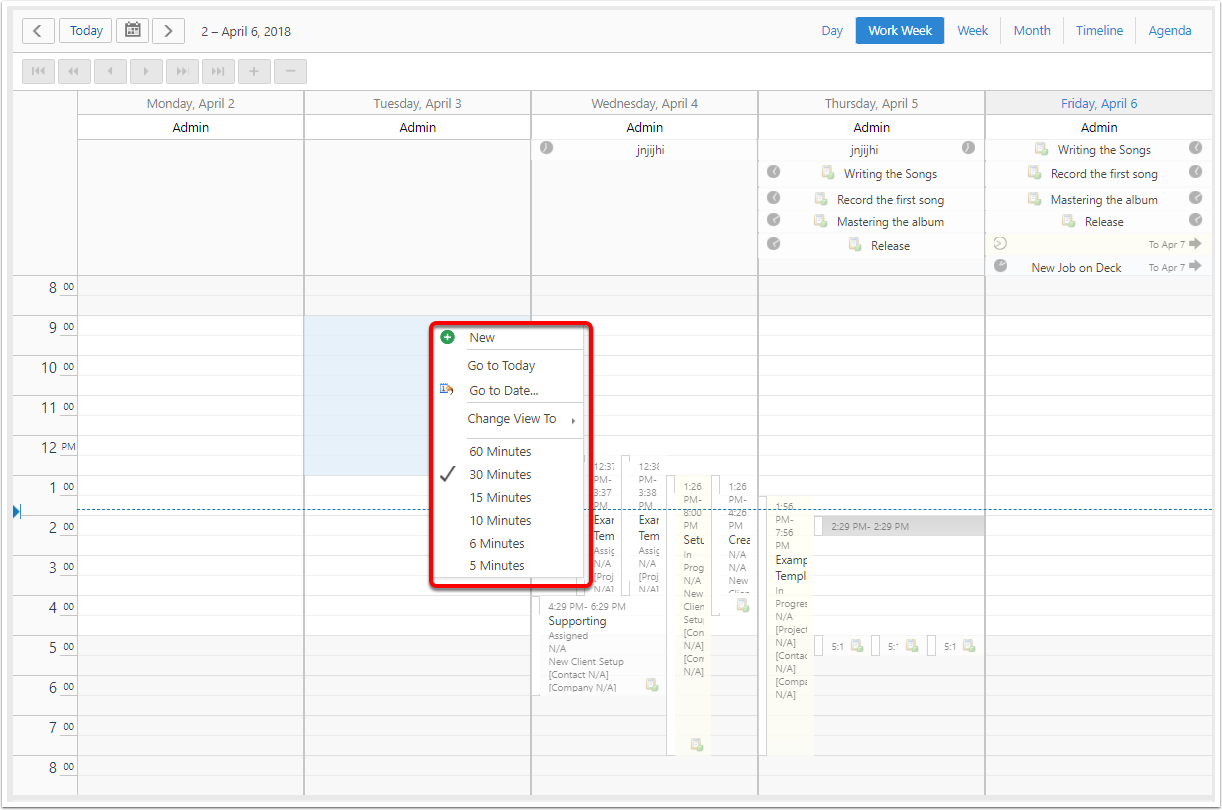
Week view
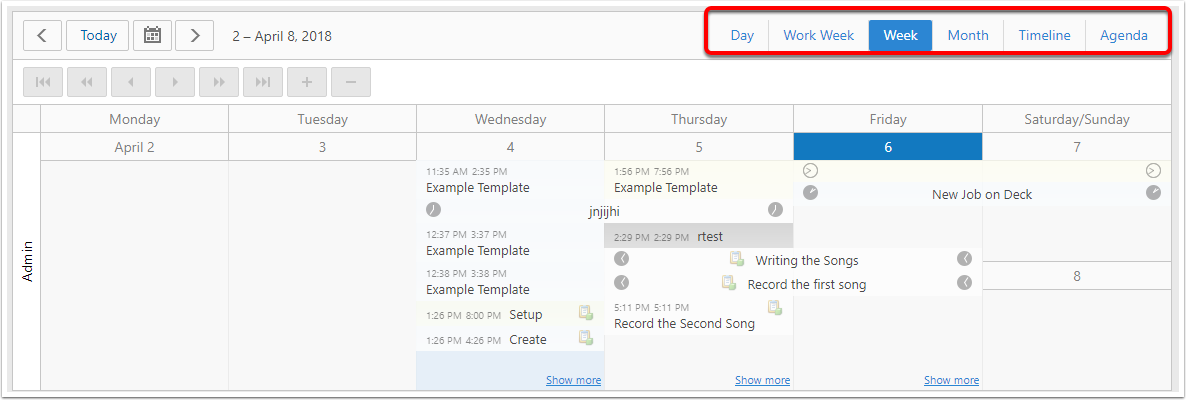
Right-Click Menu for Empty Space
new - scheduled for selected days
go to day - day view for right-clicked day
go to today - same as Today navigation button
To Date - pops up windows where you can select the day to view and the view you want
Change View To - day, work week, week, month, timeline, agenda (same as options in top right)
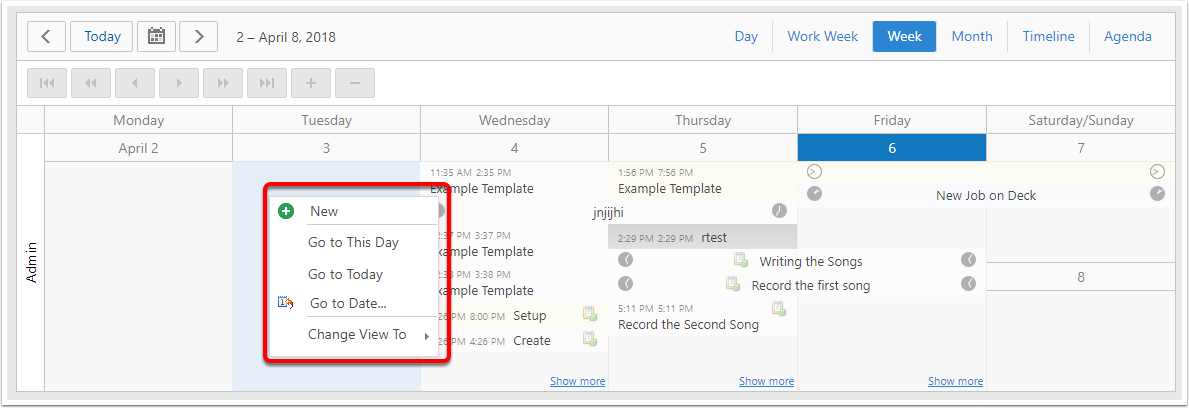
Month view
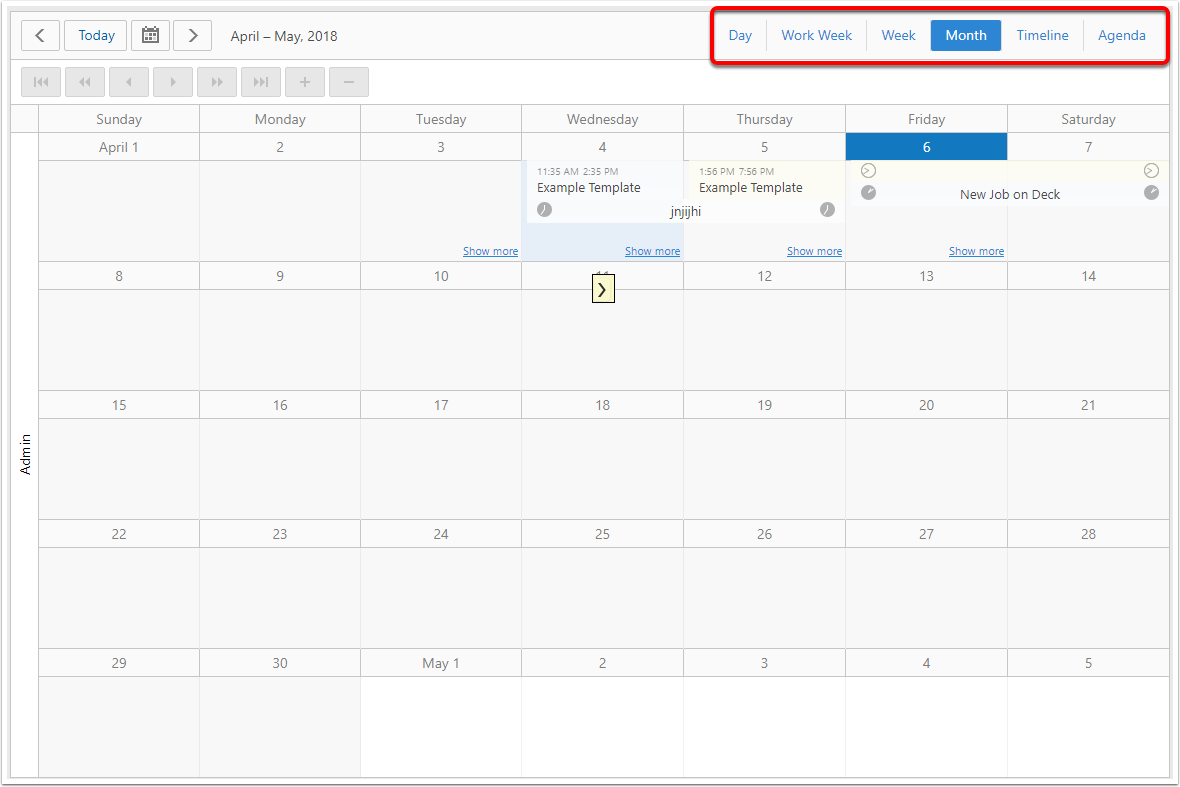
Right-Click Menu for Empty Space
same as Week view, please see above
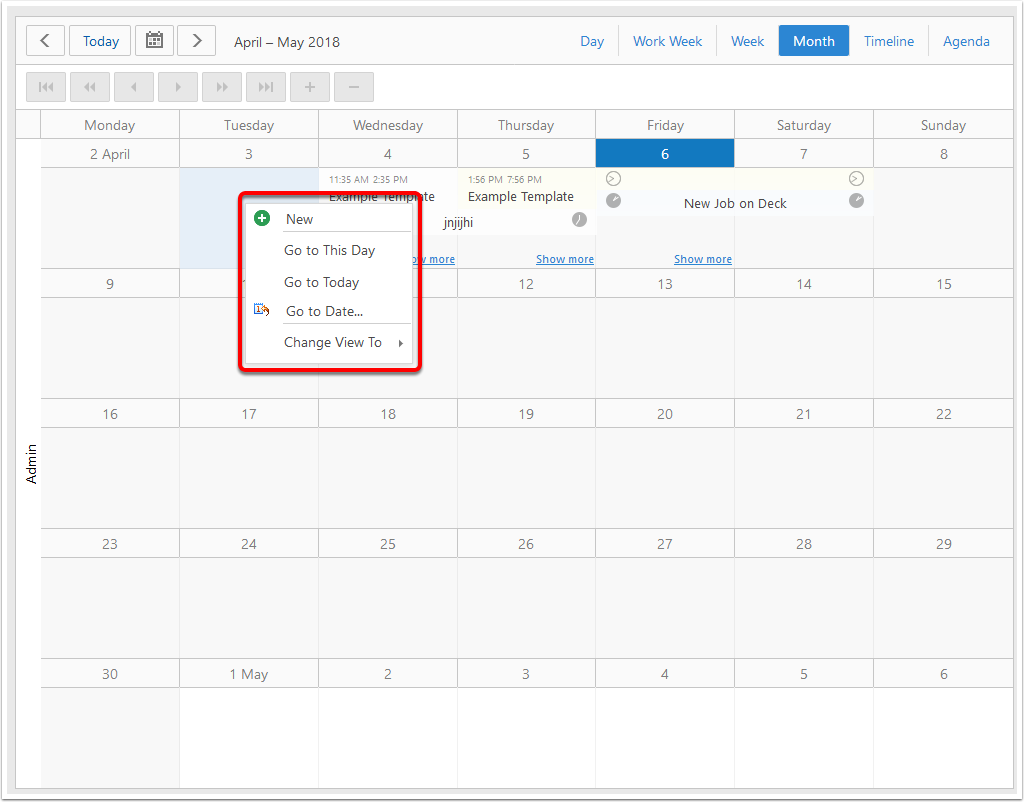
Timeline view
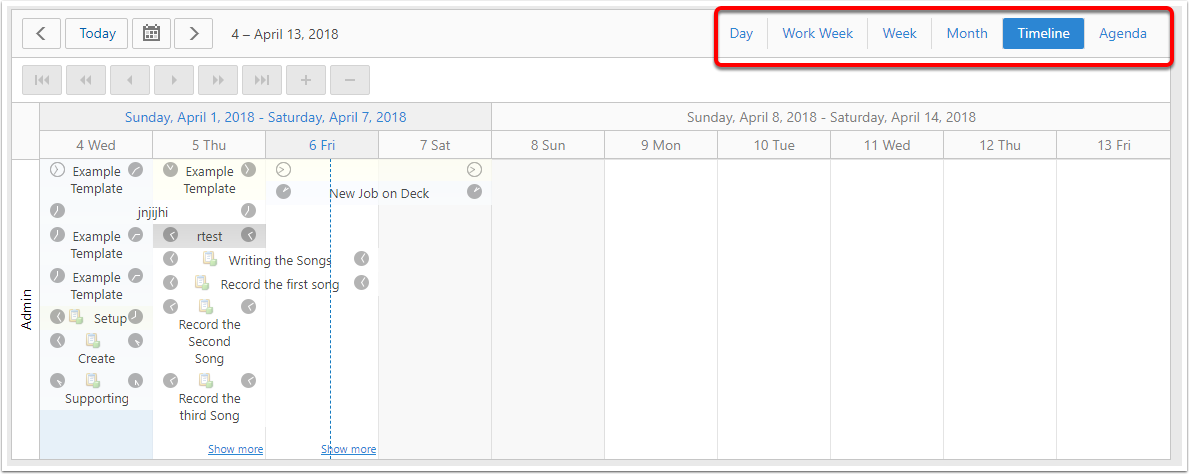
Right-Click Menu for Empty Space
new - scheduled for selected range
go to today - same as today button
go to date - go to specific date in chosen view
time scales - year quarter month week day hour 15 minute
time scale captions - turn captions for the above on or off
change view - same as buttons in top right
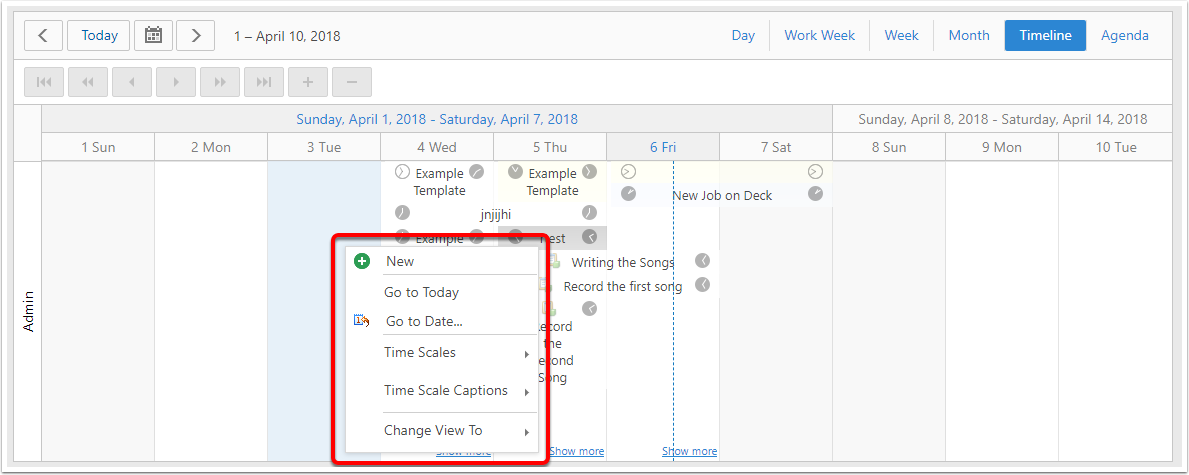
Agenda View
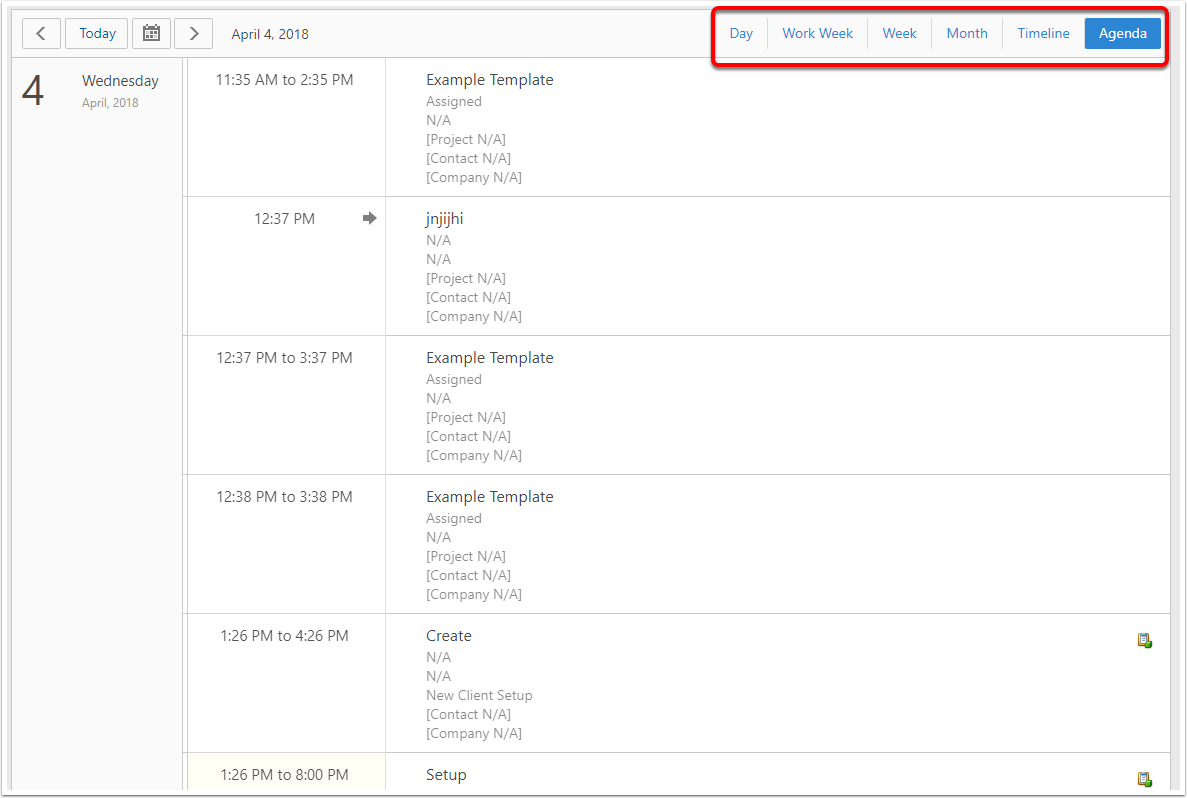
Right-Click Menu for Empty Space
new - scheduled for day currently being viewed
go to today - same as Today navigation button
To Date - pops up windows where you can select the day to view and the view you want
Change View To - day, work week, week, month, timeline, agenda (same as options in top right)
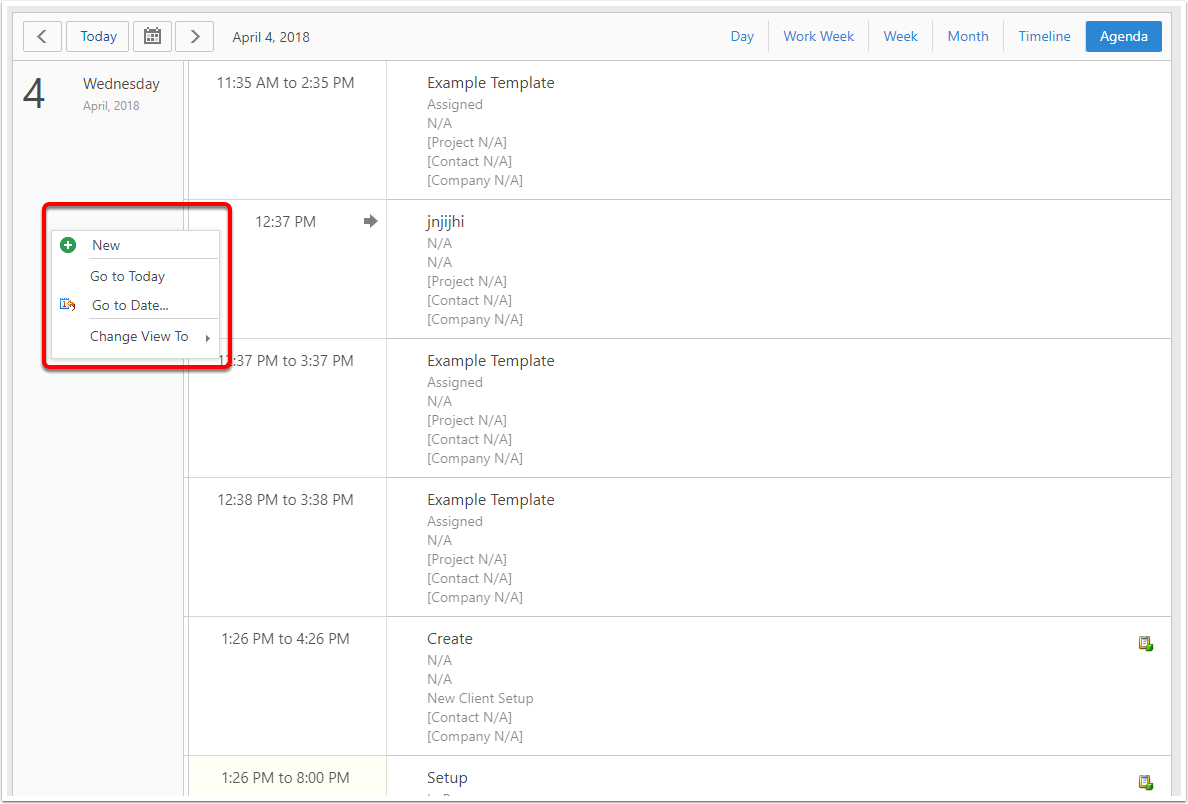
Right Click Menu for Jobs (all views)
Right click on Job - Job becomes selected
delete
edit
open in new tab
start timer
open
show time as - free, tentative, busy, out of office, working elsewhere
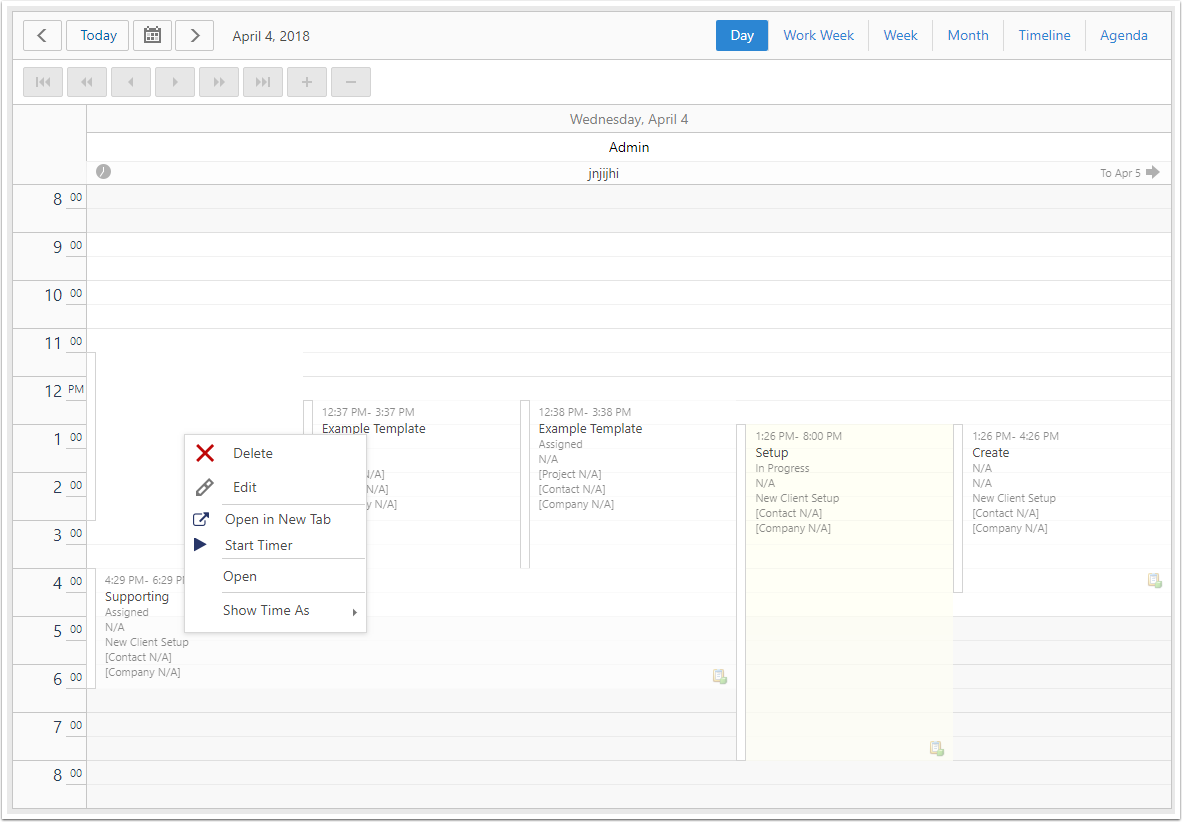
hover popup (all views)
- name
- project
- status
- schedule
- tasks/completed
- time spent/allocated
- contact & company data
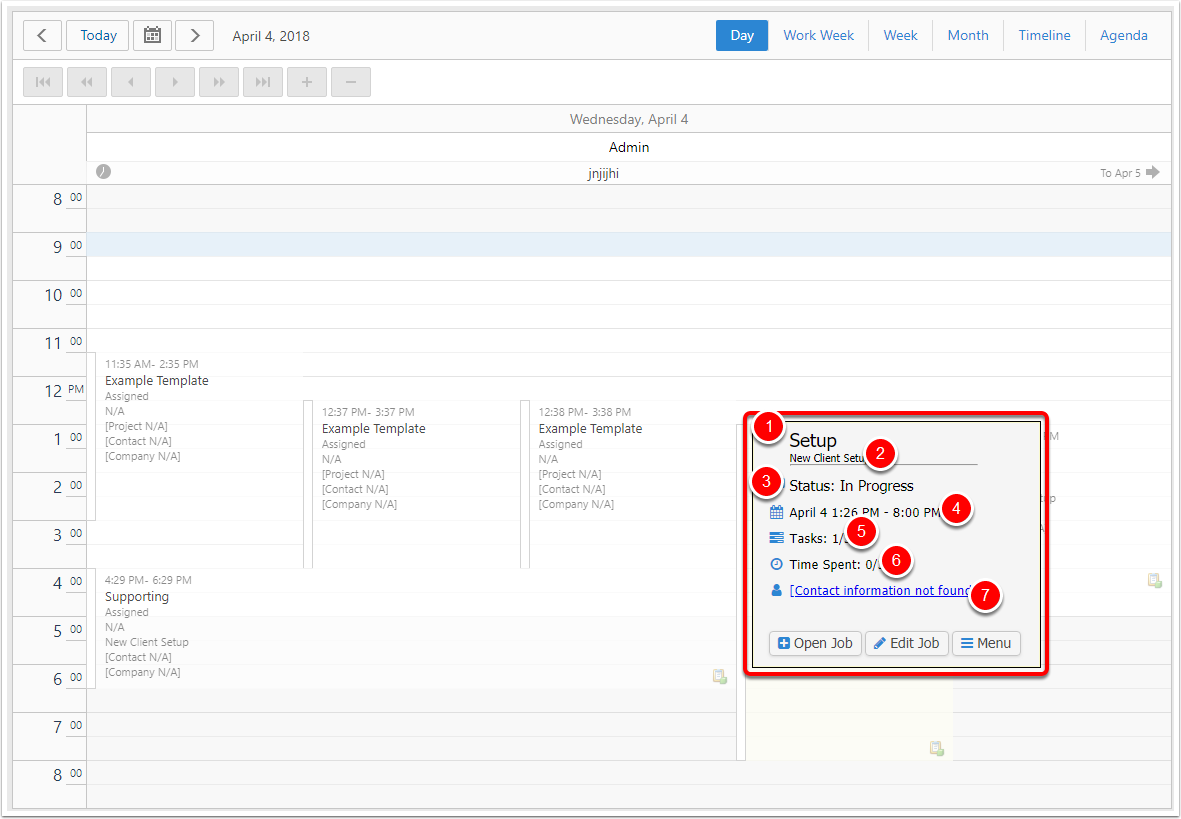
Open/Edit Job
take you to job detail view in view/edit mode respectively
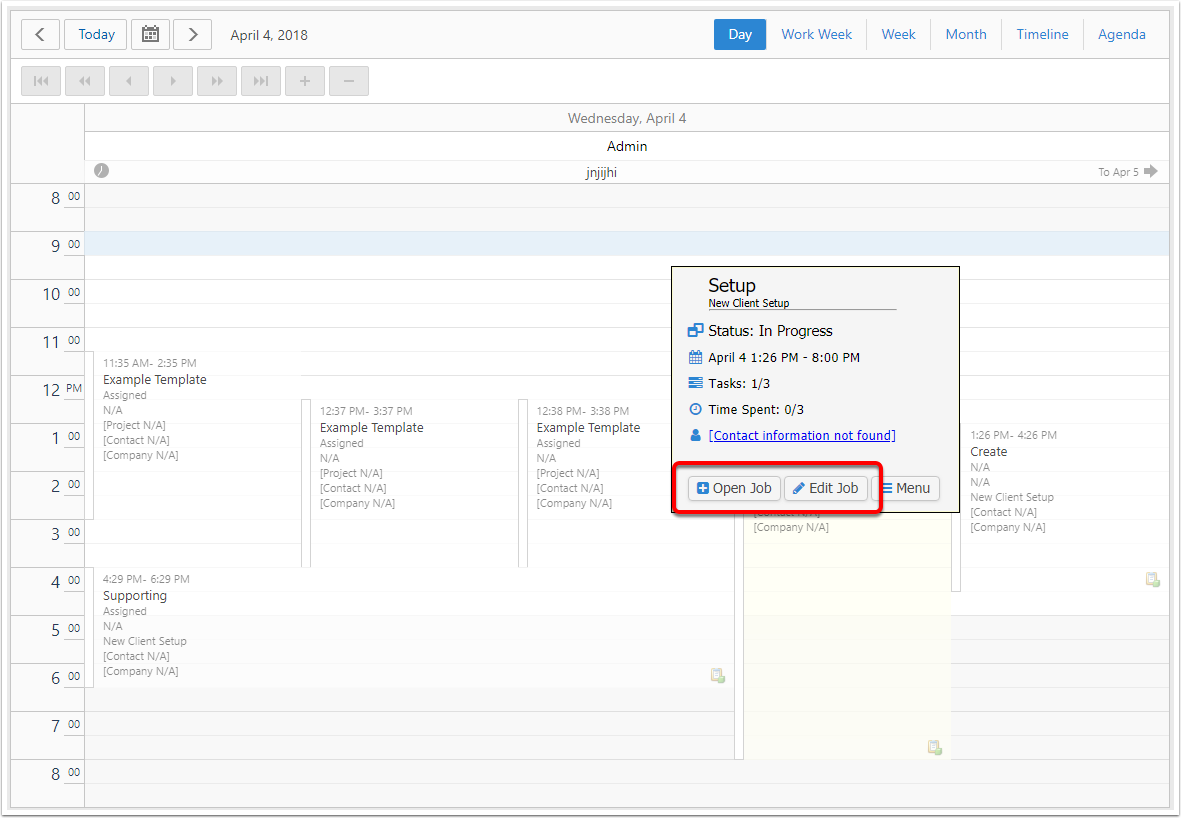
Menu button
opens the right-click menu for that job