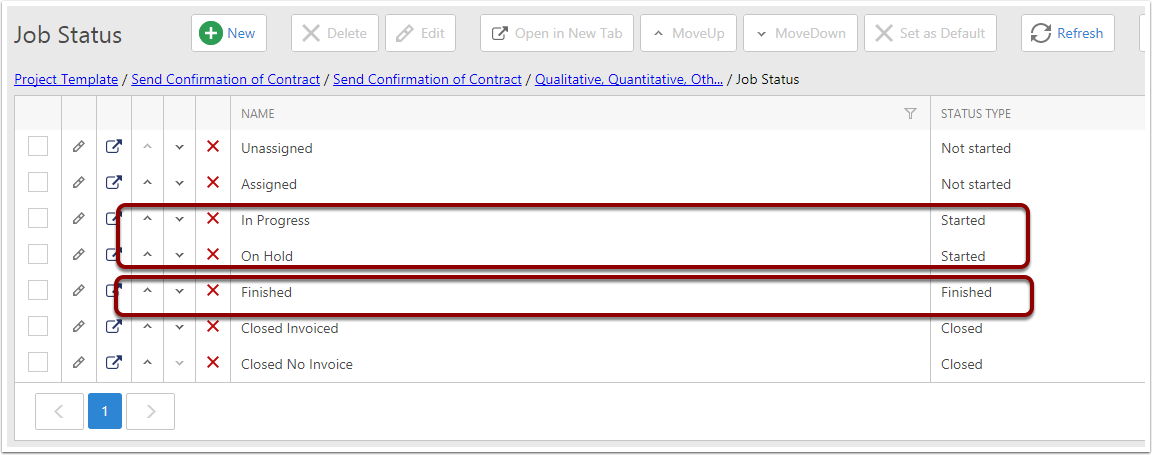Creating a Project Template
Create Project Template
To Create a project template you goto the Navigation view and click on
- Projects & Jobs
- Project
- Project Template
- Click on the New Button the detail Screen
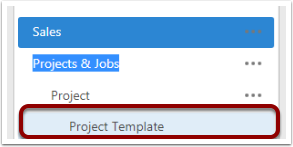
Creating the Project Template
- Project Name
- Status - Active, On Hold , Complate , Draft , Archived
- Duration of the Project - 5 m = 5 mins, 3 h = 3 hours, 1 d = 1 day
- Allocated Time 5 m = 5 mins, 3 h = 3 hours, 1 d = 1 day
- Delay By 5 m = 5 mins, 3 h = 3 hours, 1 d = 1 day
- Description
- Gant - Cant access this in Edit mode
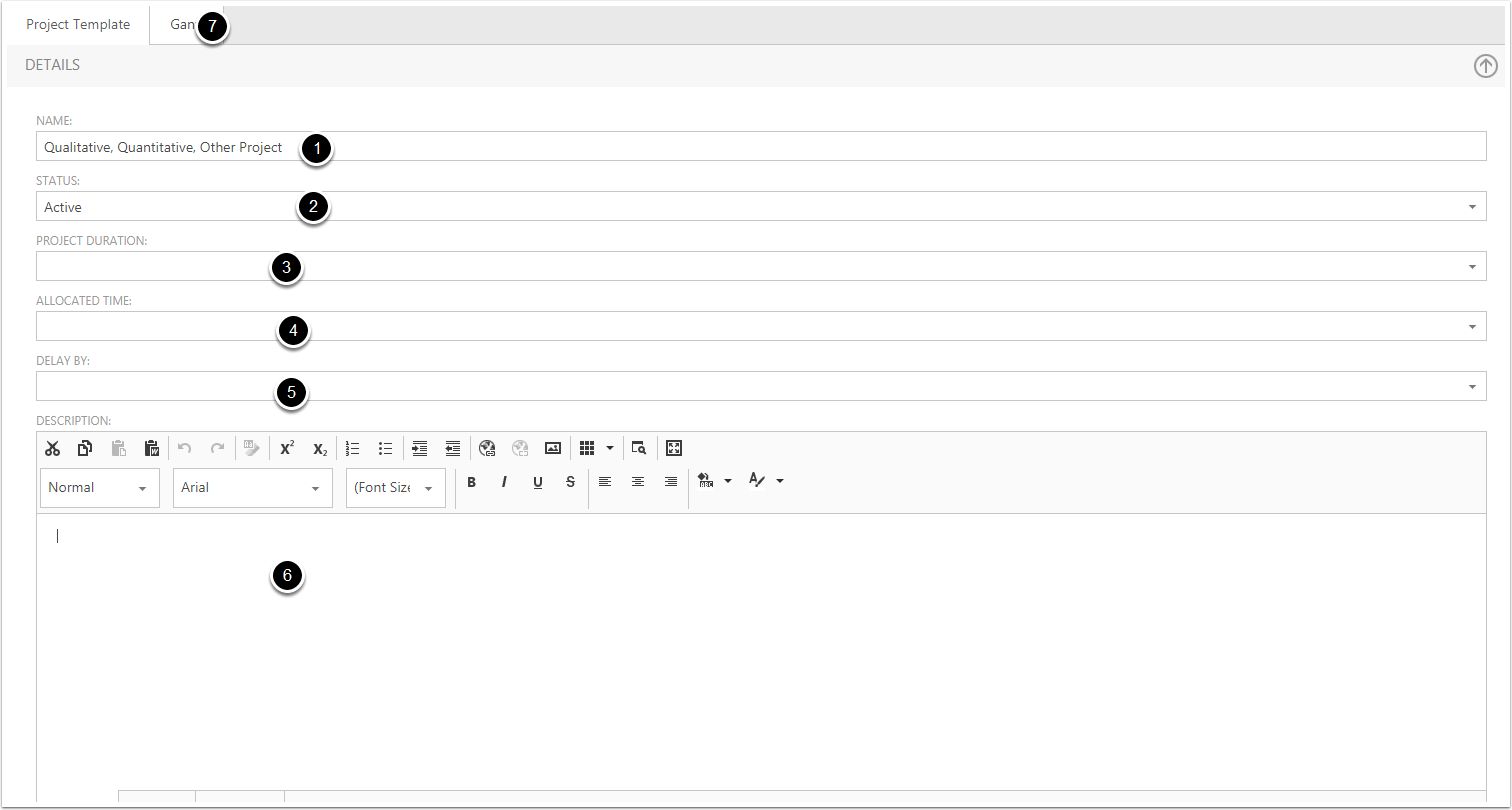
Create a Job Template on Project
Goto the Job Template menu and click on new
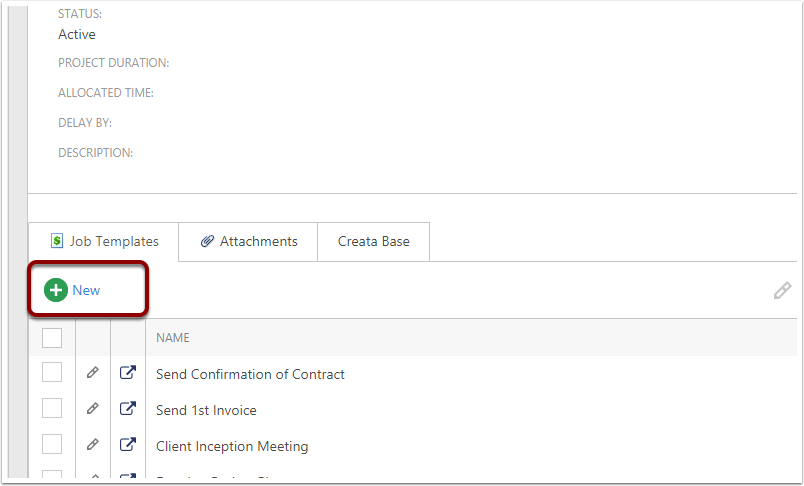
Job Template
- This is the Parent Template - No need to change
- You can either link an existing template or a new templaet with the new icon
- Ordinal is the position of the Gantt - You dont need to change this
- Start Offset is the time from the parent

Job Template Fields
- Job Tempate Name
- Job Type
- Job Status
- Schedule Duration 5 m = 5 mins, 3 h = 3 hours, 1 d = 1 day
- Allocate Time 5 m = 5 mins, 3 h = 3 hours, 1 d = 1 day
- Assign Users Criteria Description
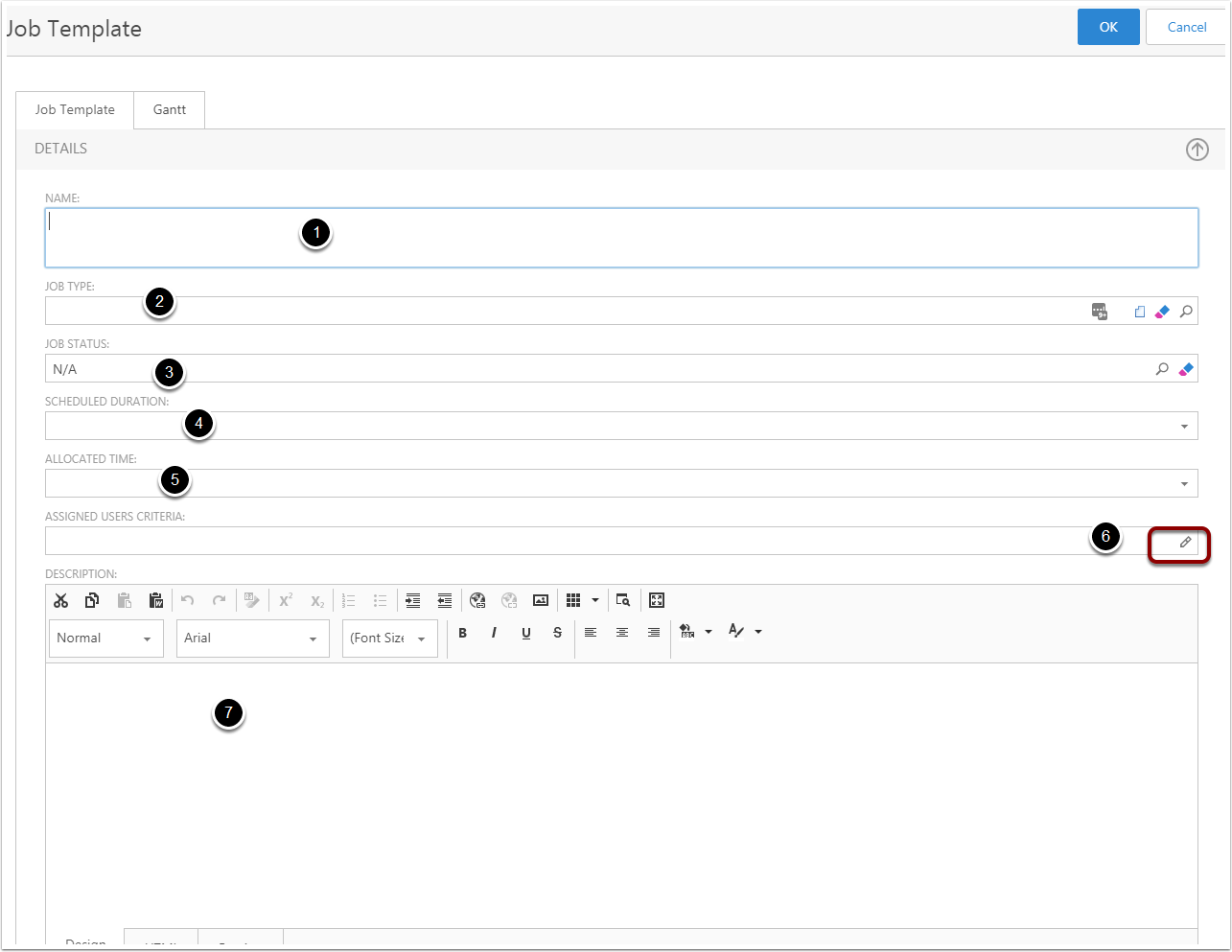
Setting up users Criteria
Create Rules for the Job to Assign many users.

Position the Job Template Order with the Gantt
Click on the Gantt View - Make sure its not in Edit Mode when you click on the Gantt
- Day - Week - Month
- Drag and Drop Job Items
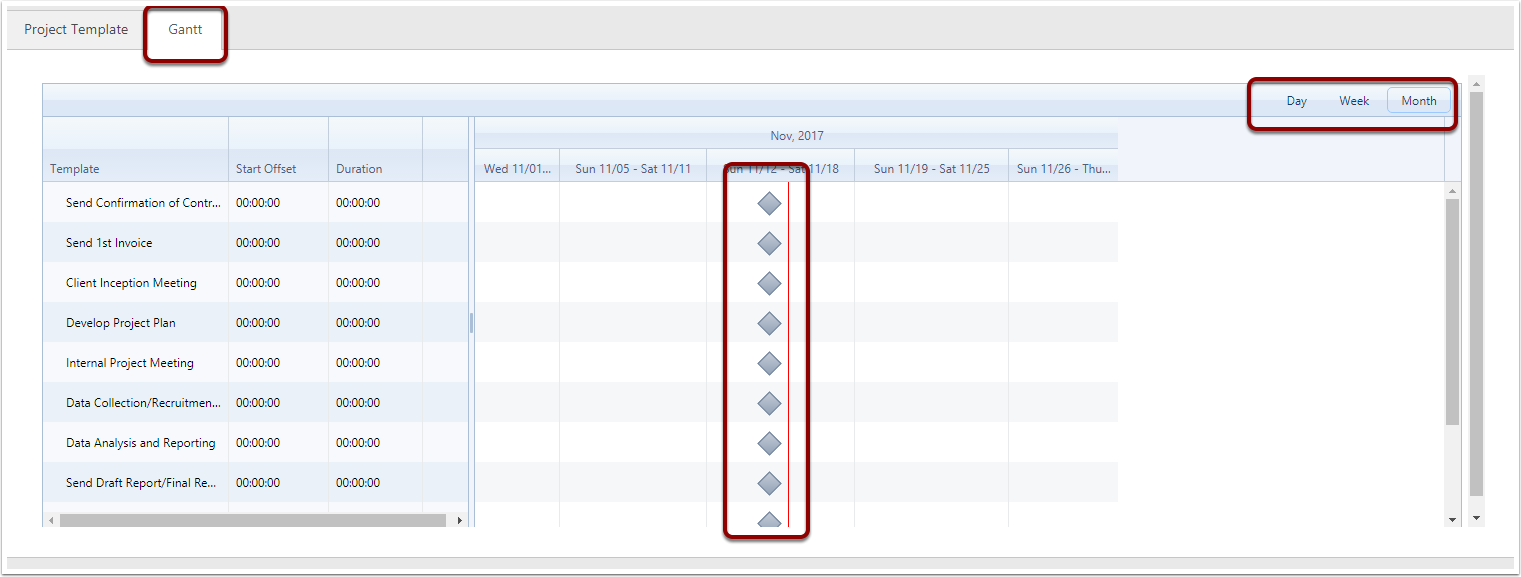
Drag and move the Jobs
- Hold the left click button down and select the diamond and drag the diamond across the time span
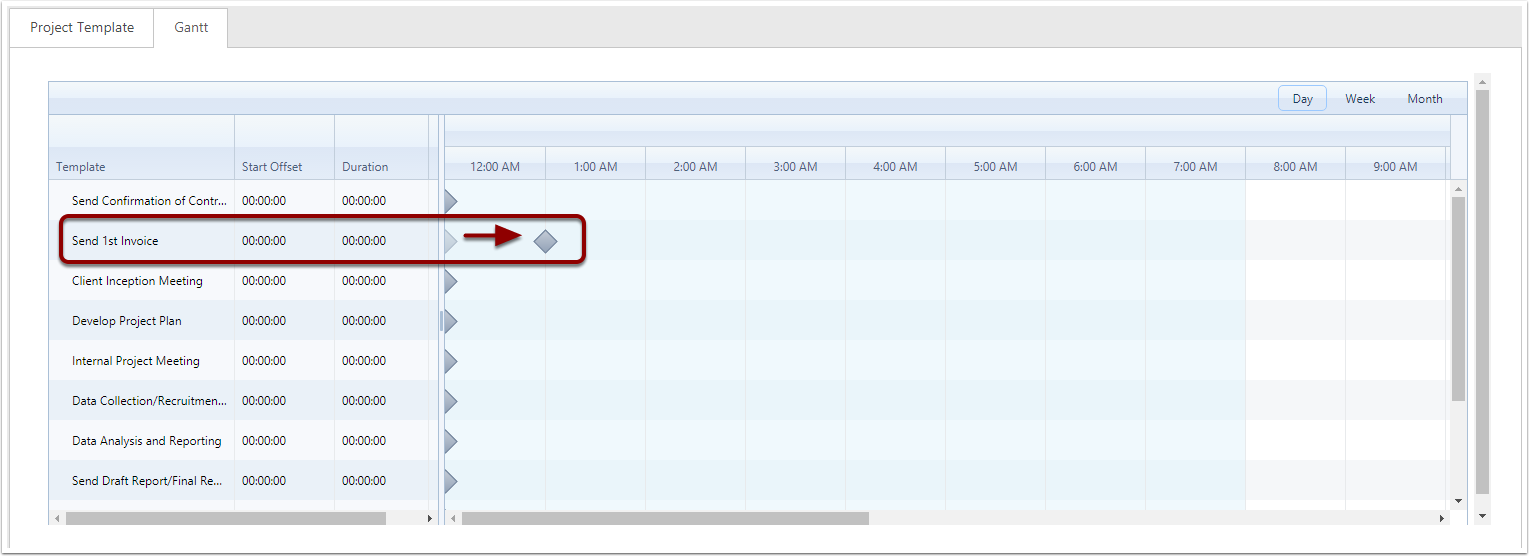
Display of the job Item
This drag change the time is 01:00:00 = 1 Hour, As it display from 12:00 AM to 1 AM
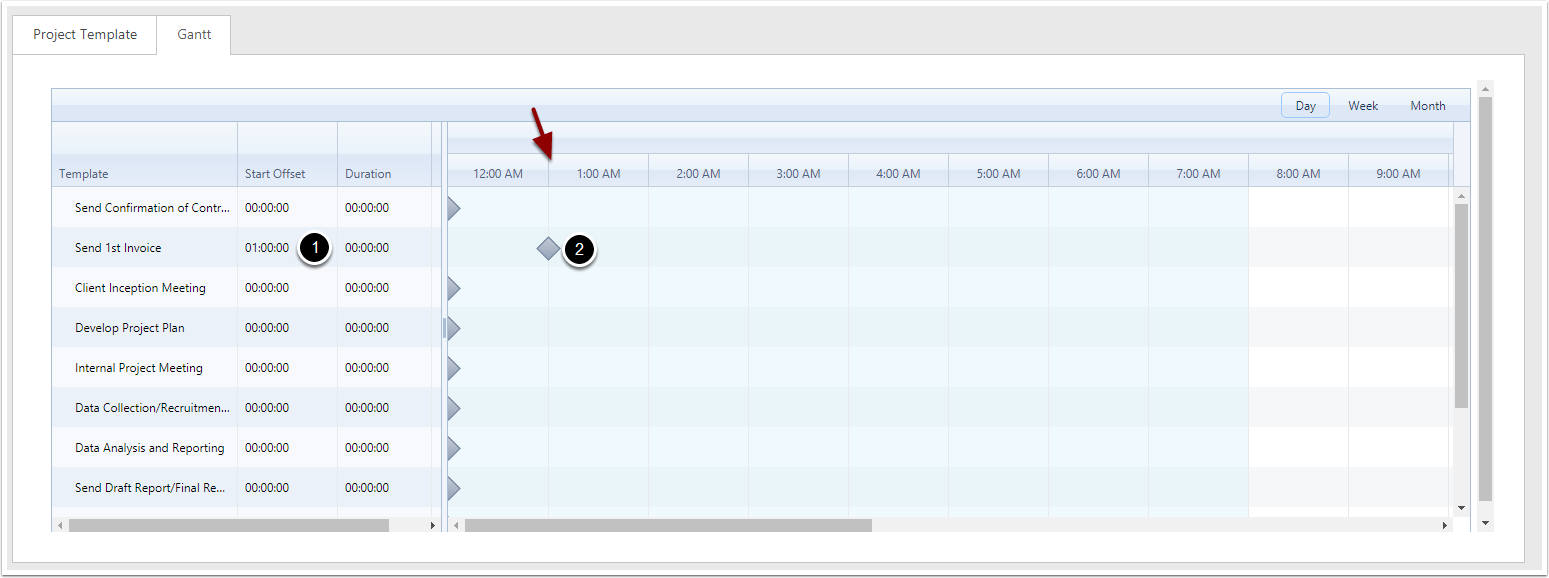
Making the items Dependencies
Type of Depandencies
Finish to Start - When the Parent is Finished Then will the Successor is Ready.
To set a Job as ready is in Job Status Type = Started
When "Is Ready", we can create a an action like email
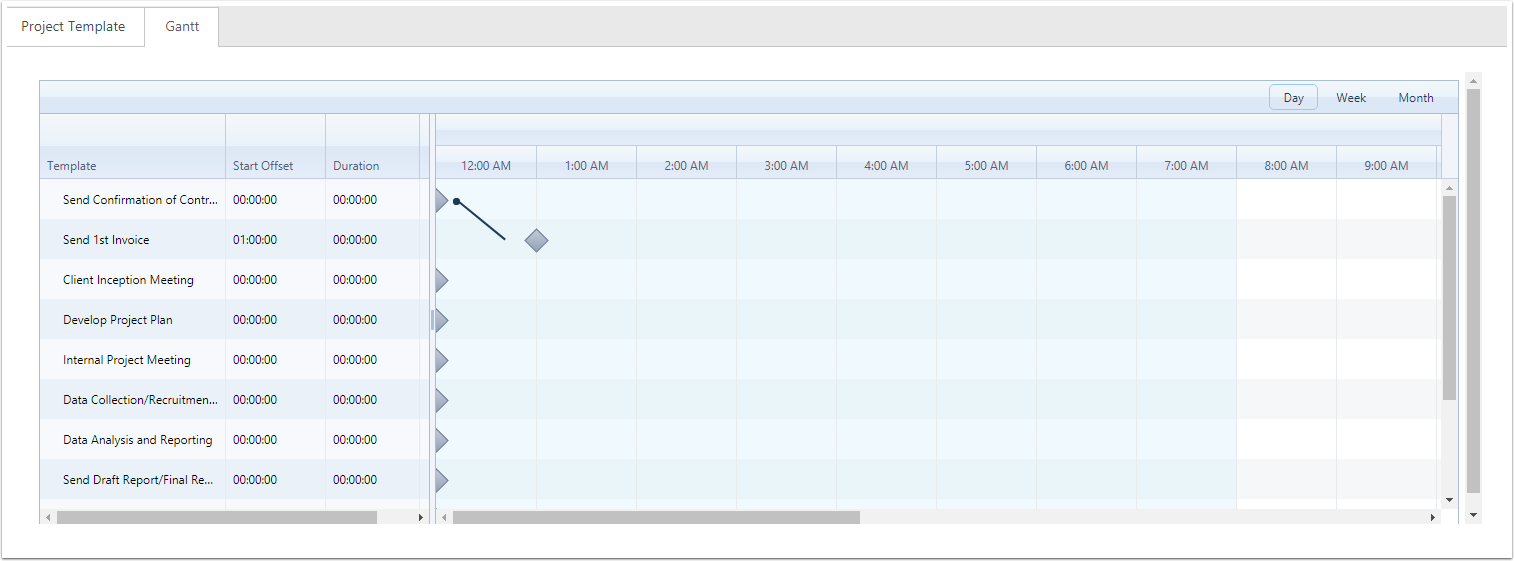
This will Create a Dependencies of a Start Finished
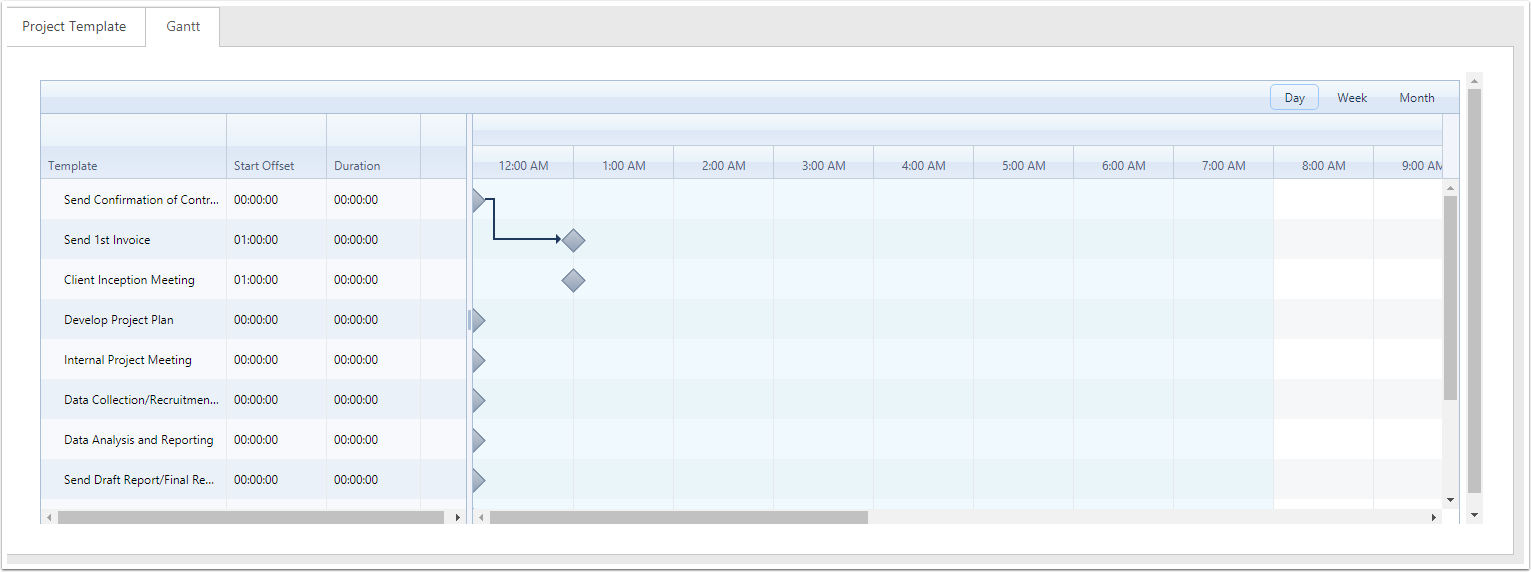
To change the Job Status to be "IsReady" to be Started
You can goto
- Naviagation Bar
- Settings
- Projects
- Job Status
Changing the Parent to Finsished it can action the Child