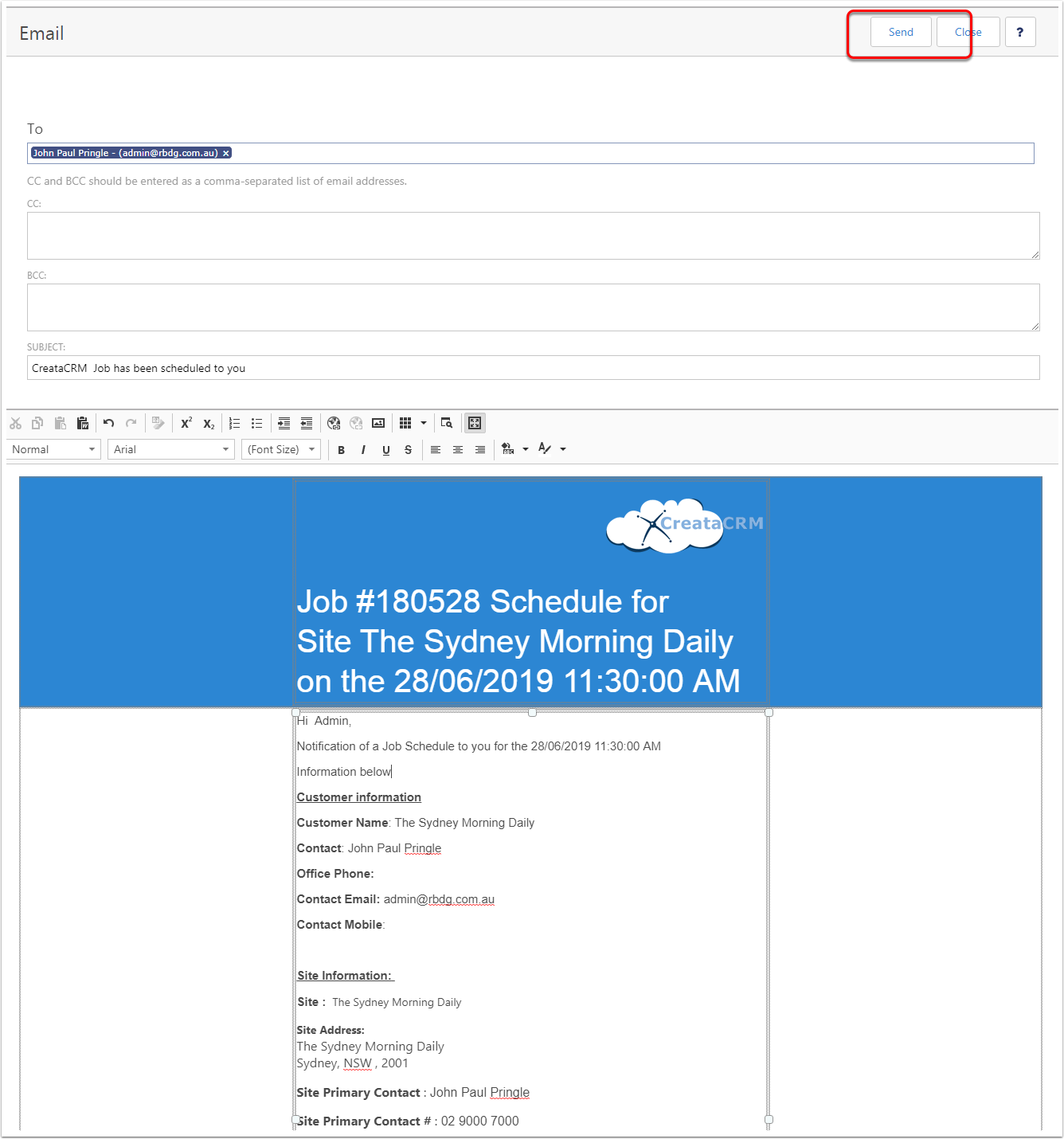Creating Jobs off a Site
This article will help you understand how to schedule a Job from Log Book.
Goto the Log Book Entry
Goto the Logbook Netry you would like to create a Job for.
Then click on Create Job
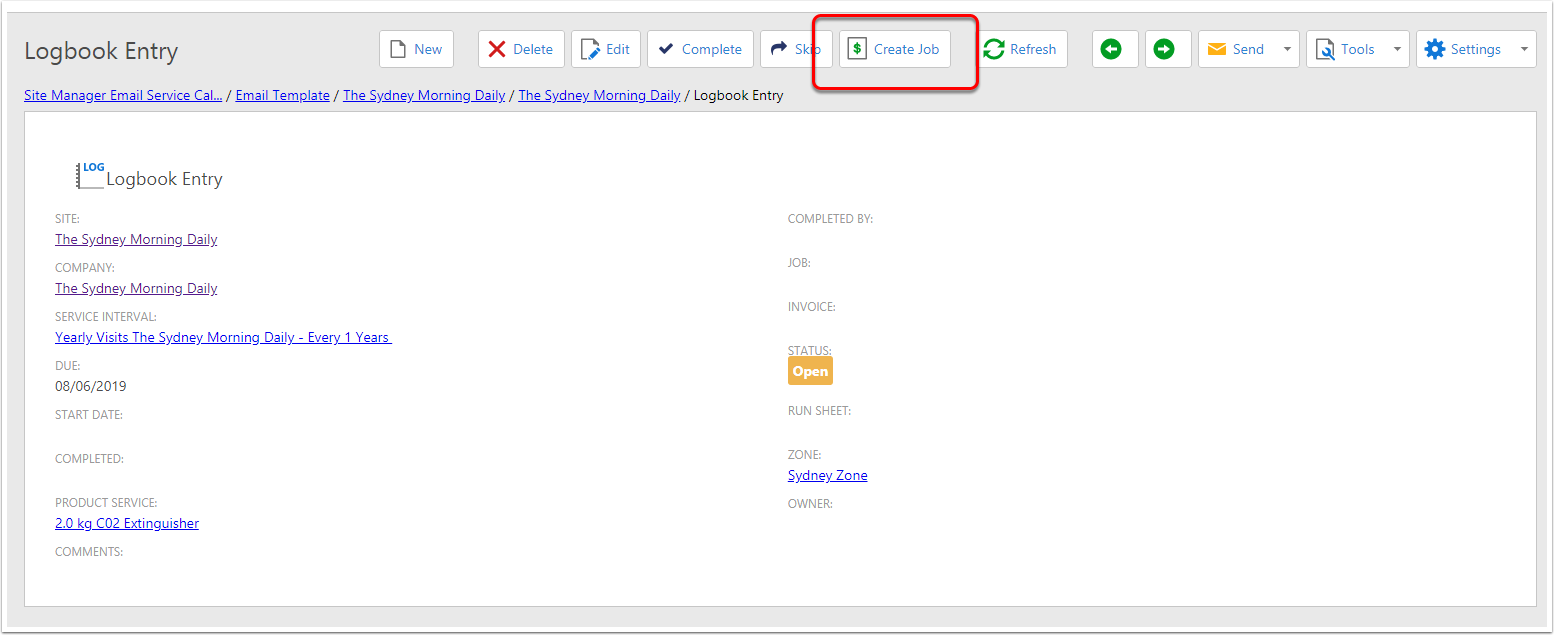
Create Job Controller
This will Pop up the Logbook to Job, click on times you would like to schedule this. Yuo can do this later. Then click on Create
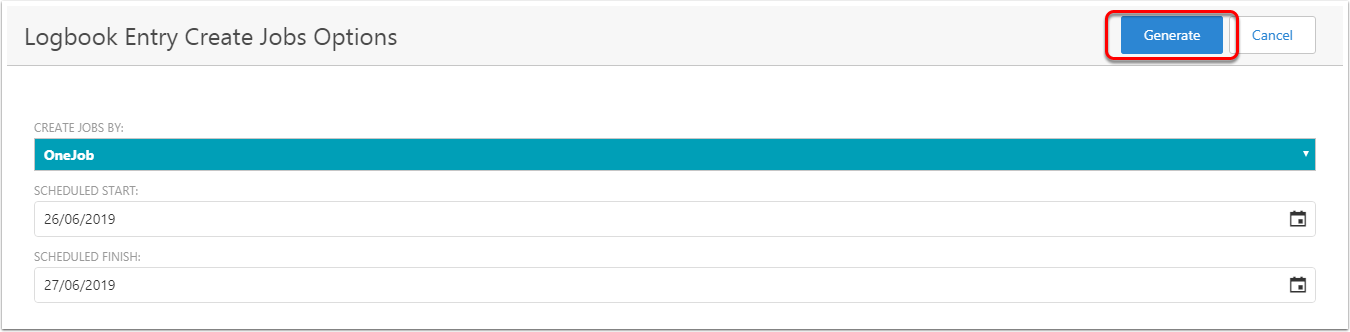
Click on the Job
The Job is Created, and it has a link in the Job field, you can click on the hyperlink to goto the Job.
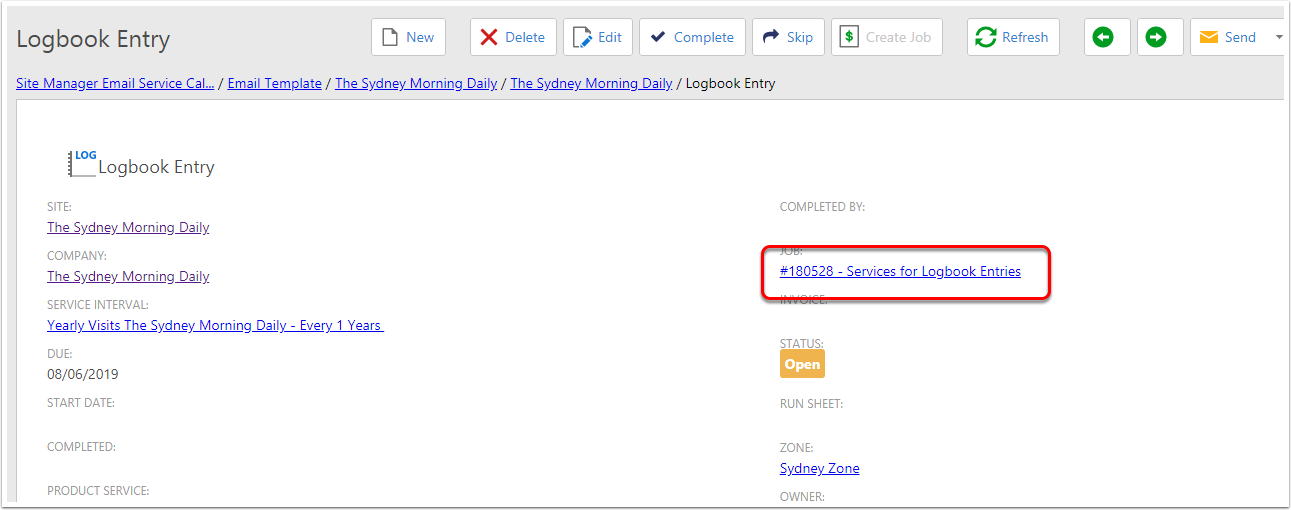
This Job View
- Status of the Job, its likely unassigned when you started
- Customer on the Job. Likely this is connected to the customer you are going to bill
- Primary contact on the Customer ( the person you are going to bill)
- The Site, This is the site you are going to visit, this has the logbook on.
- This is the Schedule Assitant
- This is the available users and time.
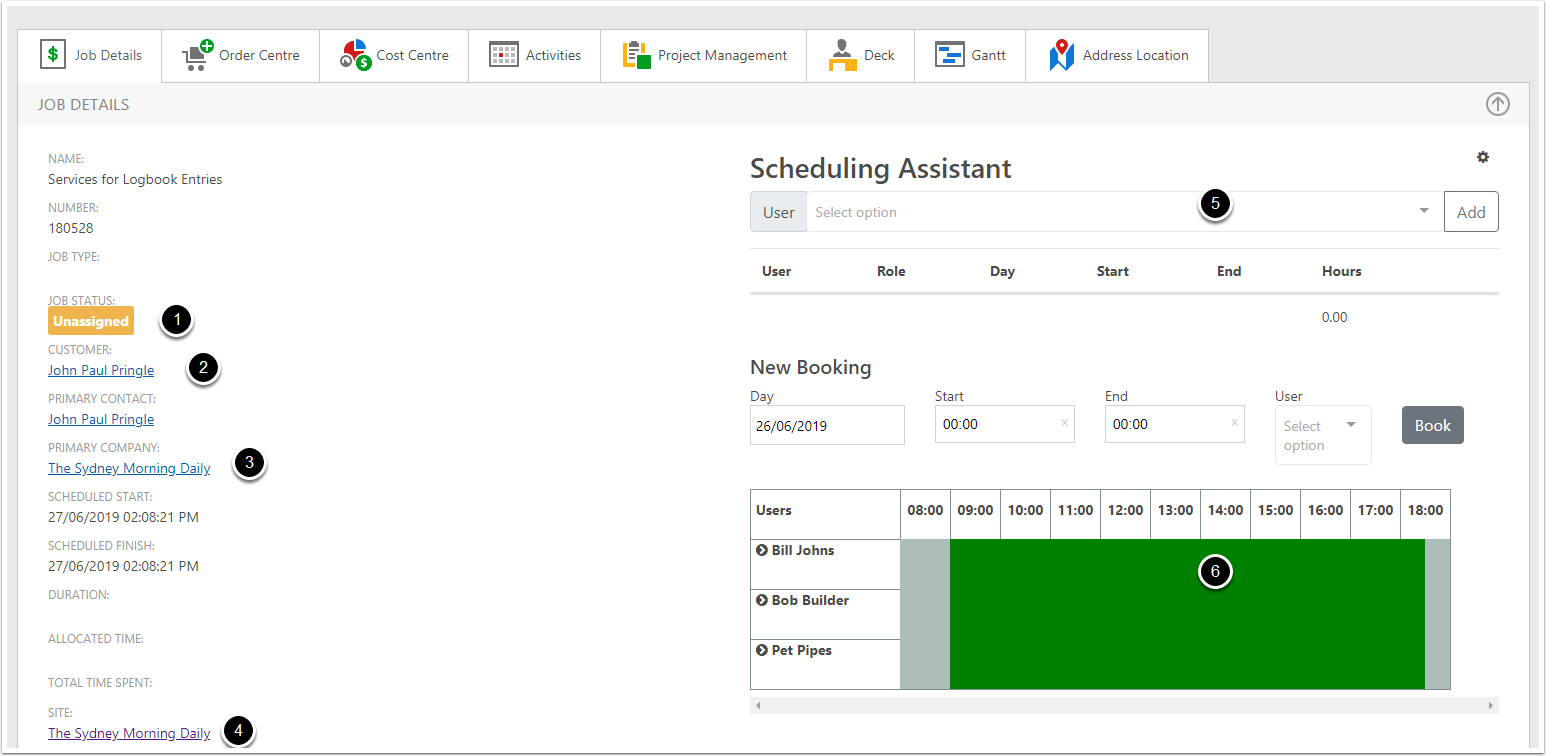
Assign a Technician to the Job
- Click ont he Scheduling Assistant
- Select the user
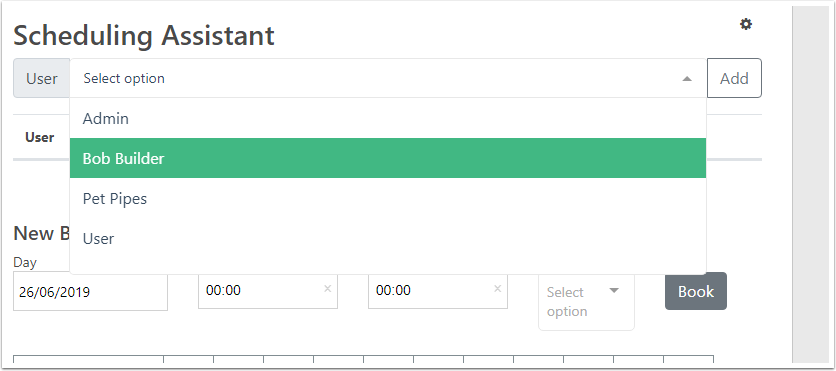
Confirm or change address
- Goto the location section on the Job
- If needed, you will need to confrim the address, if the address needs to change, click on the drop down menu for the Addresses.
- Choose Site
- Addresses have changed.
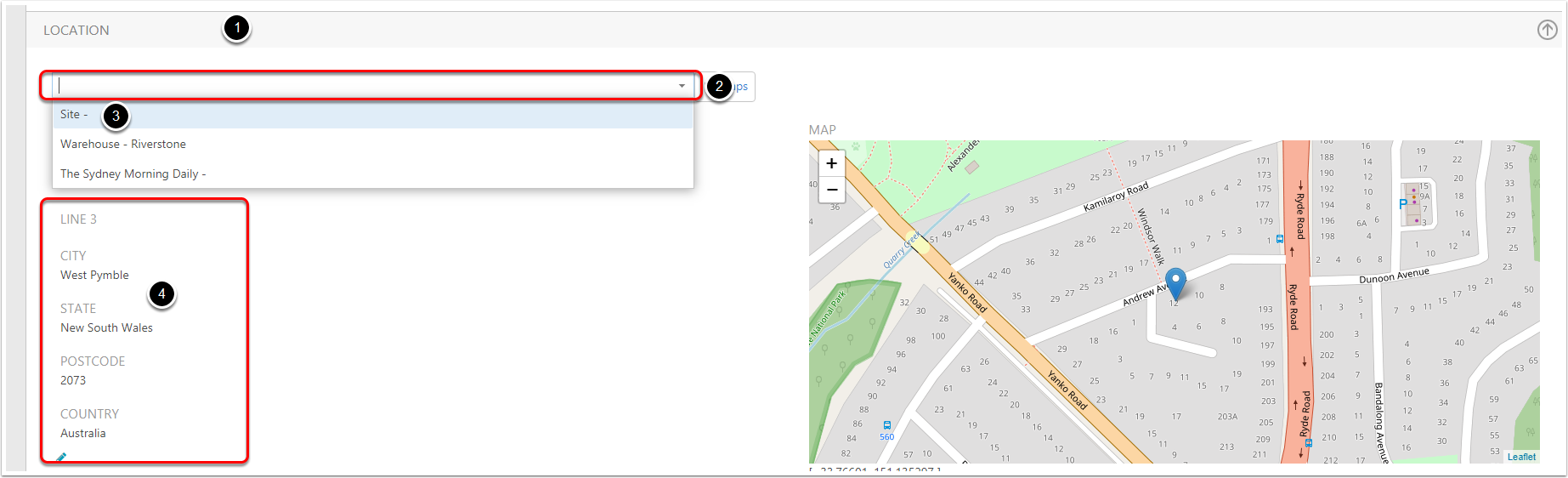
Goto the Calendar to change times
- Navigation Button
- Calendar
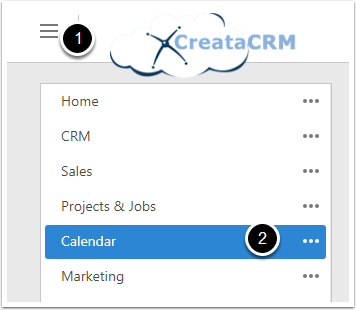
Change the time
- Select the user "Bob Builder"
- Filter the Job View
- Move the Day and time of the Job
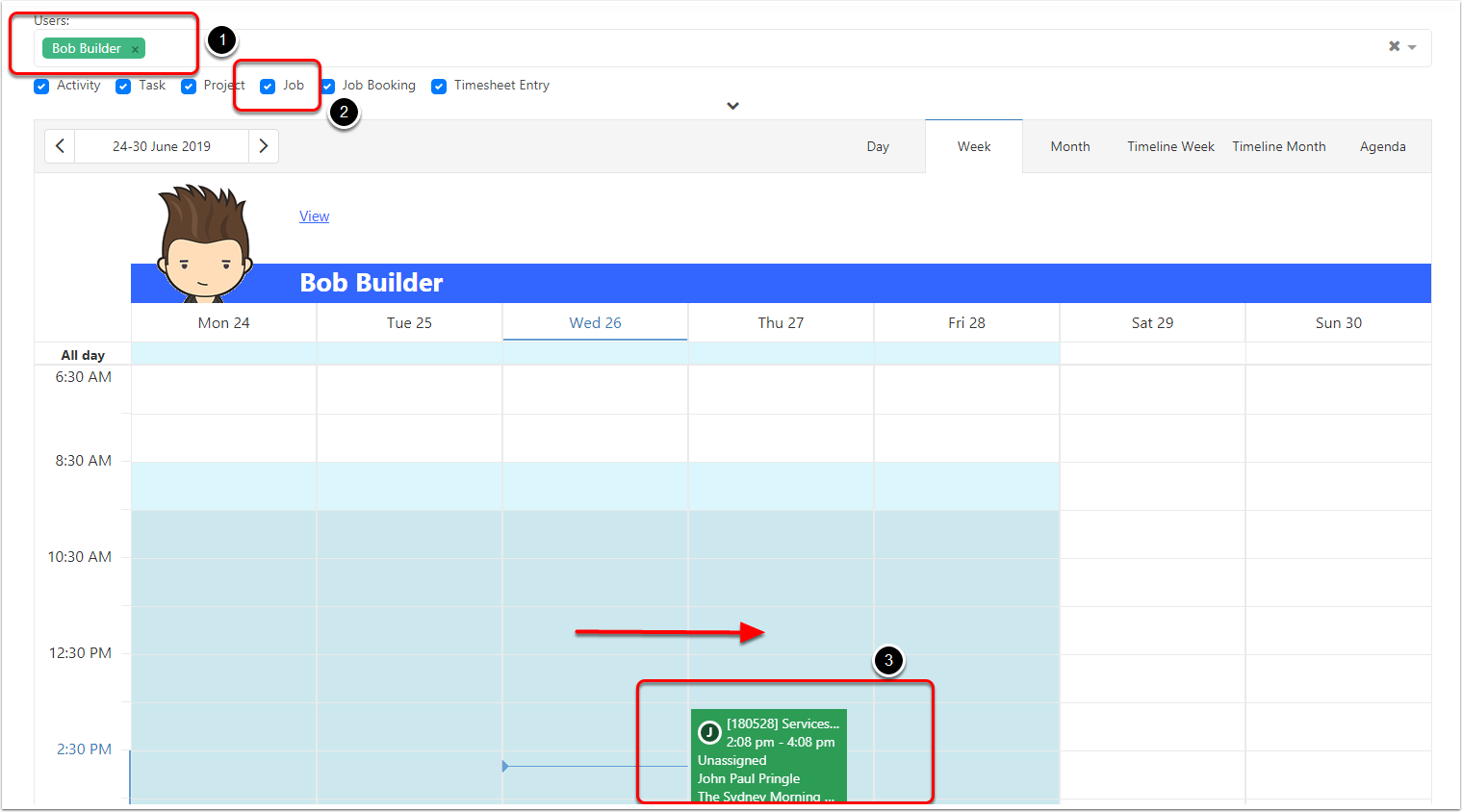
Open the Job
Double click on the Job
This will change the "In Progress" of the Job, If you have Turn on Workflow for reminders for "Alert of a Schedule Job in Progress" This will email the Schedule users.
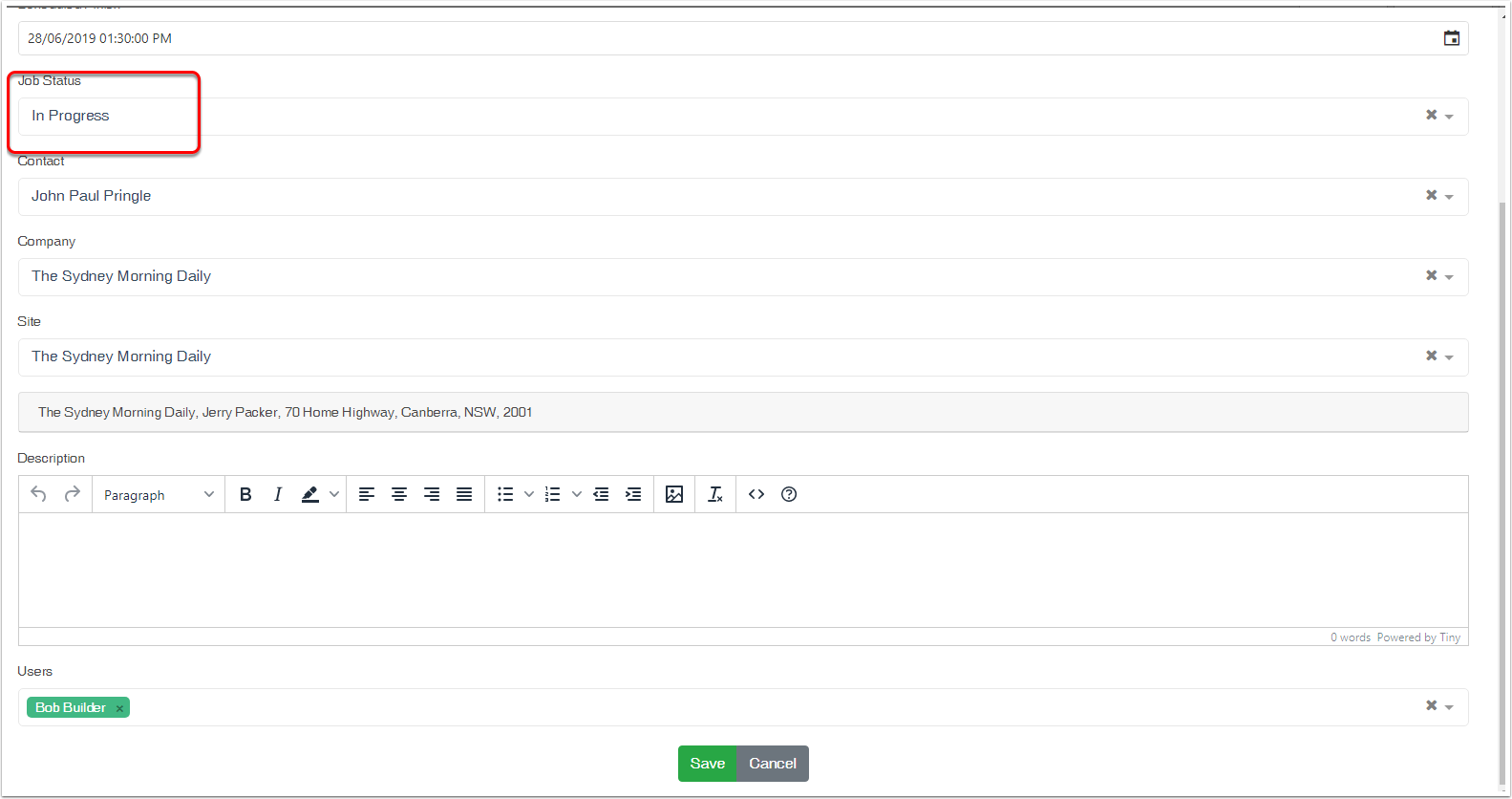
Manual Alert users.
- Goto the Job
- Click on Send - > Send Email Template
- Select "Alert of a Schedule Job in Progress"
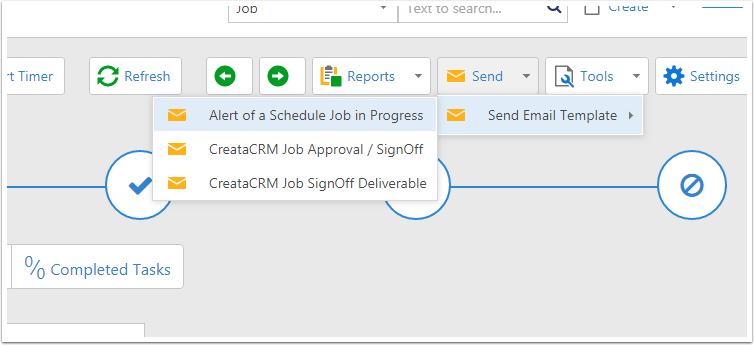
Alert Email
change the email address to the schedule users, and click send.