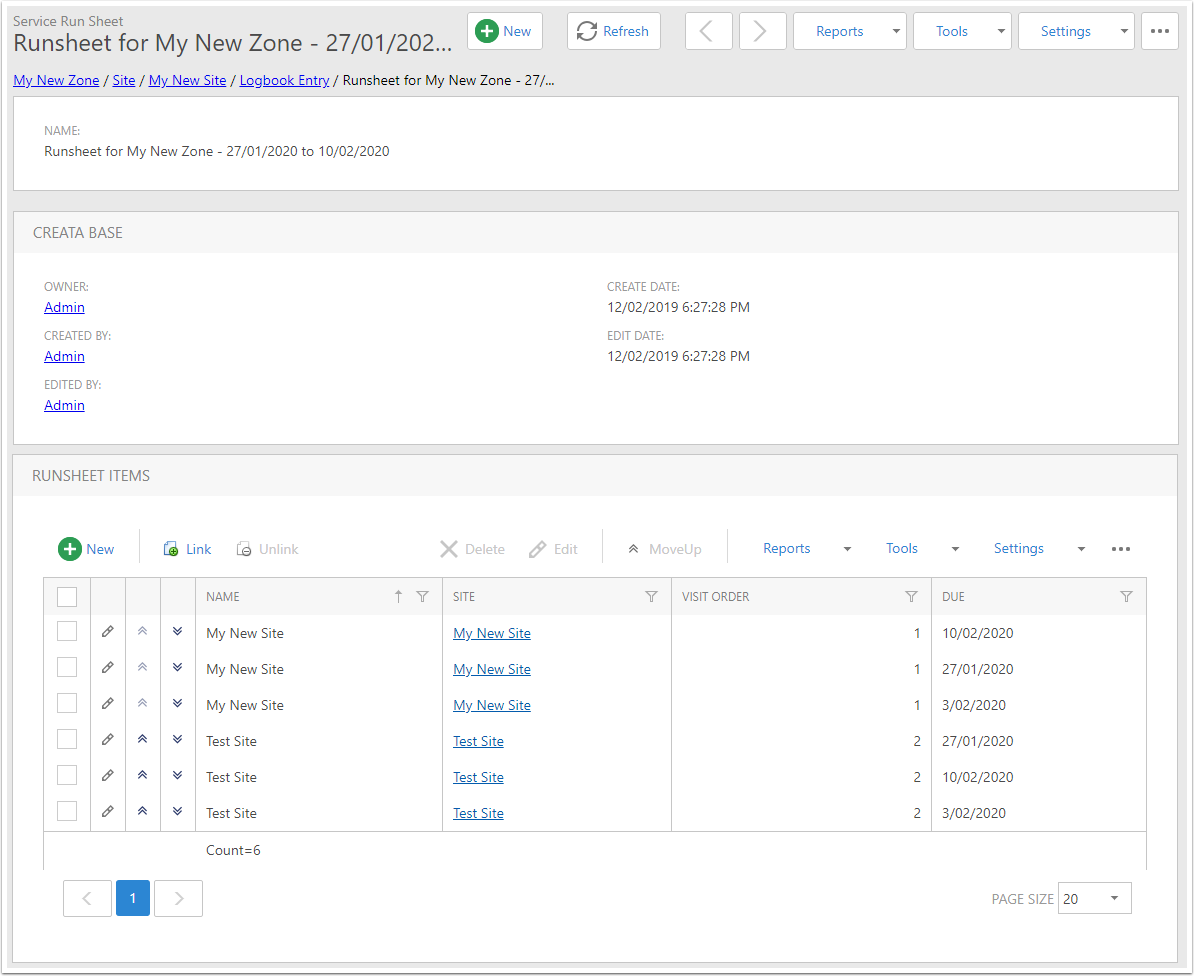Creating Run Sheets for a Zone
This article will describe the process of creating a Run Sheet for a zone.
Go to the Logbook Entries list
In the navigation menu, expand Asset Management and click on Logbook.
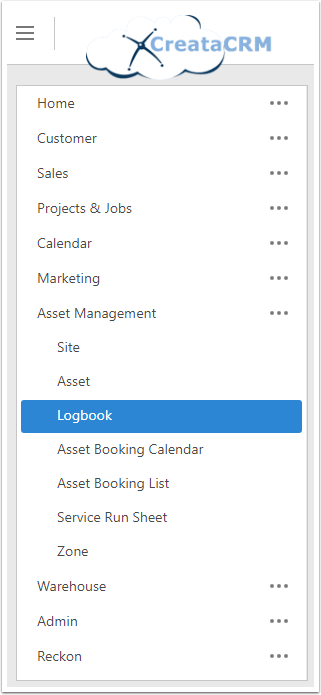
Filter the view
It is highly recommended that you filter the Logbook Entry List to those connected to the zone you are looking for, and to those that are open, similar to the filters show below:
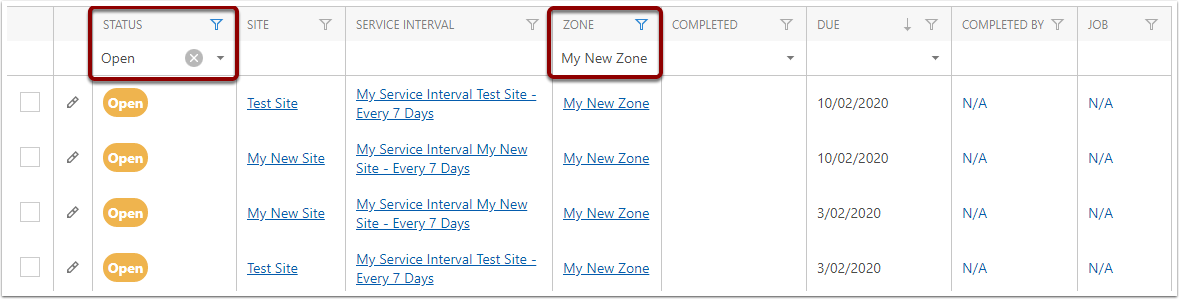
Select the entries for the run sheet
Use the checkboxes on the left to choose the Logbook Entries that will be used to create the Run Sheet.
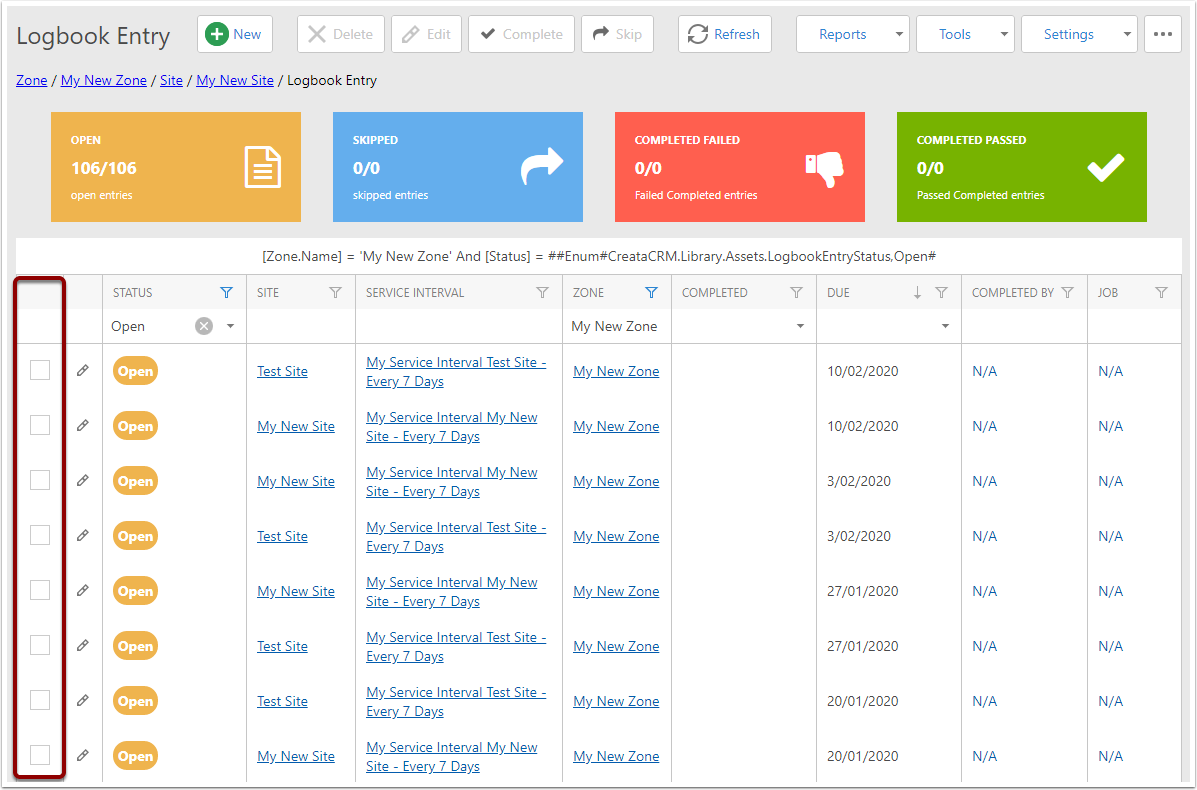
Create Run Sheet
In the Tools menu, choose the option to Create Run Sheet. This option requires that every selected Logbook Entry has the same Zone, so if the option is greyed out it is recommended to filter the view and select the Logbook entries again.
Please also be aware that the Zone field must not be blank (N/A) for this option to be selectable.
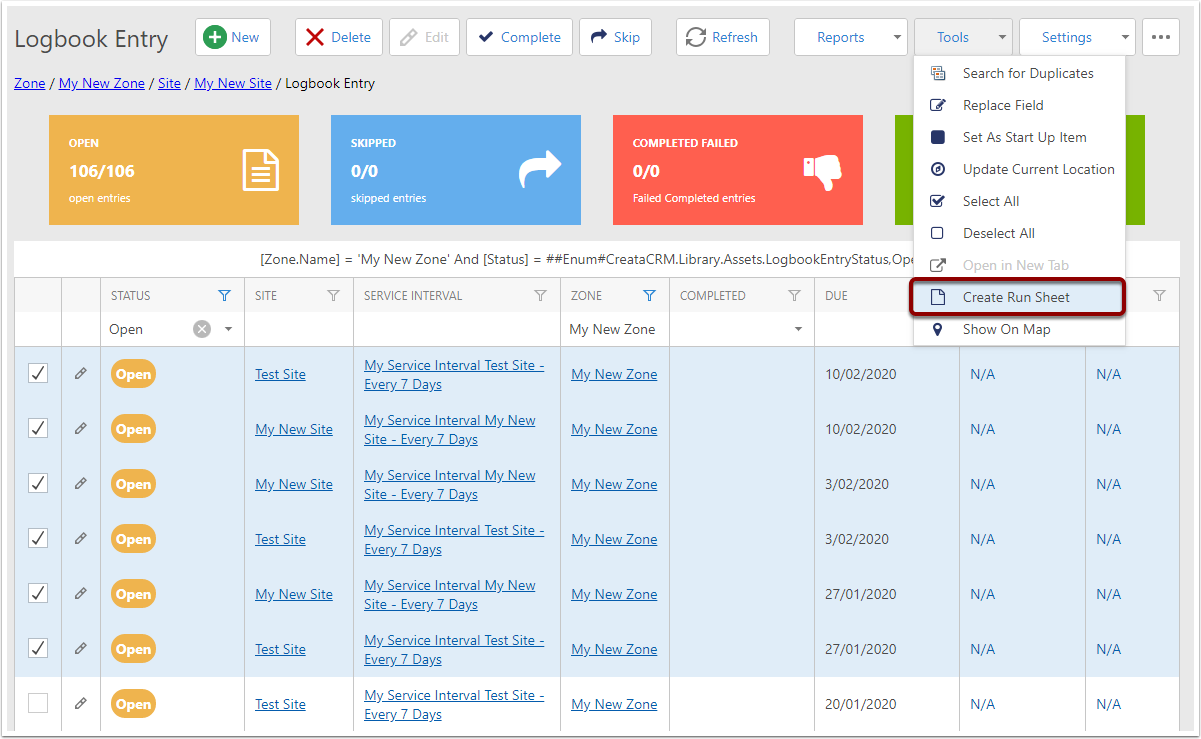
Run Sheet Created
The Run Sheet is created. You will be automatically navigated to the created Run Sheet.
The name incorporates the Zone of the Logbook Entries as well as the Due Date range of the selected entries.
Each Logbook Entry is used to create a Run Sheet Item, which gets its Visit Order field from the Zone Location Visit Order for the linked Site and the Logbook Entry's Zone.
You can use the up and down arrows to reorder this list, which does not affect the Visit Order in the Zone Location list.