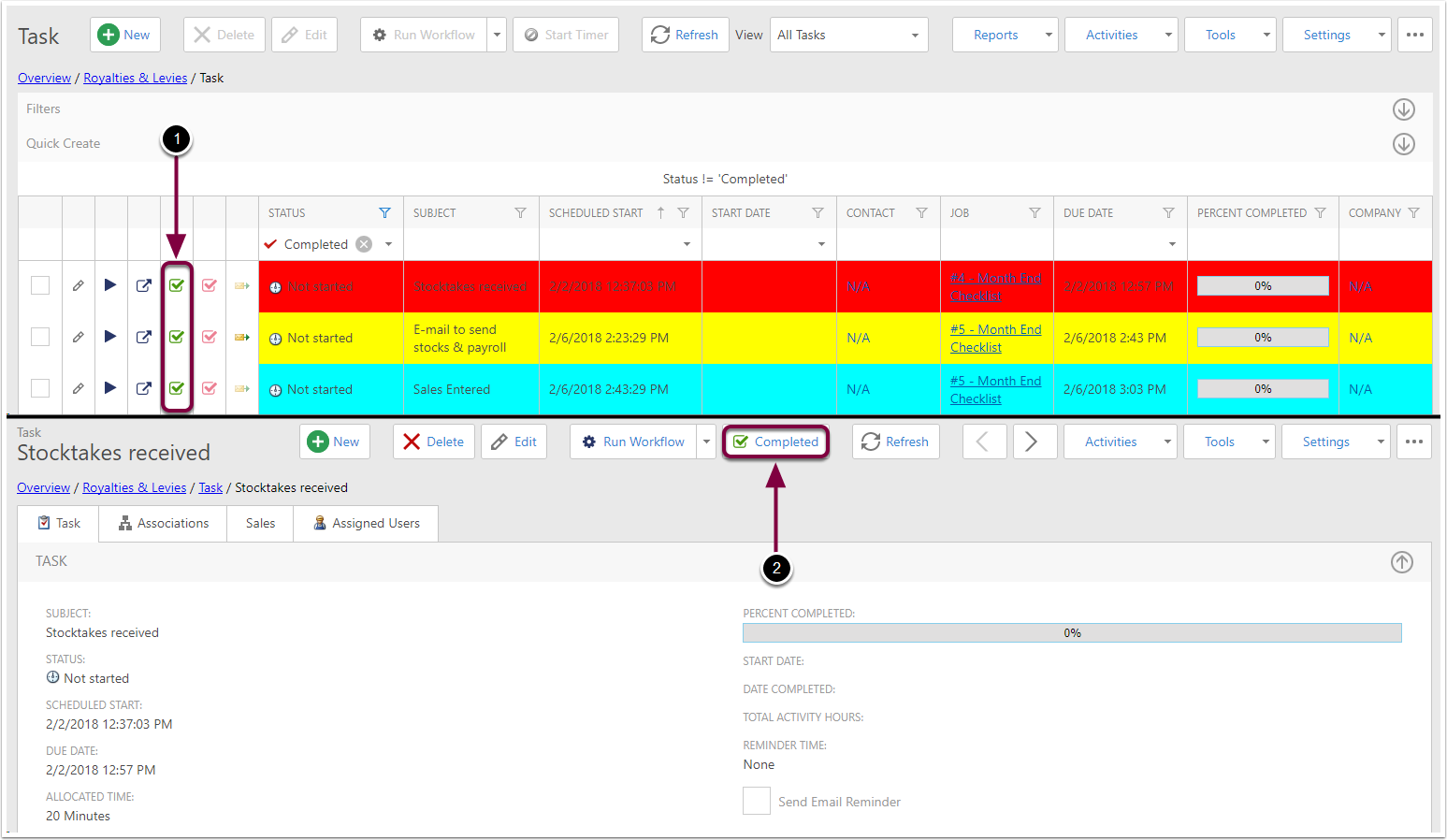CreataCRM Tasks
Creating Tasks
To create a new Task:
- Click on Tasks in the navigation
- Click the new button
- Give the Task a Subject
- Set a Schedulked start for the Task
- Give the Task a Due Date
- Add Allocated Time to the Task
- Select a Task Type for the Task
- Add a Reminder Time for Notifications
- Tick is you want an email notification
- Assign the users to the Task. Note that your user is added automatically.
- Add Contacts to the Task
- Add Companies to the Task
- Add any needed Description to the Task
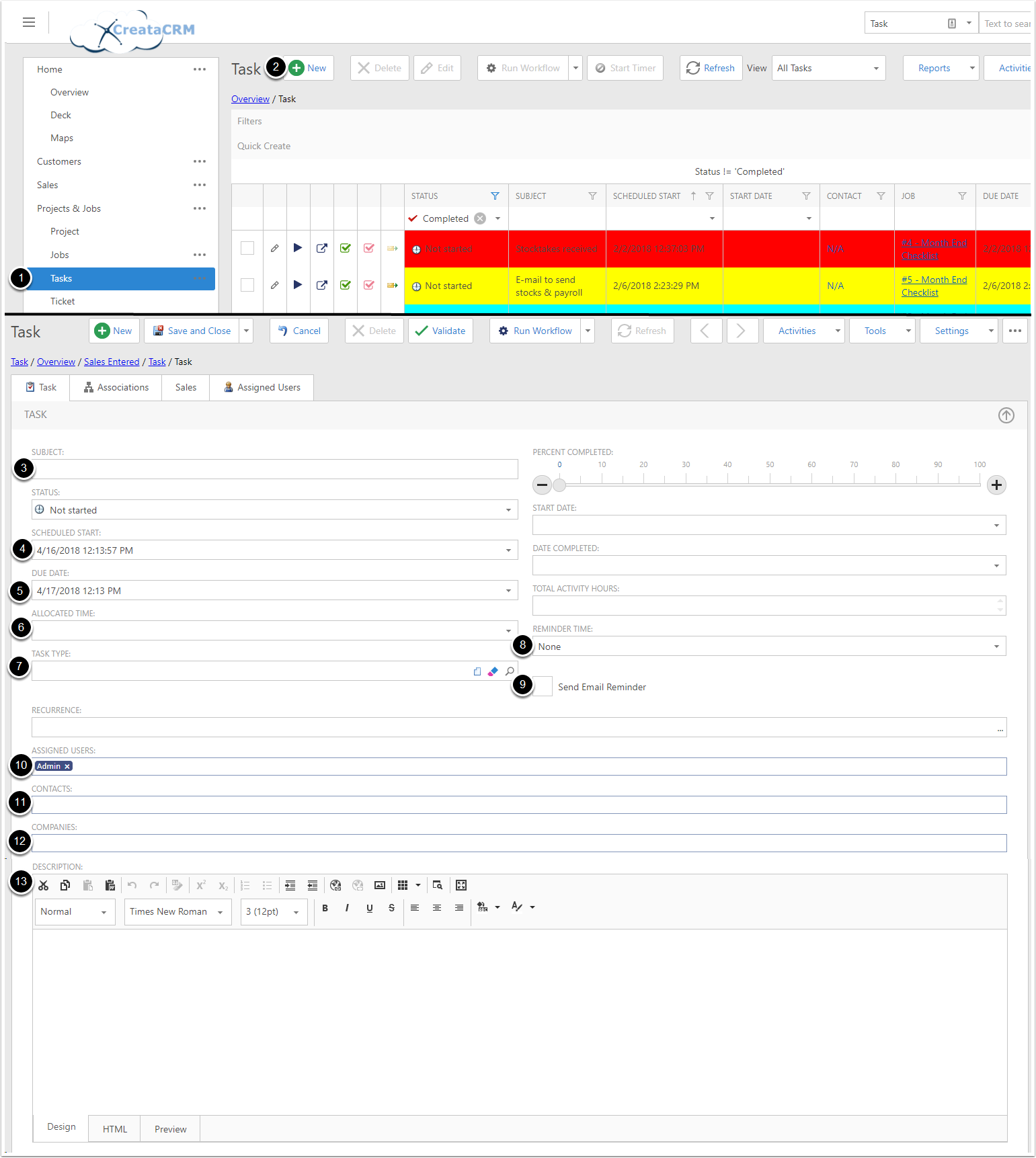
Task Quick Create
In a Contact or Company, you can use the Quick Task shortcut to create a new Task for that Contact/Company:
- Open the New dropdown
- Click on Quick Task
- The Contact (or Companies Primary Contact) is added automatically
- The Company (or Contacts Primary Company) is added automatically
Once you've fill out the Task
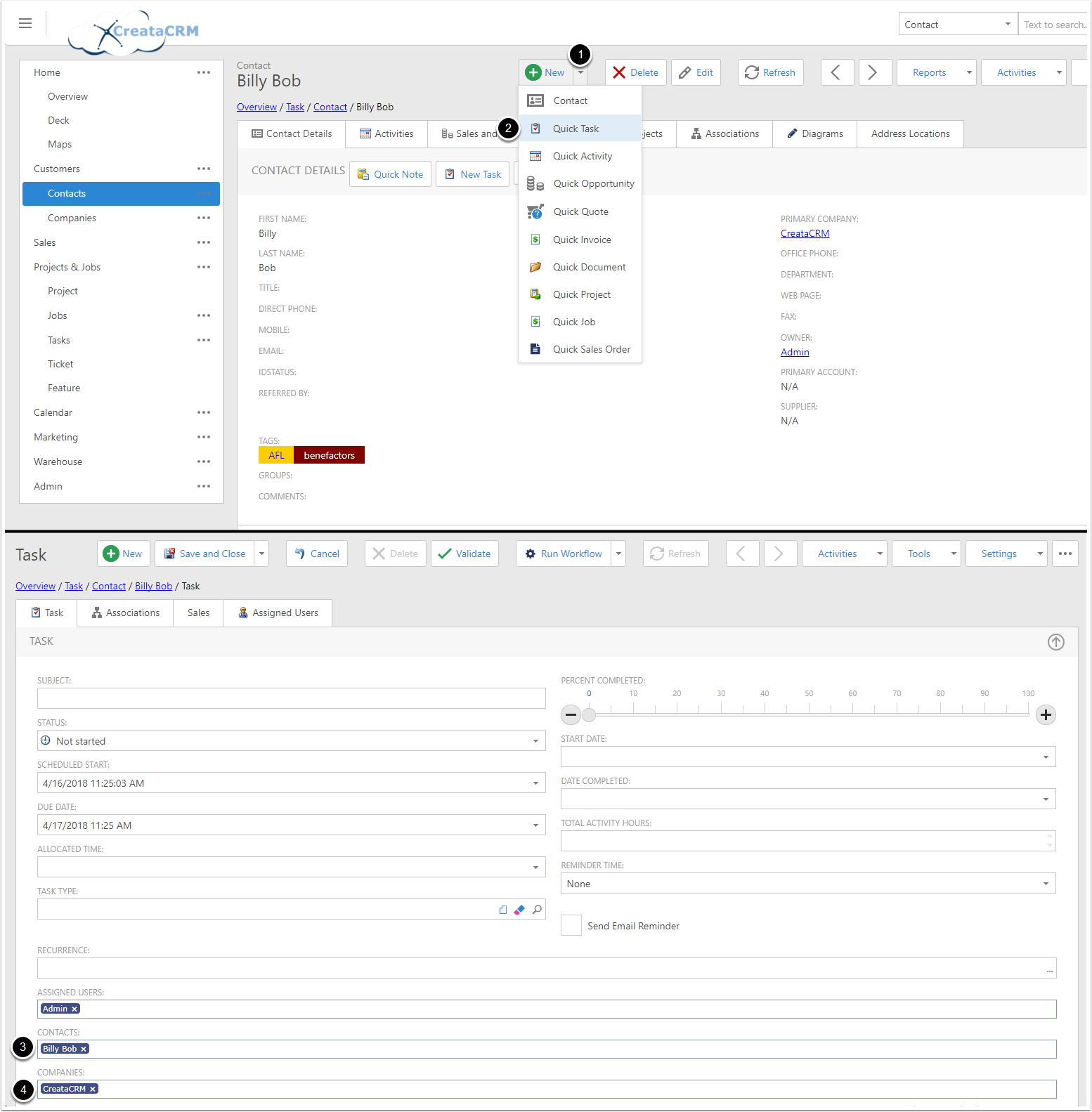
Assigning Users
To assign the Task to additional users:
- Search the users name into the Assigned Users section
- Select the user from the dropdown, and press Enter
- The user will be added to the section. Once you save the Task, the new user will be able to see it in their Task list
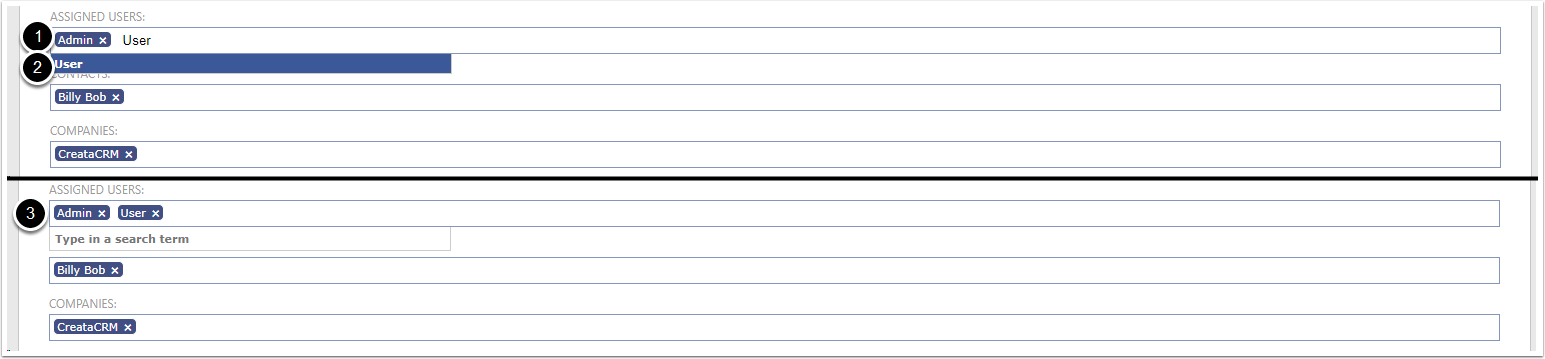
Task Notifications
- By default, Tasks don't have a Reminder Time set. But if you choose a Reminder time, any users assigned to that task will get a Notification. The value you choose dictates how early the Notification appears (so a Reminder Time of 15 minutes meanst that the users on this Task would get a Notification 15 minutes before it's due)
- You can also tick Send Email Reminder, if you want the notification to be sent via email

My Open Tasks
You can view a list of Tasks that you need to complete. To do this:
- Click on the ... beside Tasks
- Click on View Variants
- Click on My Open Tasks
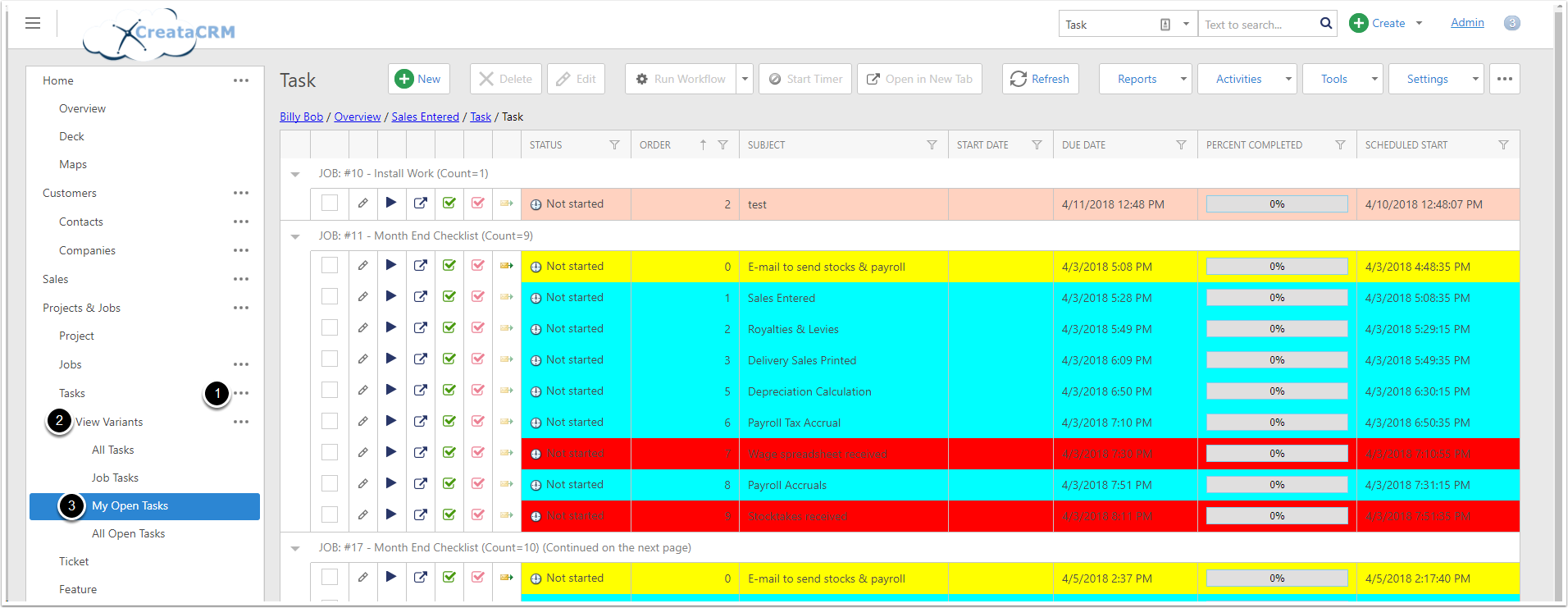
Completing Tasts
Tasks can be marked as completed. This can be done:
- Through the Task list, by clicking the Tick icon
- Through the Task detail view, by clicking the Completed button