Job Organiser
Navigate to the Job Organiser
Expand home then click on Deck.
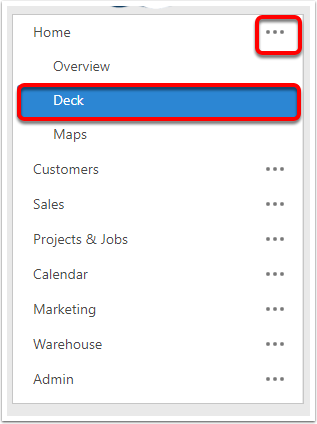
Go to the Jobs Tab
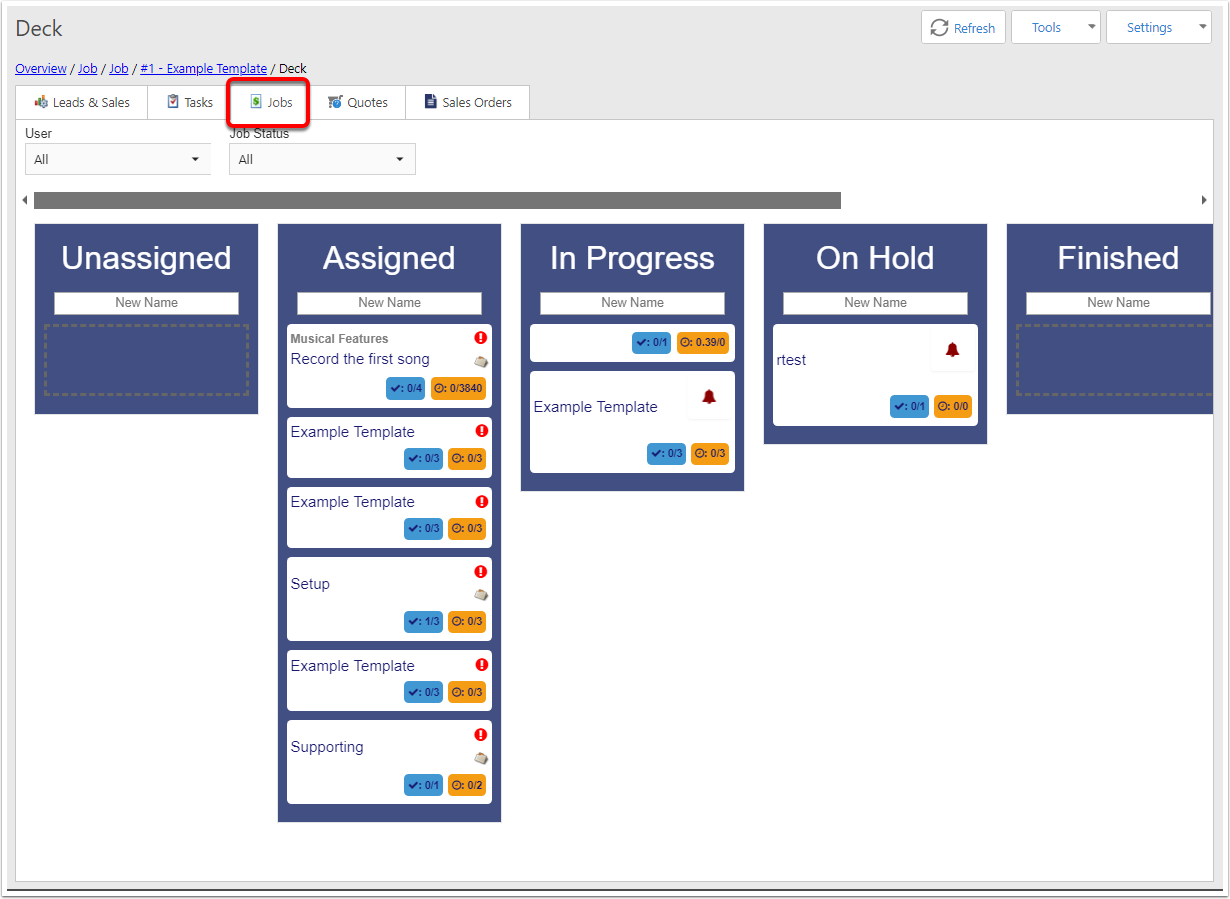
User Filter
This filters all lists to where the selected user is an assigned user of the Job.
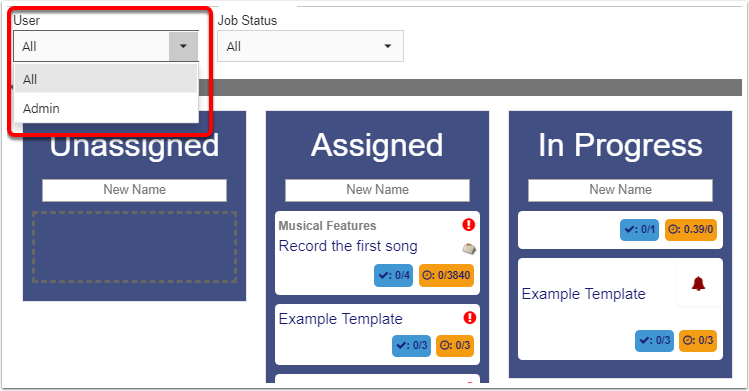
Job Status filter
Filters Jobs based on the Job Status's Status Type - for more information, see Job Statuses.
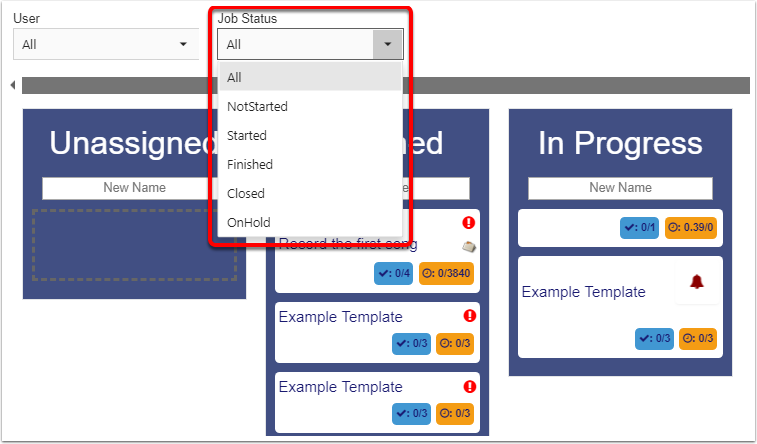
viewing a job
Click on any card to get a popup of that job's details. To close this, click anywhere outside the popup.
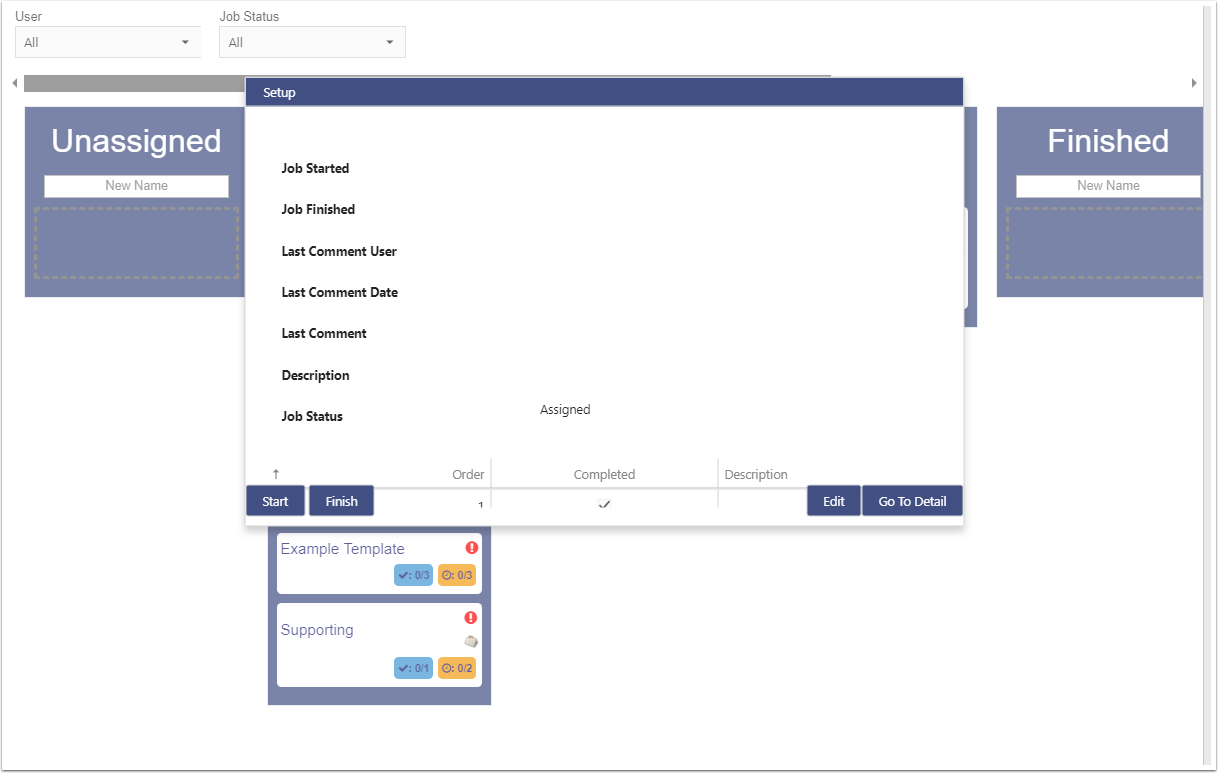
Start and Finish
Set the Job's Start and finish time, respectively.
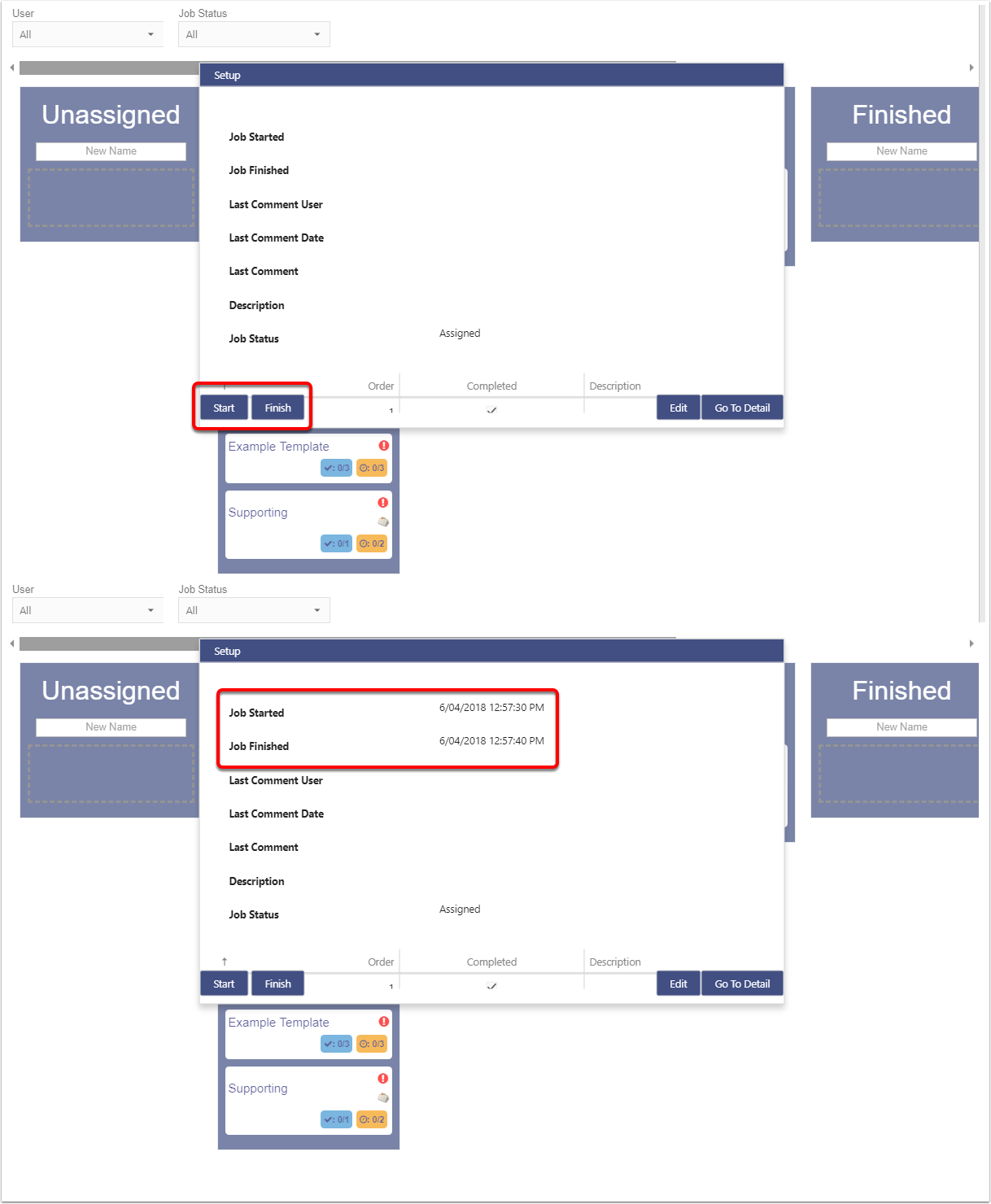
Edit and Go To Detail
These buttons navigate you to that Job's detail view in edit mode and view mode respectively.
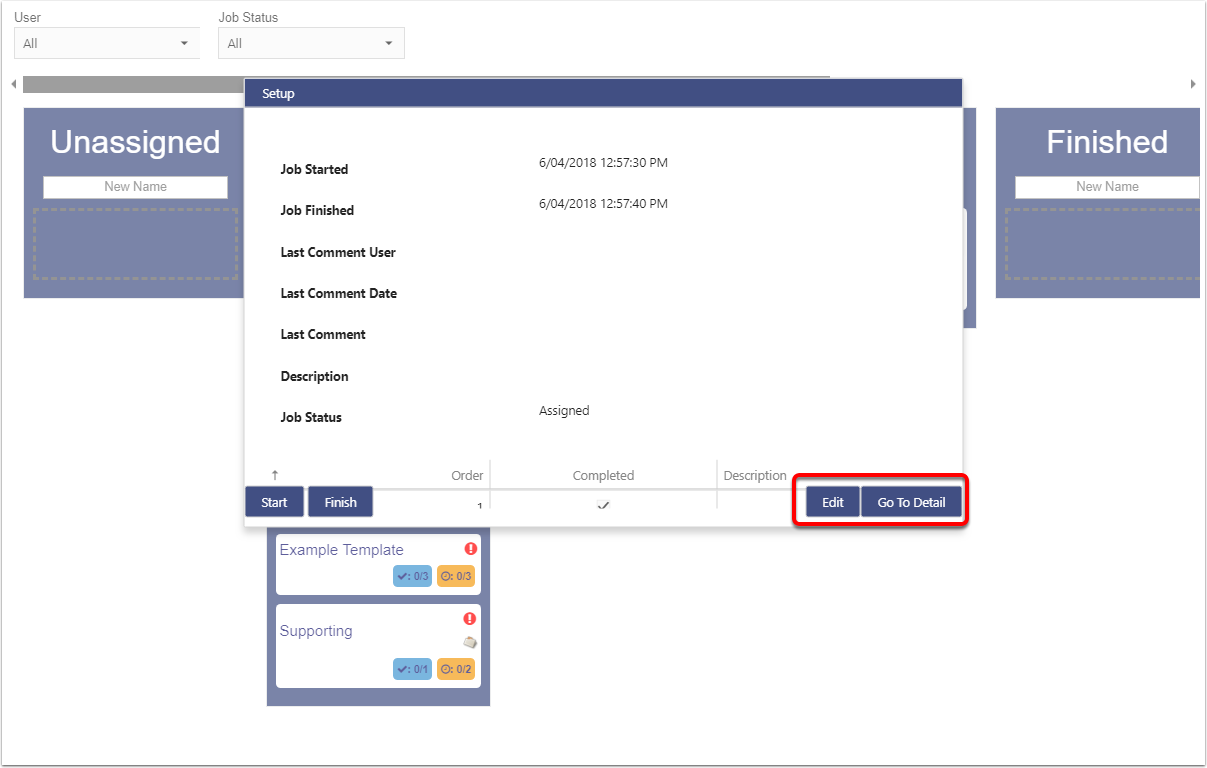
Creating a new job
Use the new name box to create a new job for a certain status - press enter when name is complete and a new card will be created, which can then be moved around (see below)
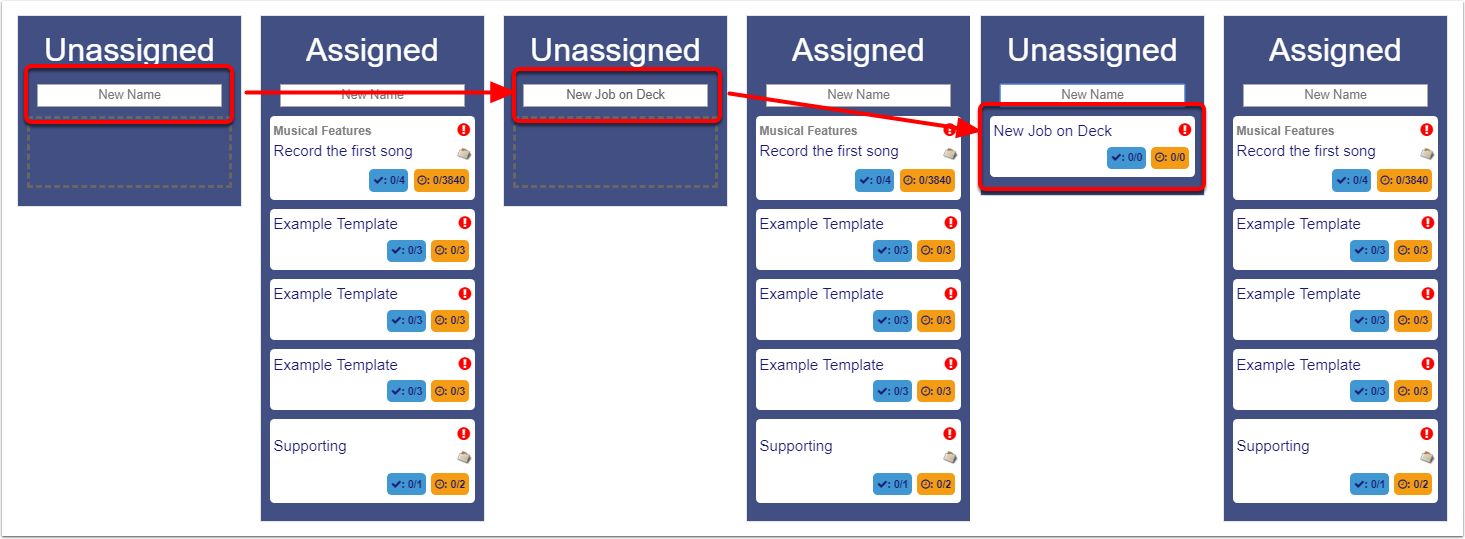
Prioritise jobs
Click and drag a card, and you can move the job to where it sits in the priority order for that status. An outline of the card where the card will be dropped.
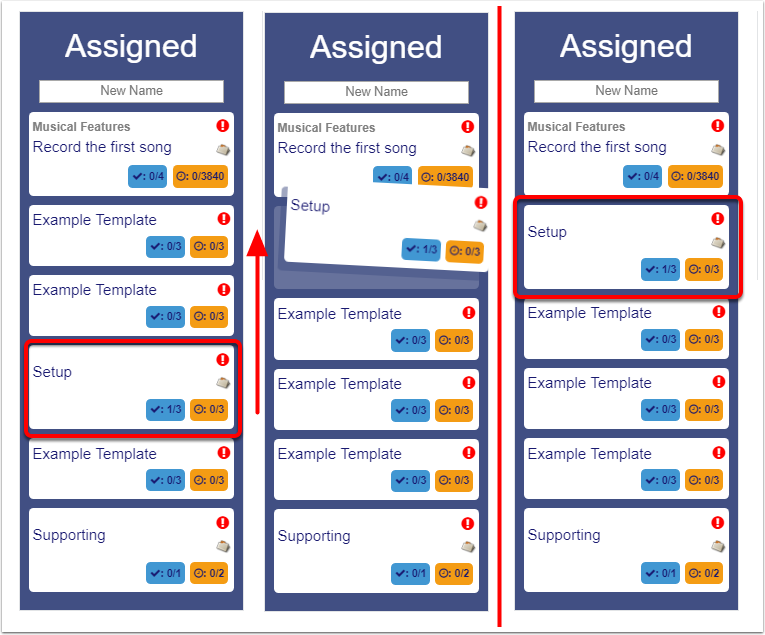
Moving Jobs between Statuses
find the job you want to move
click and drag
move to different status list. card outline appears where the card will be dropped.
drop
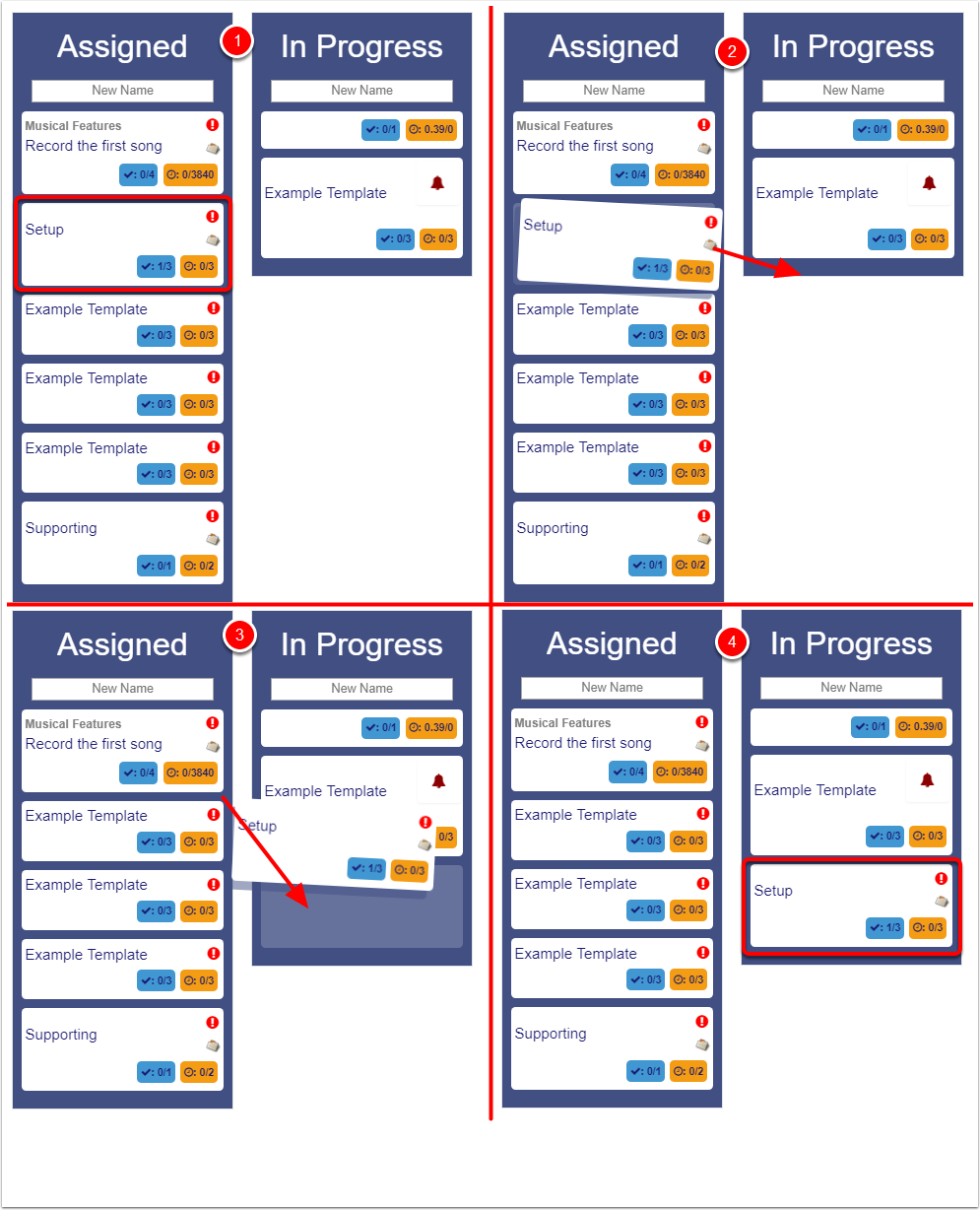
completion and hours
Blue box (1) shows number of completed tasks / total number of tasks.
Orange box (2) shows total time spent / total allocated time.
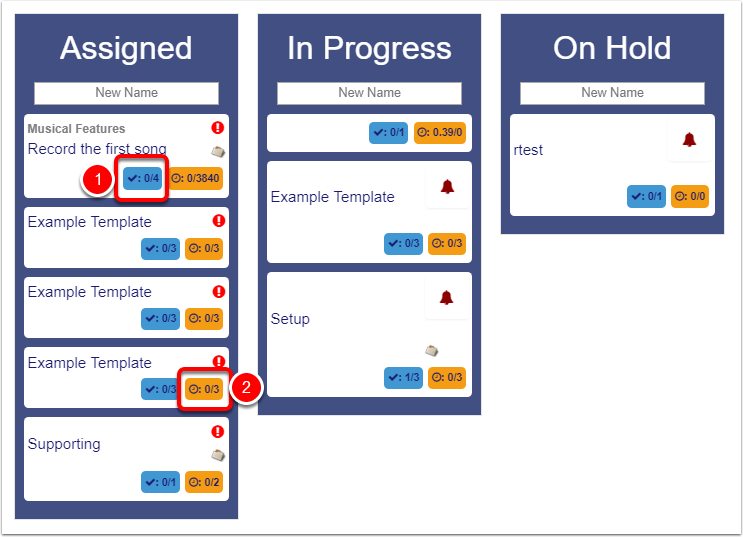
Icons
- bell
- red exclamation
- small calendar/post-it - job is part of a project. click through to project
![]()